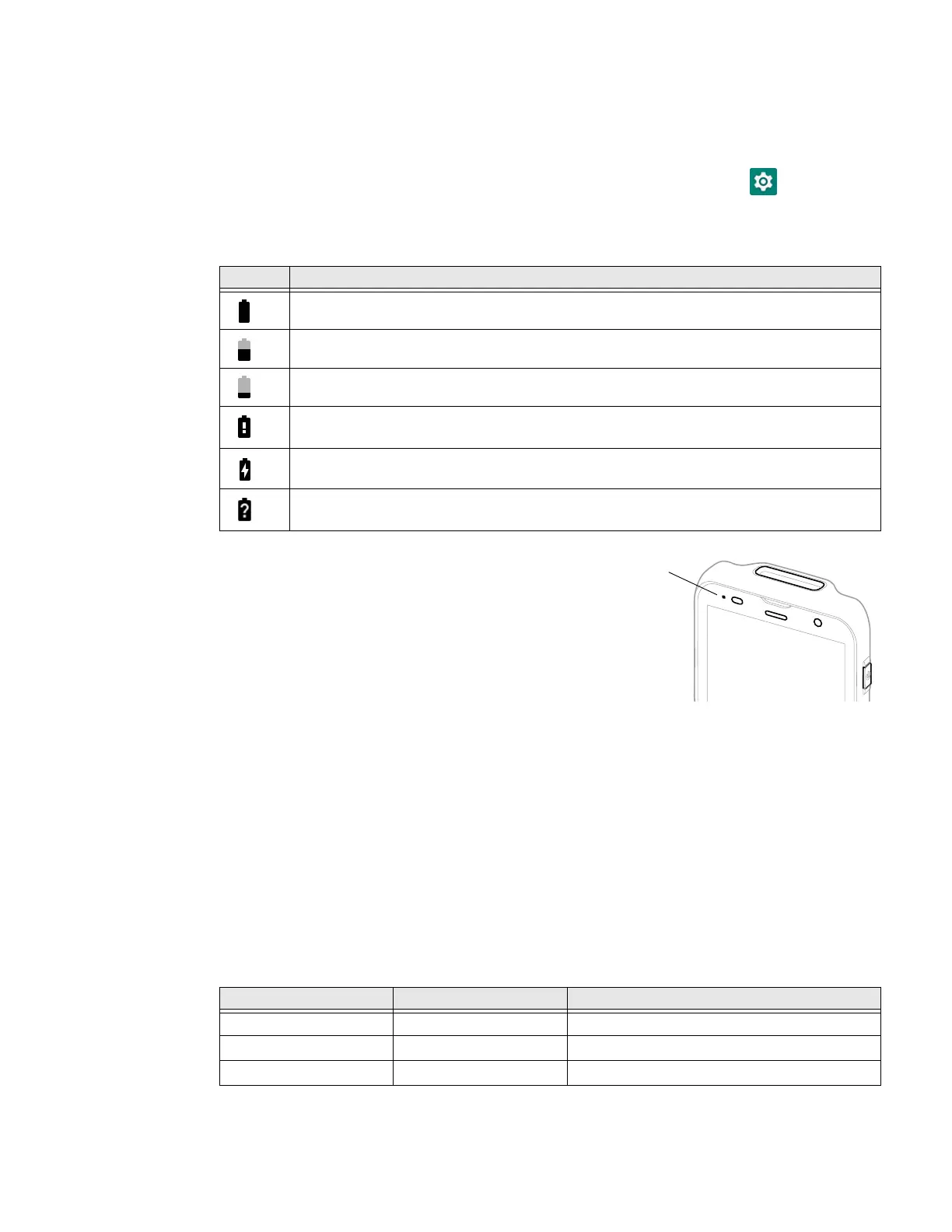8 EDA5S Mobile Computer Series User Guide
About the Battery Status
Use the battery icon in the Status bar at the top of the screen to see the charge
level of your battery. If you want more detailed information on your battery, such as
usage time or charge remaining on the battery, open the Settings app and tap
Battery.
Battery Status Icons
The Battery status LED color and
behavior (e.g., steady On, blinking, or Off)
indicates the charging status of the
battery. To view status descriptions and
to learn how to modify the Battery LED
behavior, see About the Battery Status
LED Setting on page 8.
About the Battery Status LED Setting
You can change the behavior of the Battery status LED if the out-of-box behavior
for a charging battery (blinking green) is not acceptable to your environment.
You can choose one of three options:
• Default Battery LED (optional Android OS configuration)
• Honeywell Battery LED (factory default, out-of-box configuration)
• No Battery LED
Honeywell Battery LED Behavior (Factory Default/Out-of-Box Configuration)
Icon Status
The battery charge is at 100%.
The battery charge is at 50%.
The battery charge is low. You need to charge or replace the battery soon.
The battery is critically low. You need to replace the battery now or connect the computer
to a charging accessory.
The computer is connected to external power and the battery is charging.
There is a battery error. Install another battery. If the problem persists, call Honeywell
Technical Support.
Connected to Power LED State Description
No Blinking amber Battery level is below 15%
No Off Battery level is more than 15%
Yes Steady amber Battery level is between 0% and 60%
