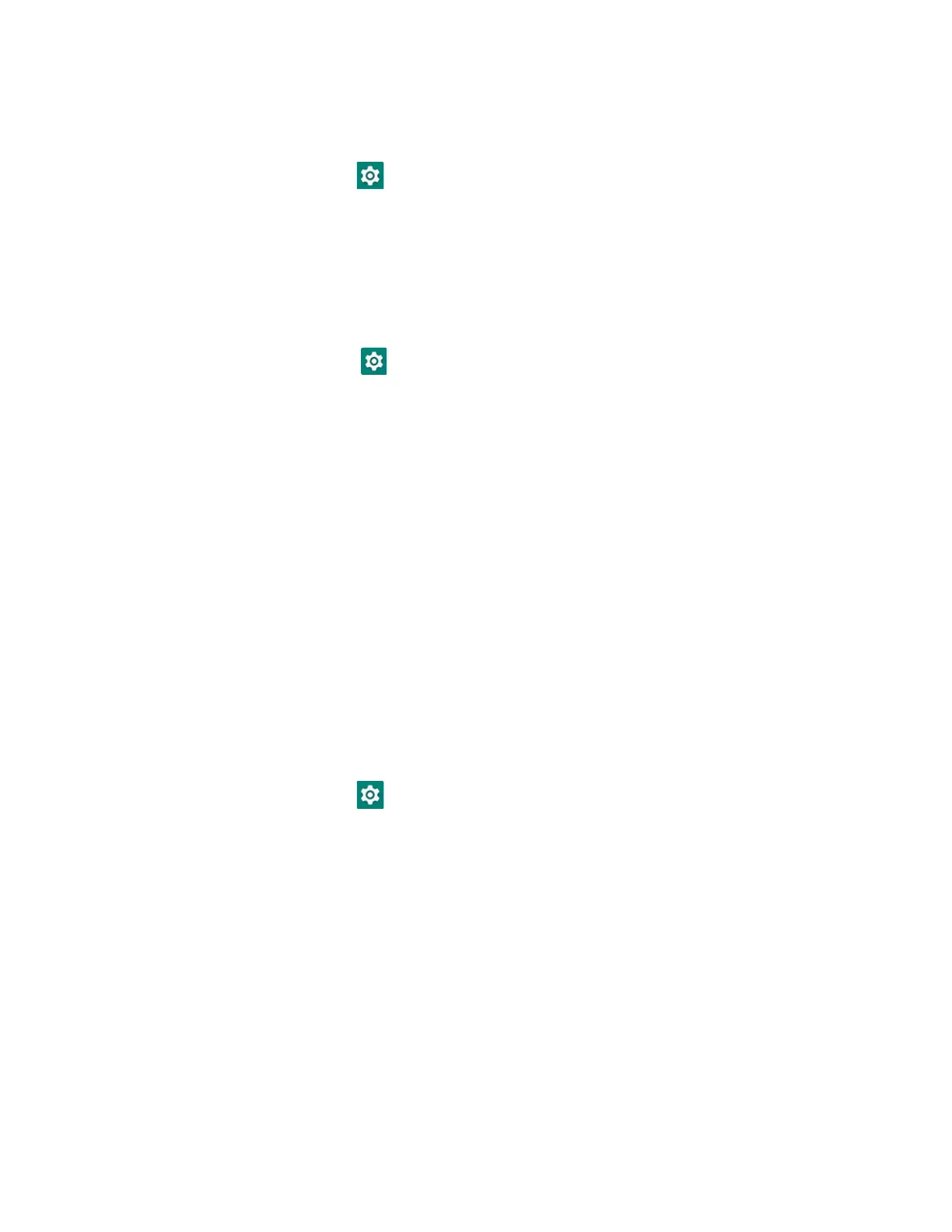42 EDA5S User Guide
Delete a Scan Setting Profile
1. Swipe up from the bottom of the Home screen to access all apps.
2. Tap Settings > Honeywell Settings > Scanning > Internal Scanner.
3. Tap and hold the profile you want to delete, select Delete and then click OK.
About ScanHandle Settings
1. Swipe up from the bottom of the Home screen to access all apps.
2. Tap Settings > Honeywell Settings > ScanHandle Settings.
3. Tap Enable ScanHandle to turn the feature On.
A preview of the button appears at the bottom of the screen. Attach the scan handle
to the EAD5S mobile computer for easier grip and trigger action when scanning
labels.
About the Optional Digital Scan Button
By default, the imager is enabled for scanning with the left and right Scan buttons
configured to trigger the imager. If your application environment requires use of an
on-screen Scan button, enable the Digital Scan Button feature in the Settings app.
Once enabled, you can then modify the appearance of the on-screen Scan button
and select the apps the button appears in.
Enable and Configure the Digital Scan Button
1. Swipe up from the bottom of the Home screen to access all apps.
2. Tap Settings > Honeywell Settings > Digital Scan Button.
3. Tap Enable Digital Scan Button to turn the feature On. A preview of the button
appears at the bottom of the screen.
4. Configure the button appearance. As you adjust the settings, the preview of the
button updates.
•Tap Select Button Size, and then choose Small, Medium or Large.
•Tap Select Button Color and then choose from seven color options. Default
color is black. Tap a dot to select the color, and then select OK to confirm.
• Use the slider under Transparency Level to adjust how transparent the
button appears on the application screen.
