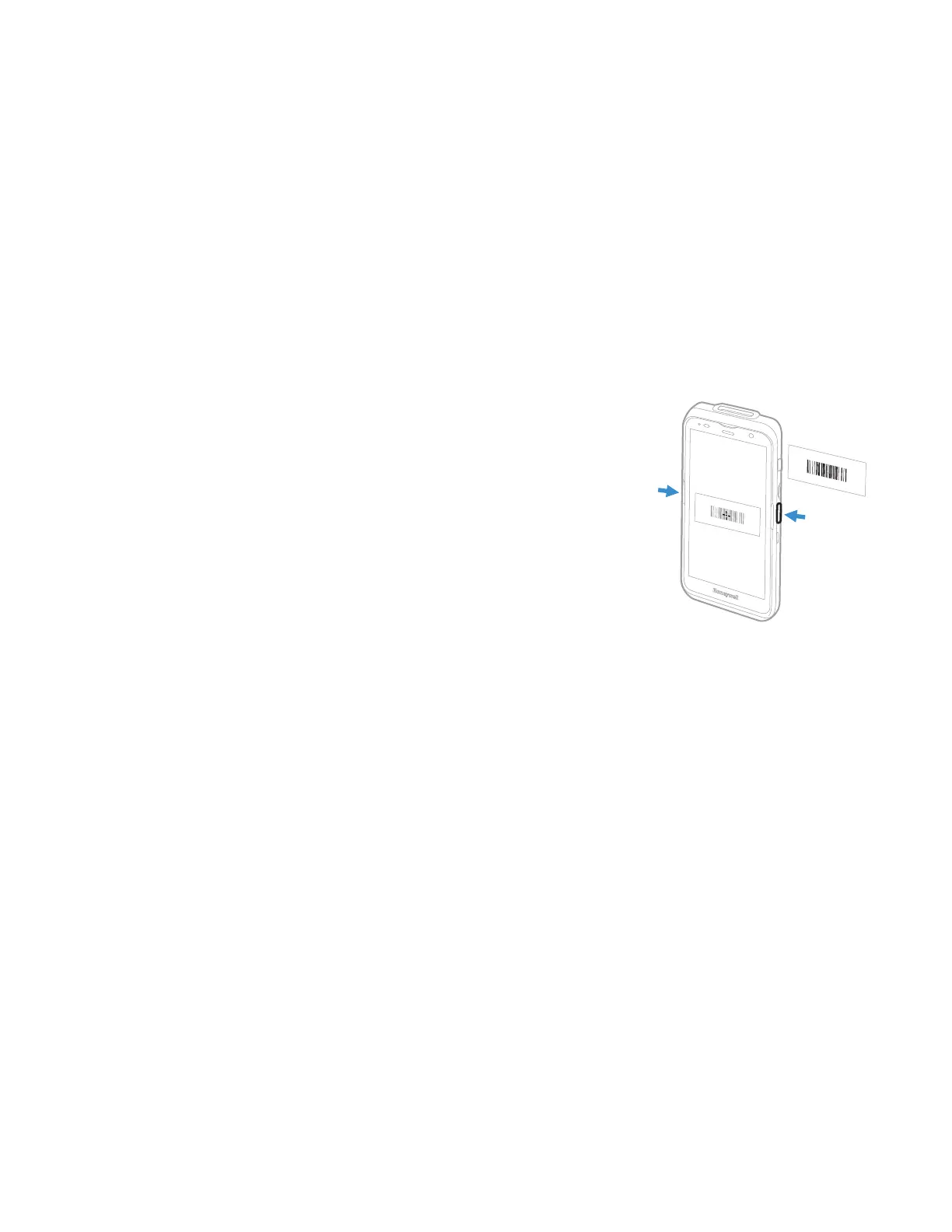44 EDA5S User Guide
Scan Barcodes with the Rear Camera
EDA5S models that do not have the built-in image engine can use the rear camera
as a scanner.
Note: Scanning barcodes with the rear camera is only supported on EDA5S models
218.01.14.0139/218.02.14.0139 or later.
The rear camera does not provide an aiming beam. A preview is displayed on the
mobile computer to help assist with targeting barcodes. To enable the camera
preview, the Trigger Scan Mode must be set to “One shot with preview.” See Trigger
Settings on page 40 for more information.
Note: To scan barcodes with the rear camera, you must use a scanning app. The Android
camera app cannot be used on its own to scan barcodes.
1. Point the rear camera at the barcode.
2. Press and hold any Scan button.
3. Use the aimer in the preview window to locate
the barcode.
4. Release the Scan button when the computer
beeps, and the Good Read LED briefly turns On.
The barcode information is entered into the
application in use.
About Scanning Configuration Barcodes
After completing the out-of-box set up process, Provisioning mode is
automatically turned Off. Scanning a barcode to install applications, certificates,
configuration files, and licenses on the computer is restricted unless you enable
Provisioning mode in the Settings app.
To learn more About Provisioning Mode, see page 77.
Use the Scan Demo App
Use the Scan Demo app to read barcodes or to test your symbology decode
settings.
1. Swipe up from the bottom of the Home screen to access all apps.
2. Tap the Demos app.
3. Swipe left or right on the screen until Scan Demo appears under the turntable.
Tap the center of the box image to open the app.
