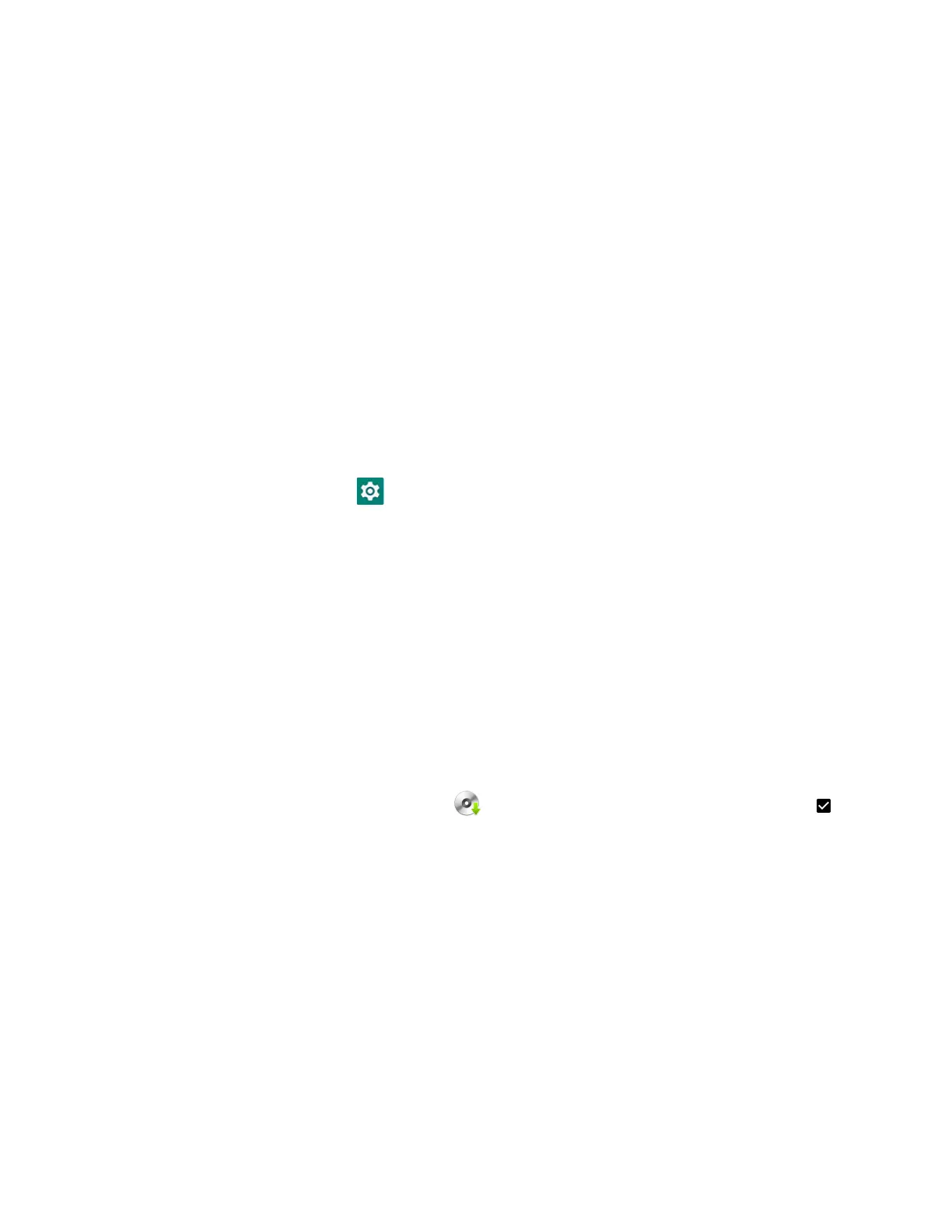80 EDA5S User Guide
4. Locate the app or upgrade you want to download in the Software directory.
5. If prompted, enter additional information, and click Submit.
6. Select Download. Follow the prompts to download the file.
About Transferring Files via USB Connection
If you plan on using a USB connection to transfer files to the mobile computer,
make sure you set the USB connection to allow file transfers. To learn more, see
Configure USB Connection and Transfer Files on page 18.
Install Software Apps with AutoInstall
Important: The mobile computer must have power for the entire length of the install process or
it could become unstable. Do not attempt to remove the battery during the process.
1. Swipe up from the bottom of the Home screen to access all apps.
2. Tap Settings > Honeywell Settings > Provisioning mode.
3. Tap the toggle button to turn Provisioning mode On.
4. Save the Android application file (*.zip or *.apk) in one of the following folders
on the EDA5S mobile computer:
• Internal shared storage\honeywell\autoinstall
Files saved to this folder for installation do not persist when a Full factory
reset or Enterprise data reset is performed.
• IPSM card\honeywell\autoinstall
Files saved to this folder for installation do not persist when a Full factory
reset is performed. However, the software does persist if an Enterprise data
reset is performed.
5. Swipe up from the bottom of the Home screen to access all apps.
6. Tap AutoInstall Settings and verify Enable Autoinstall is enabled .
7. Tap Packages Update from the AutoInstall Settings screen.
If required by the app, the computer may automatically initiate a reboot before
starting the installation process. When the installation is finished, a message
appears or the unit finishes rebooting and the lock screen appears.
8. Once installation is complete, turn Provisioning mode Off.
Note: Some updates do not require the computer to reboot before installation.
