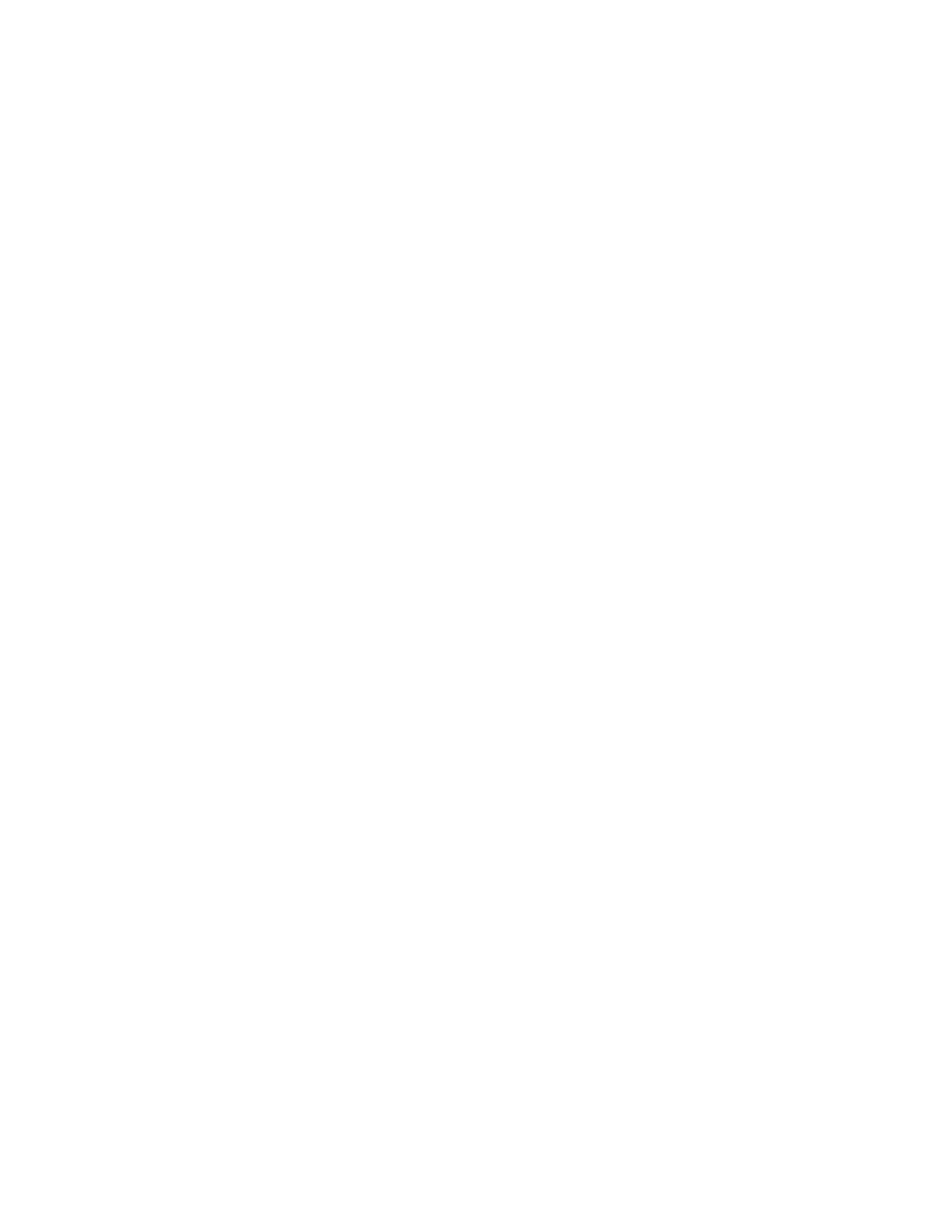12 EDA5S Mobile Computer Series User Guide
Welcome Screen
The first time you power On the computer, a Welcome screen appears. You can
either scan a configuration barcode or use the Wizard to manually set up the
computer. To learn more about how to Scan Barcodes, see page 43.
During the manual setup process, follow the prompts on the screen as the wizard
has you:
• Set the default language.
• Set up the Wi-Fi network connections.
• Set the time, date, and time zone.
• Personalize (name) the computer.
• Set up security and privacy options.
Once you complete the initial setup, the Welcome screen no longer appears when
you power On the computer and Provisioning mode is automatically turned Off
(disabled). Scanning a barcode to install applications, certificates, configuration
files, and licenses on the computer is restricted when Provisioning mode is turned
Off. To learn more About Provisioning Mode see page 77.
Unlock the Screen
The screen lock automatically activates every time the computer is turned On or
when the computer wakes from Screen Timeout mode (sleep mode).
• Swipe up from the bottom of screen to open.
The level of security provided depends on the type of lock set (e.g., Face Unlock,
Swipe, Pattern, PIN, or Password). The default setting (Swipe) provides no
protection against unauthorized access to your computer.
Unlock with Face Unlock
Use facial recognition with the front camera to unlock the computer in sleep mode.
1. Press the Power button to wake the computer.
2. While the bottom of the lock screen displays a smiling face, hold the front
camera in front of your face until the computer unlocks.
If the computer does not recognize your face, a frowning face will display. To
retry face unlock, tap the frowning face to display a smiling face.
Note: When face unlock is enabled, you must use a PIN, pattern, or password to unlock the
computer after it turns On or restarts.
