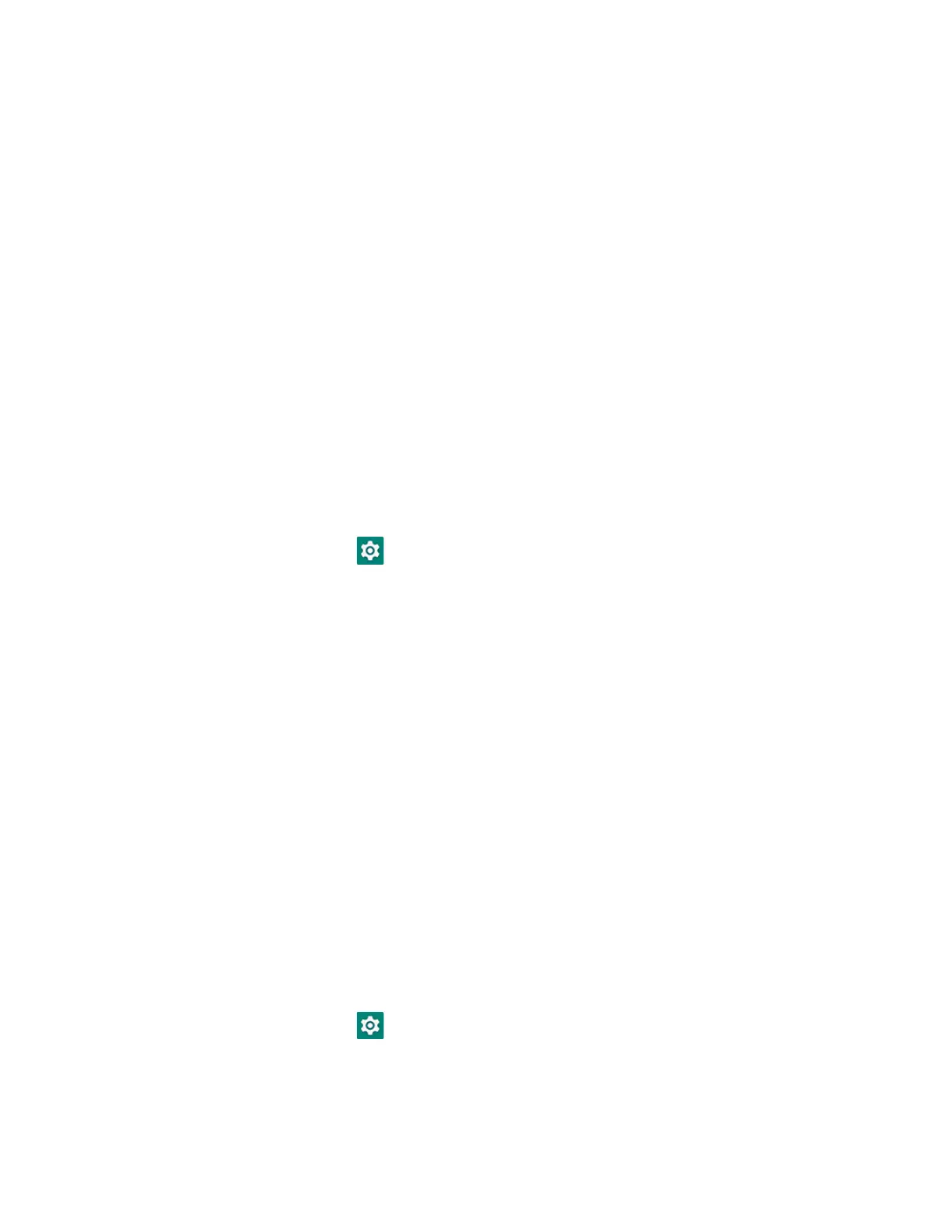34 EDA5S User Guide
About the Scan Wedge Feature
The scan wedge feature sends scanned barcode data to an active application as
Android keypad input. To scan a barcode as keyboard input, open an application
that accepts text input and then scan a barcode. You can use applications that are
coded to use the scanner or applications that receive data through the scan wedge
feature. If an application claims the scanner through the BarcodeReader API, the
scan wedge feature is temporarily disabled.
You can find information on how to create custom applications for the computer in
the Software Development Kit (SDK) available for download from the Technical
Support Downloads Portal at honeywell.com/PSSsoftware-downloads. Once you
create an account and enter the portal, navigate to Software > Software and Tools
> Developer Library > SDKs for Android.
Change the Scanner Settings
Changes you make to the Default profile apply to all applications with no profile
assigned.
1. Swipe up from the bottom of the Home screen to access all apps.
2. Tap Settings > Honeywell Settings > Scanning.
3. Tap Internal Scanner > Default profile.
4. Select from the following:
• Data Processing Settings
• Symbology Settings
• Decode Settings
• Imager Settings
• Trigger Settings
• Notification Settings
5. Modify the settings to meet your application needs.
To learn more about the scanner settings, Default Scan Settings on page 35.
Change the Bluetooth Scanner Settings
When the Bluetooth scanner is paired, changes can be made to the Default profile
for the scanner.
1. Swipe up from the bottom of the Home screen to access all apps.
2. Tap Settings > Honeywell Settings > Scanning.
3. Tap Bluetooth Scanner > Default Profile > Data Processing Settings.
