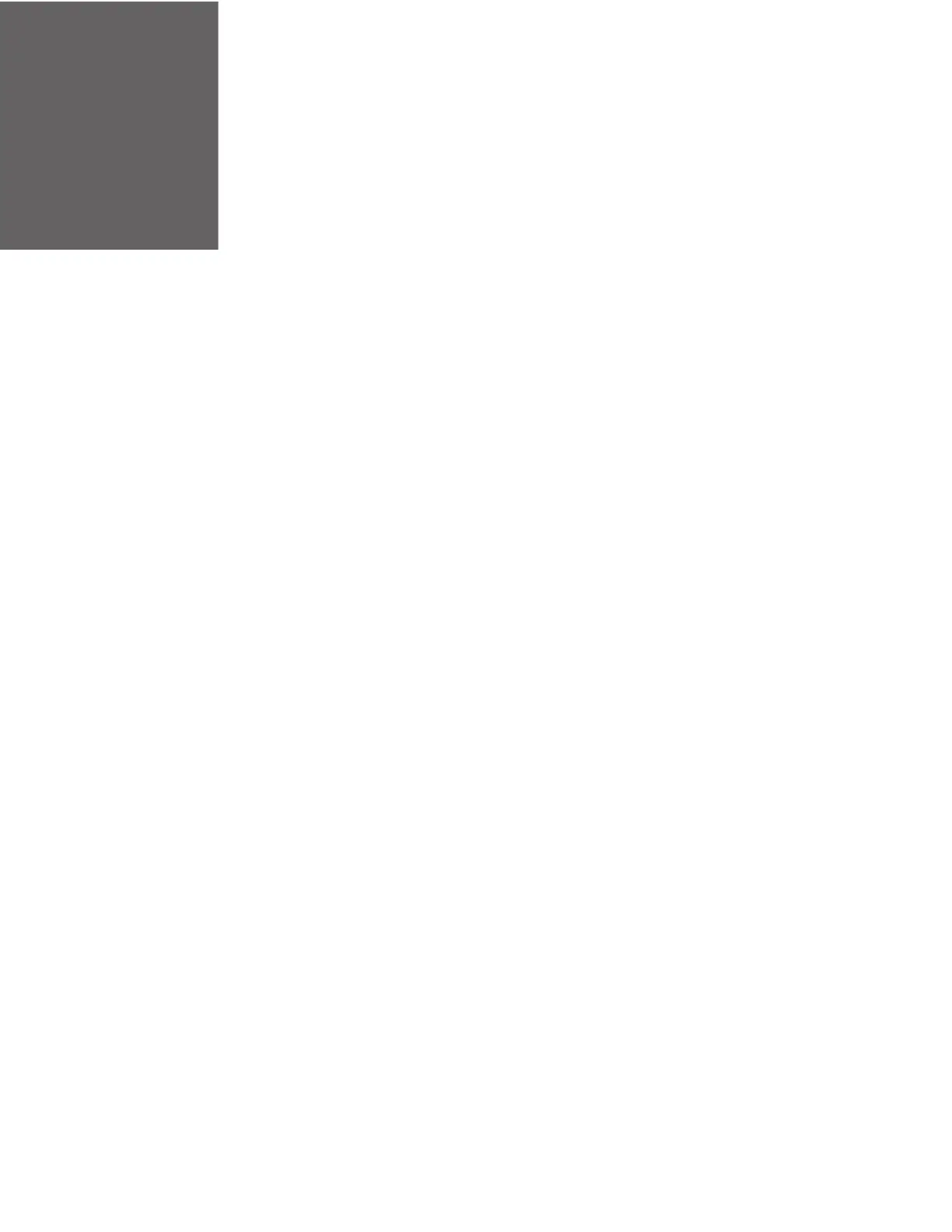EDA5S User Guide 33
USE THE IMAGER
Use this chapter to understand how to scan barcodes, configure the scan settings,
and capture images using the integrated image engine in the computer.
If your EDA5S mobile computer does not have the integrated image engine, you
can use the rear camera on the device to scan barcodes. See Scan Barcodes with
the Rear Camera on page 44 for more information.
About the Imager
The EDA5S mobile computer features the following Honeywell high-performance
imager:
• S0703-SR (Standard Range) Imager
You can use the imager in the computer as a scanner or camera.
• Use the imager as a scanner to read 1D and 2D barcode symbologies, composite
symbologies, and postal codes. It also supports omni-directional scanning for
greater flexibility in real-world settings. By default, the scanner feature is
enabled and uses the default scan profile. You can modify the Default Profile or
create new profiles for custom applications from Settings > Honeywell Settings
> Scanning.
• Use the imager as a camera to capture black and white images, such as
signatures or pictures of damaged inventory. The imager camera feature
requires the development of a custom application that uses the Honeywell
Mobility SDK for Android. To download the Honeywell Mobility SDK for Android,
see Developer Information on page 77.
Note: Instead of using the internal imager, you can also use Bluetooth communications to
connect the computer to an external scanner, such as the Granit™ 1990i and 1991i.
