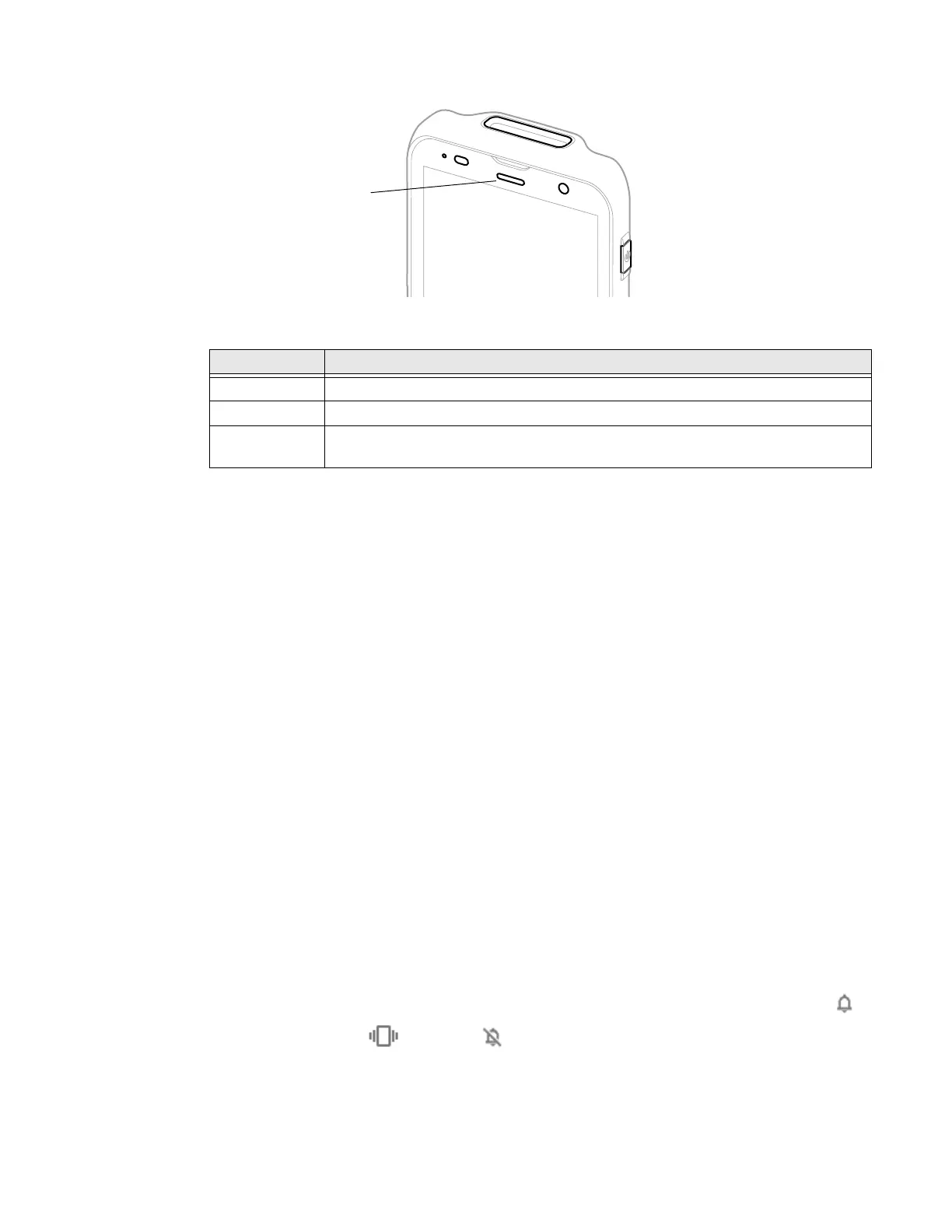EDA5S Mobile Computer Series User Guide 15
Good Read LED Descriptions
About the Audio Features
The EDA5S has multiple speakers, three microphones, and several software
settings to configure sound volume or enable vibration feedback.
Adjust Speaker Volume
Use the Volume buttons on the left side of the computer to adjust the volume of
ringtones, media, notifications, and alarms.
Note: The volume setting varies by OS version.
To quickly change the active speaker volume level:
• Press the top of the Volume button (+) to raise the volume of the active
speaker.
• Press the bottom of the Volume button (-) to lower the volume of the active
speaker.
To access the volume quick set menu:
1. Press the Volume button.
2. Adjust the volume level using the on-screen menu.
• Tap the icon at the top to toggle the media volume between Sound On ,
Vibrate Only , or Silent .
LED Color Description
Green Good read of a barcode.
Blinking green The data collection imager is processing or starting up.
Red Failure to scan barcode.
Check to make sure you have the correct symbology enabled.
