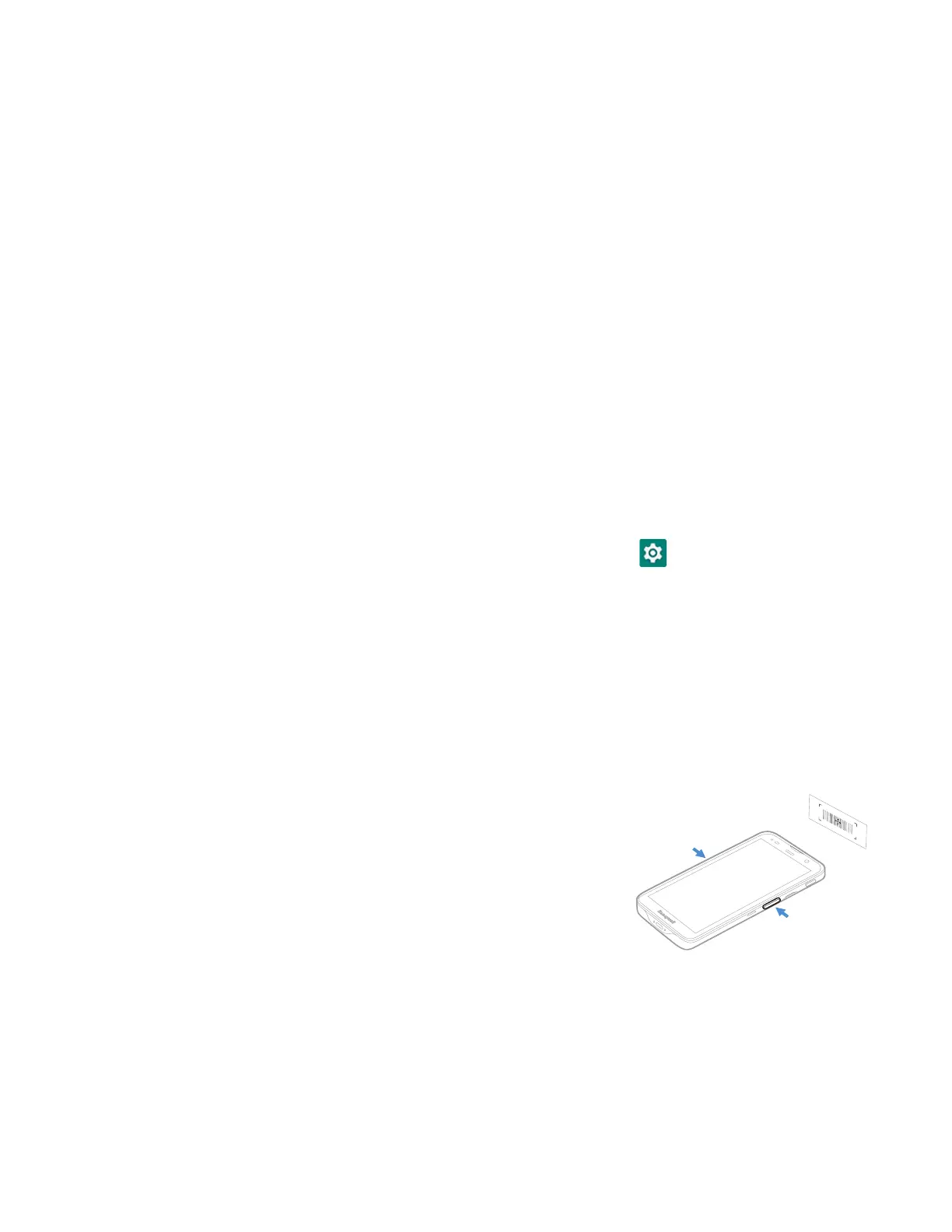EDA5S User Guide 43
5. Drag the preview of the Scan button to the location where you want it to appear
on the screen. Once you have positioned the button, tap the Set Button
Location toggle button to lock it into position.
6. Tap Choose Application.
7. Check the box next to all the applications where you want the digital scan
button to be available.
8. Select OK.
9. Tap the Back arrow to return to the Settings screen.
The digital scan button appears on the screen when you open any of the apps
you selected during the button setup. Tap and hold the button to activate the
imager and scan a barcode.
Scan Barcodes
Depending on the model, the EDA5S is configured to use either the integrated
imager or rear camera for scanning. Only one scanning solution will be enabled on
the device, so units with the integrated imager cannot use the rear camera for
scanning.
Before you start scanning barcodes, go into Settings > Honeywell Settings >
Scanning > Internal Scanner and modify the scan profile to enable only the
barcode symbologies that you need. By reducing the active symbology list, you can
increase scan speed.
Scan Barcodes with the Imager
Models with a built-in imager support omni-directional (360°) barcode scanning
and include an aiming beam to help with targeting barcodes.
1. Point the imager window at the barcode. For
optimum performance, avoid reflections by
scanning the barcode at a slight angle.
2. Press and hold any Scan button.
3. Center the aiming beam over the barcode. Make
sure the entire barcode is inside of the
illumination frame.
4. Release the Scan button when the computer
beeps and the Good Read LED briefly turns On.
Note: Not all barcode symbologies are enabled by default. If a barcode does not scan, the
correct symbology may not be enabled.
