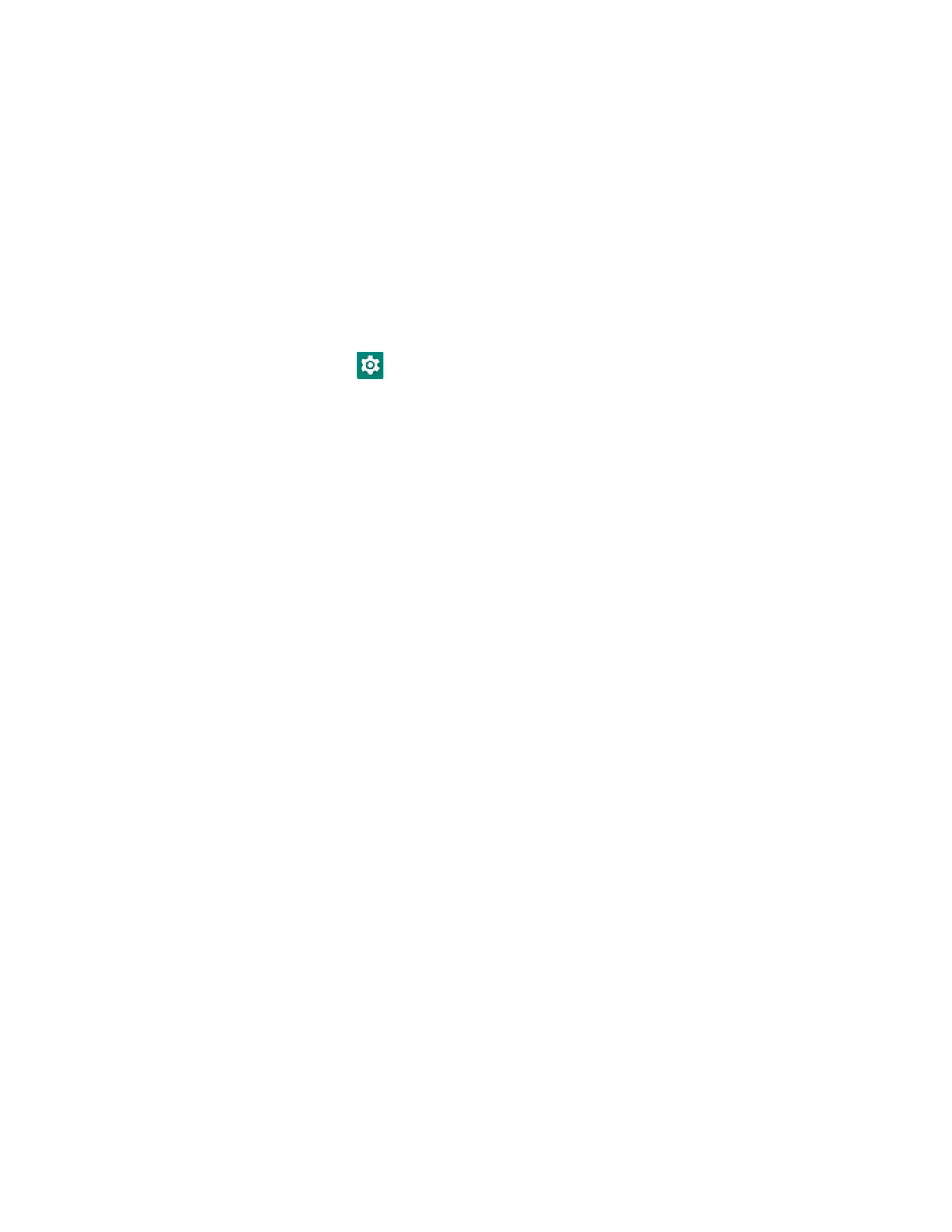14 EDA5S Mobile Computer Series User Guide
You can add multiple face images. To add an additional face image, tap Add face.
Remove Face Unlock
To remove face unlock, you can delete all face images on the computer or remove
the screen lock.
To remove a screen lock, see Change the Screen Lock to Protect the Computer on
page 13.
To delete all face images:
1. Swipe up from the bottom of the Home screen to access all apps.
2. Tap Settings > Security > Face Unlock.
3. Enter the PIN, pattern, or password that is used as a backup method for
unlocking the computer.
4. Tap Remove face.
5. Confirm that you want to delete all face images.
Configure the Screen Backlight
The display has an ambient light sensor that automatically adjusts the backlight
intensity to conserve power and ensure the display is readable. You can also
manually set the backlight intensity if you do not want to use the automated
adaptive brightness feature.
1. Swipe up from the bottom of the Home screen to access all apps.
2. Tap Settings > Display.
3. Choose one of the following options:
• To have the computer automatically adjust the brightness for your work
environment, turn On the Adaptive brightness setting. You can tap
Adaptive brightness to toggle the feature On or Off.
• To set the brightness level manually, verify the Adaptive brightness feature
is turned Off, and tap Brightness level. Adjust the slider to set the brightness
level.
About the Good Read LED
The Scan Status LED indicates the read status of the imager when scanning a
barcode. When active, the LED illuminates below the front speaker. To learn more
about how to use and configure the imager for scanning, see Chapter 3: Use the
Imager beginning on page 33.
