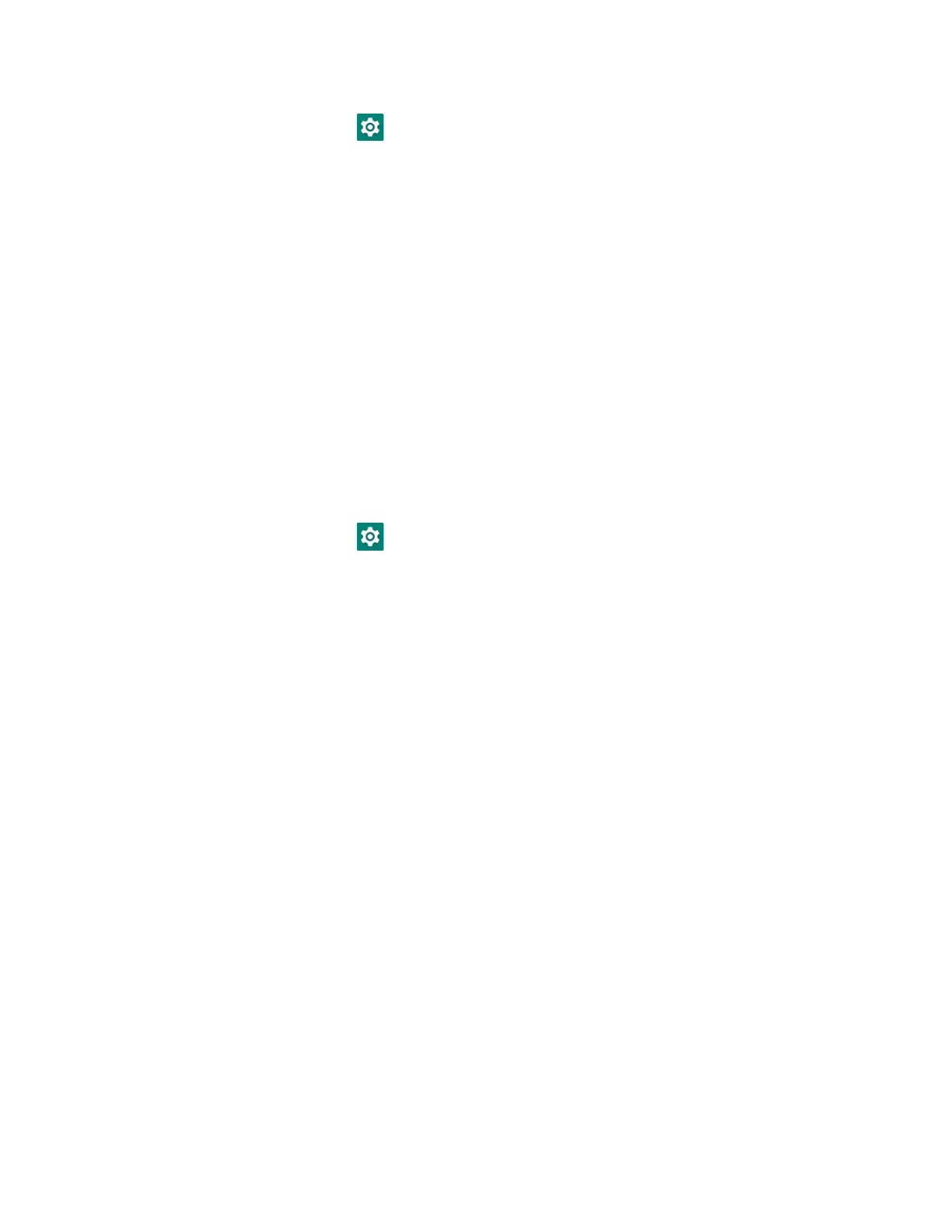76 EDA5S User Guide
3. Swipe up from the bottom of the Home screen to access all apps.
4. Tap Settings > Network & internet > Hotspot & tethering.
5. Select Bluetooth tethering to initiate the shared data connection.
Note: To stop sharing the connection, tap Bluetooth tethering again to turn Off the feature.
Minimum requirements for Ethernet Tethering
• Mobile computer minimum operating system version of Android 11 or later.
• A compatible USB-to-Ethernet adapter.
• Ethernet cable
Set up and Connection
1. Plug the Ethernet cable into a router or modem, connect the Ethernet adapter
to the cable, then plug the adapter into the mobile computer.
2. Swipe up from the bottom of the Home screen to access all apps.
3. Tap Settings > Network & internet > Hotspot & tethering.
4. Select Ethernet tethering to initiate the shared data connection.
Note: To stop sharing the connection, tap Ethernet tethering again to turn Off the feature
or disconnect the USB accessory.
About Near Field Communication (NFC)
NFC technology provides the ability for short-range, wireless data transfer
between the EDA5S and NFC tags or other NFC enabled devices placed in close
proximity to the back of the computer. All EDA5S mobile computers support the
following modes of operation:
• NFC tag reader/writer mode: The computer reads and/or writes digital
information from or to an NFC tag.
• Peer-to-Peer (P2P) mode: The computer uses Bluetooth technology to transfer
screen content (e.g., a picture, contact information, Web page URL, or file)
between NFC enabled devices.
• NFC card emulation mode: The computer emulates an NFC card (smart card)
that an external card reader can access. You can download and install apps for
card emulation mode from the Google Play™ store. Some examples include
digital wallets (e-wallets) offered by your bank or credit card company and
Google Pay™. The app you install determines the type of emulation mode used:
Card Emulation with a Secure Element or Host-based Card Emulation.
Secure element use is common for financial transactions that require a high
