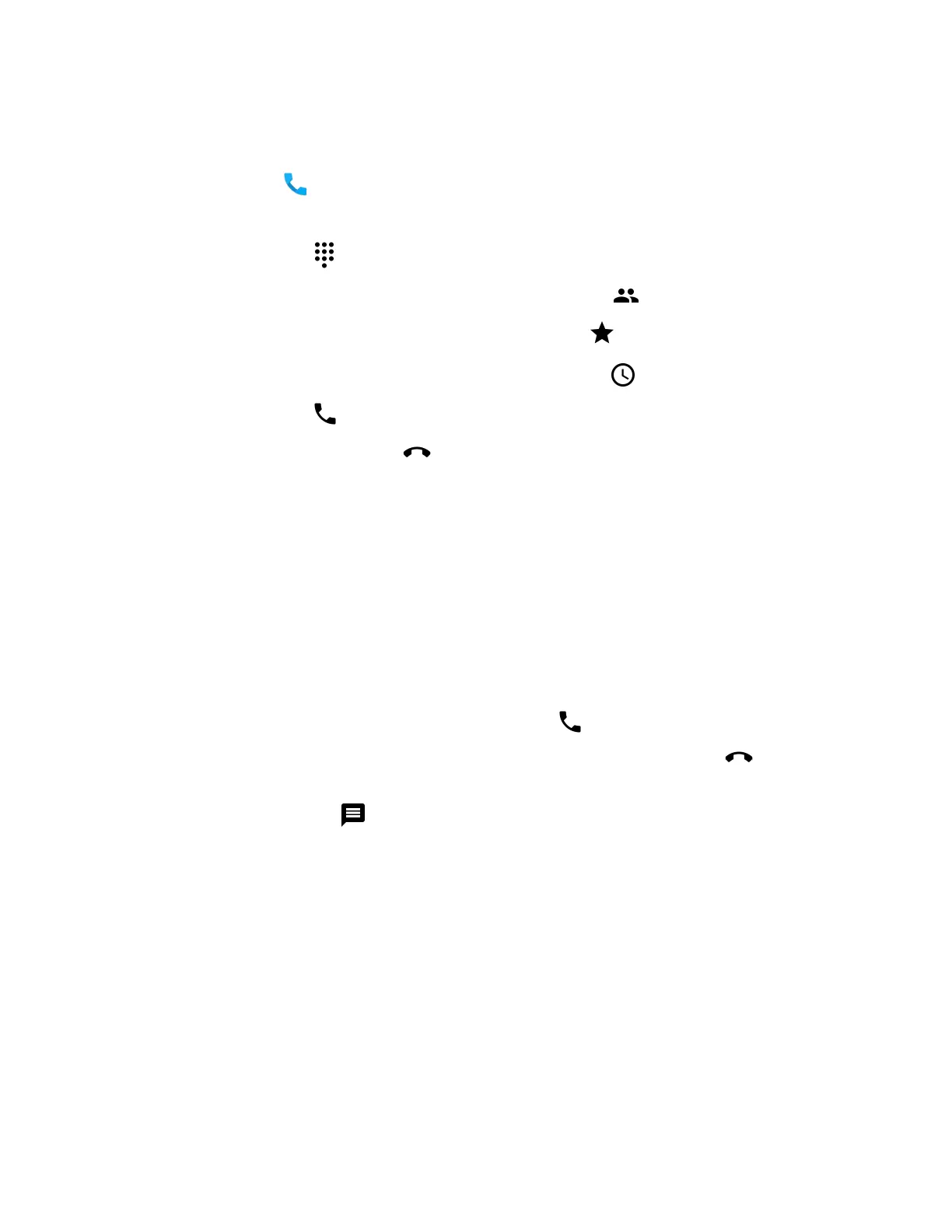50 EDA5S User Guide
Make a Phone Call
Once the phone is activated, you can make a phone call.
1. Tap in the favorites tray to open the phone app.
2. Use one of the methods below to enter the telephone number you want to call.
• Tap and use the on-screen dialer.
• Select a person on your saved contact list .
• Select a favorite on your speed dial list .
• Select a number from the recent calls list .
3. Tap call .
4. To end the call, tap .
Answer the Phone
When you receive a phone call, the Incoming Call screen opens. If the caller’s
telephone number is available, it appears on the screen. Depending on your calling
plan, you may also see a Caller ID information. All incoming calls are recorded in
the Call log. If you miss a call, you receive a notification.
1. On the Incoming Call screen, tap and hold the white call icon.
2. Three icons appear:
• To answer the call, drag the icon to .
• To send the caller directly to voice mail, drag the icon to .
• To send a text message back to the caller instead of answering, drag the
icon to .
