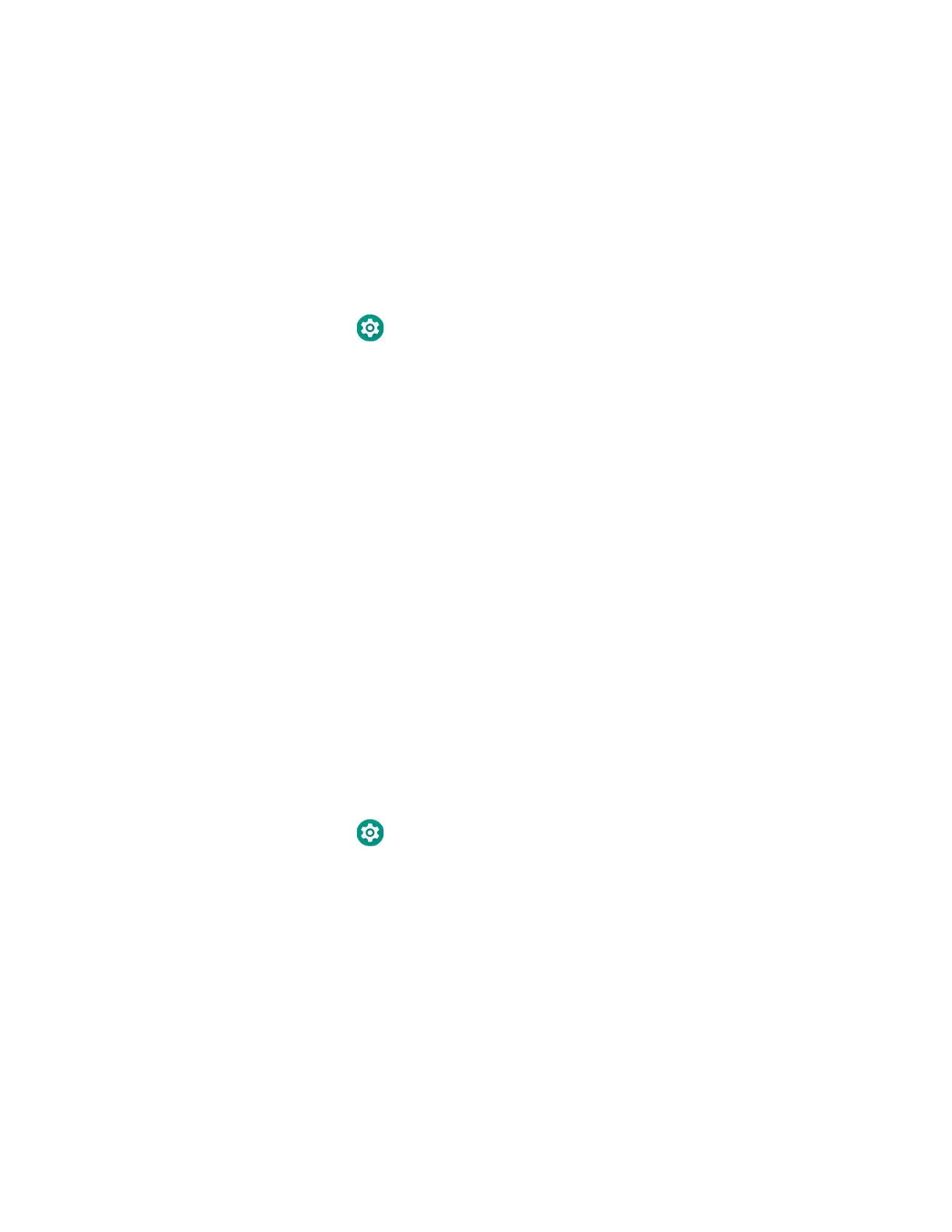10 EDA71 User Guide
Change the Screen Lock to Protect the Computer
After you start using the computer, you should change the screen lock to prevent
unauthorized persons from accessing the computer after the screen lock activates
unless they input the correct password, pin, or pattern.
The recommended setting for the Screen lock is to enable a Password lock. Use a
strong password value (e.g., include numbers, characters, special characters, and
mix character case).
1. Swipe up from the bottom of the Home screen to access all apps.
2. Tap Settings > Security & location > Screen lock.
3. Choose one of the following options:
•None
• Swipe
• Pattern
•PIN
•Password
4. Follow the on-screen prompts to complete the setup.
Exit the Settings app.
Select a Touch Screen Profile to Optimize Performance
Optimize screen interactions by selecting a touch screen profile designed
specifically for your use case. For example, if you wear gloves, set the touch screen
profile to Glove use enhanced for the best touch screen response.
Note: Maximum glove thickness of 2 mm (0.08 inches) for touch screen response.
1. Swipe up from the bottom of the Home screen to access all apps.
2. Tap Settings > Honeywell Settings.
3. Choose one of the following option:
• Glove enhanced mode
4. Exit the Settings app.