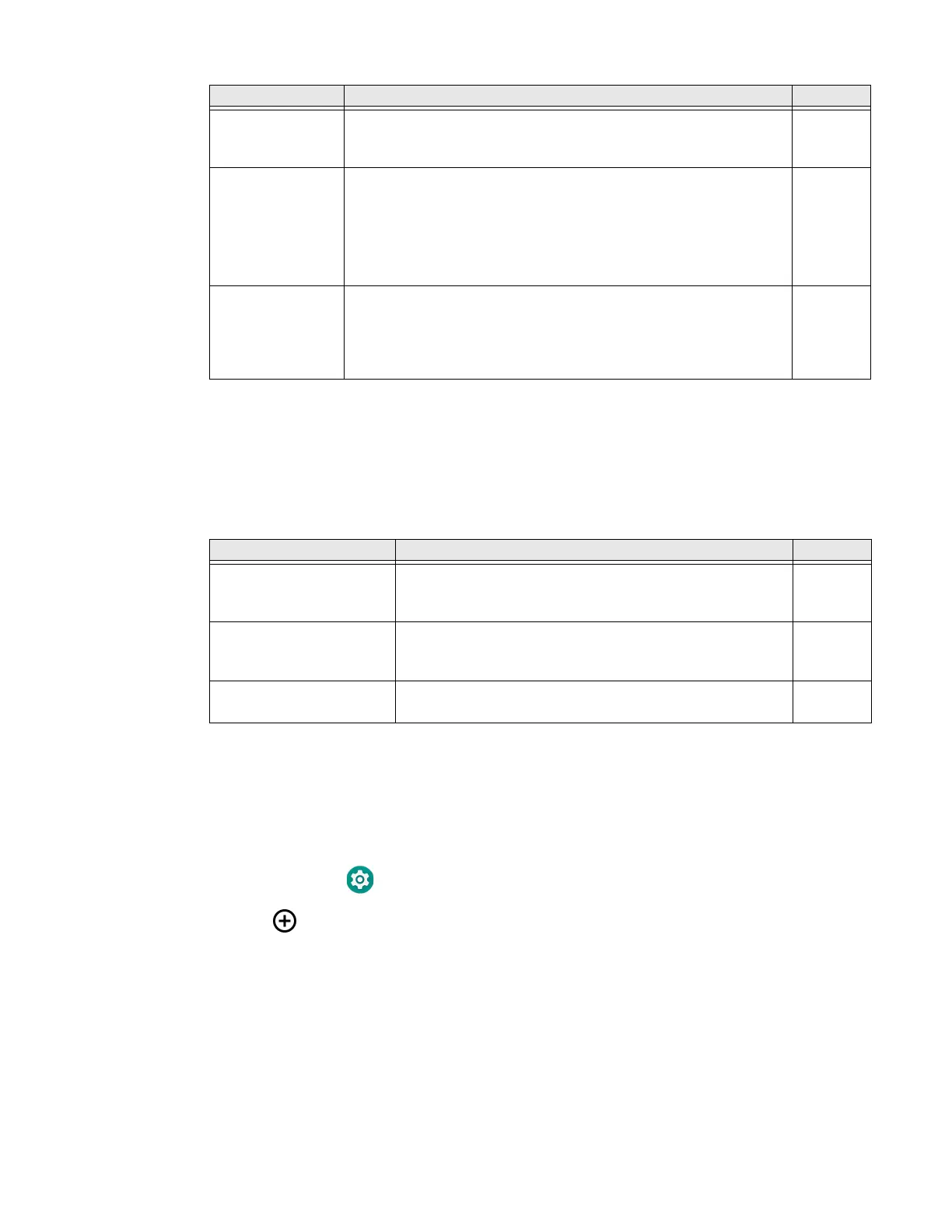EDA71 User Guide 33
Notification Settings
Use the Notification Settings to configure how your computer responds when you
scan a bar code.
Notification Settings
Add a Scan Setting Profile
To create a scan setting profile for a custom app on the computer:
1. Swipe up from the bottom of the Home screen to access all apps.
2. Tap Settings > Honeywell Settings > Scanning > Internal Scanner.
3. Tap in the upper right corner of the app screen.
4. Take one of the following actions:
• Tap the profile name field, and then add a new name.
OR
•Tap the select an application option, and then choose an app from the list.
The new profile appears on the Internal Scanner profile list. You can now select and
modify the scan settings for the new profile.
Decode Timeout Set the number of seconds before the scanner automatically turns
off if the scan button is pressed and nothing has successfully
decoded.
20
Trigger Scan
Mode
Set read behavior on scan button press. Options available:
• One Shot
• Continuous
• Read on release
• Read on second trigger press
One
Shot
Same symbol
timeout
Set the minimum buffer time in seconds before the scanner reads
the same bar code. This can be adjusted to prevent inadvertent
scans of the same bar code if the code is left in the scan field
longer than the Decode Timeout limit. The default same symbol
timeout is 1000 seconds.
Disabled
Setting Description Default
Setting Description Default
Good Read Notification Enables or disables a good read notification. The
notification consists of a green blink of the Scan Status
LED, a short beep, and an optional short vibration.
Enabled
Bad Read Notification Enables or disables notification of a failed scan. The
notification consists of a red blink of the Scan Status LED,
an error beep, and an optional short vibration.
Disabled
Vibrate On Notification Enables or disables whether the computer vibrates when
there is a good or bad read.
Disabled