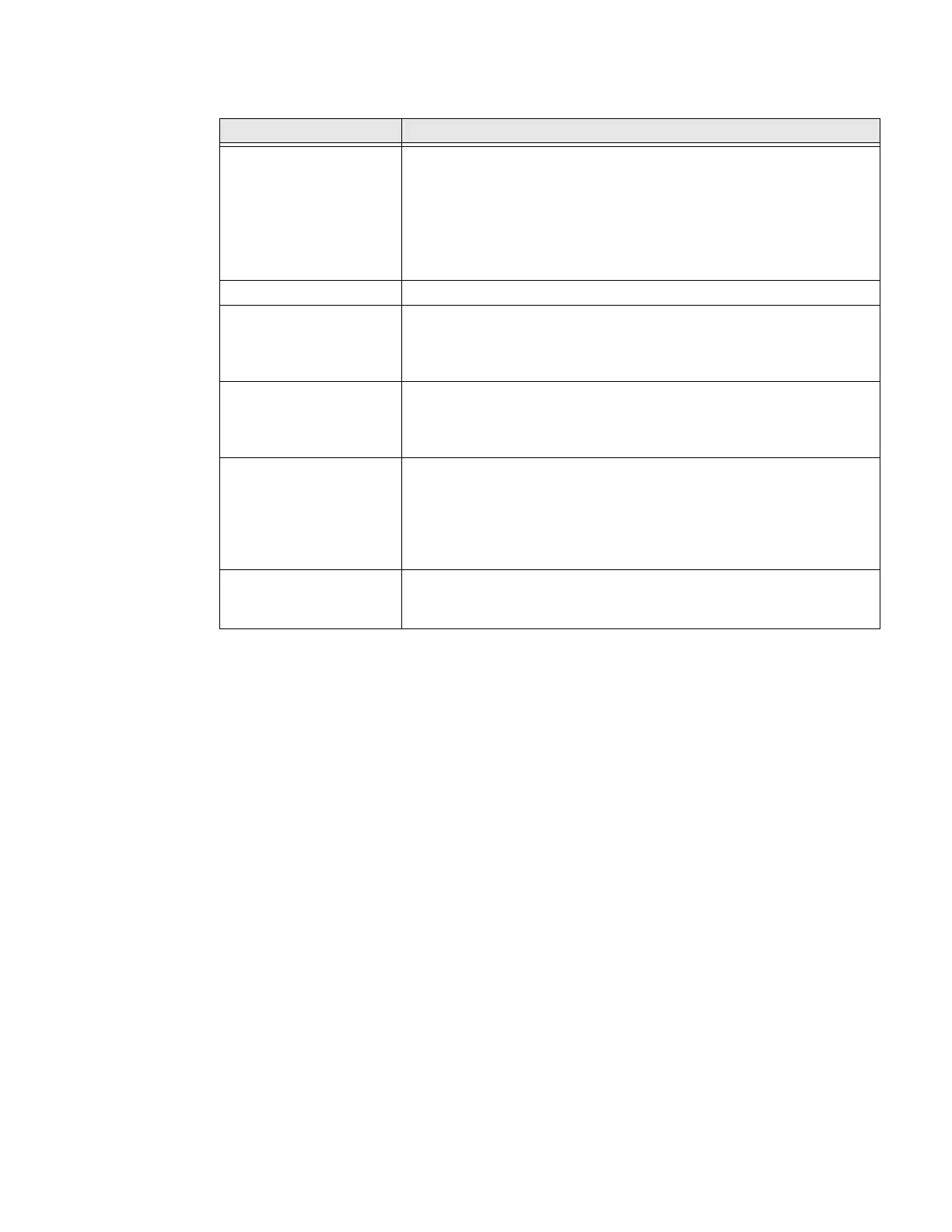54 EDA71 User Guide
System
About Network Communications
You can easily add the tablet to your wireless or wired data collection network.
Connect the EDA71 your computer using:
• 802.11 a/b/g/n/ac radio communications.
• Bluetooth communications.
• USB and serial communications.
Connect to a Wi-Fi Network
The computer contains an 802.11 a/b/g/n/ac radio to transfer data using wireless
communications. Before you connect to a Wi-Fi network, you need to know about
your network security protocol and its required credentials.
Setting Description
Language & input • Set the Device Language
• Set and mange the Virtual and Physical keyboard input methods
• Configure auto-typing features such as capitalization, punctuation,
spell check, and the personal directory
• Set text-to-speech output
• Adjust the pointer speed
Date & time Configure all date and time settings
Backup Turn the Google Drive backup feature On or Off.
When enabled, phone data (e.g., apps, apps data, call history, contacts,
device settings, SMS, Wi-Fi passwords and permissions) is
automatically backed up to the Google Drive.
Developer options Enable developer-specific options such as USB debugging and SD card
protection.
This option only appears under System settings if you enable to feature.
To learn more, see Unlock Developer Options on page 43.
Reset options Select from the following reset options:
• Reset Wi-Fi, Mobile & Bluetooth
• Reset app preference
• Erase all data (factory reset)
To learn more, see Full Factory Reset the Computer on page 93
About phone View device specific information including the model number, phone
number, operating system version, software patch version, radio
versions, build number, and legal information.