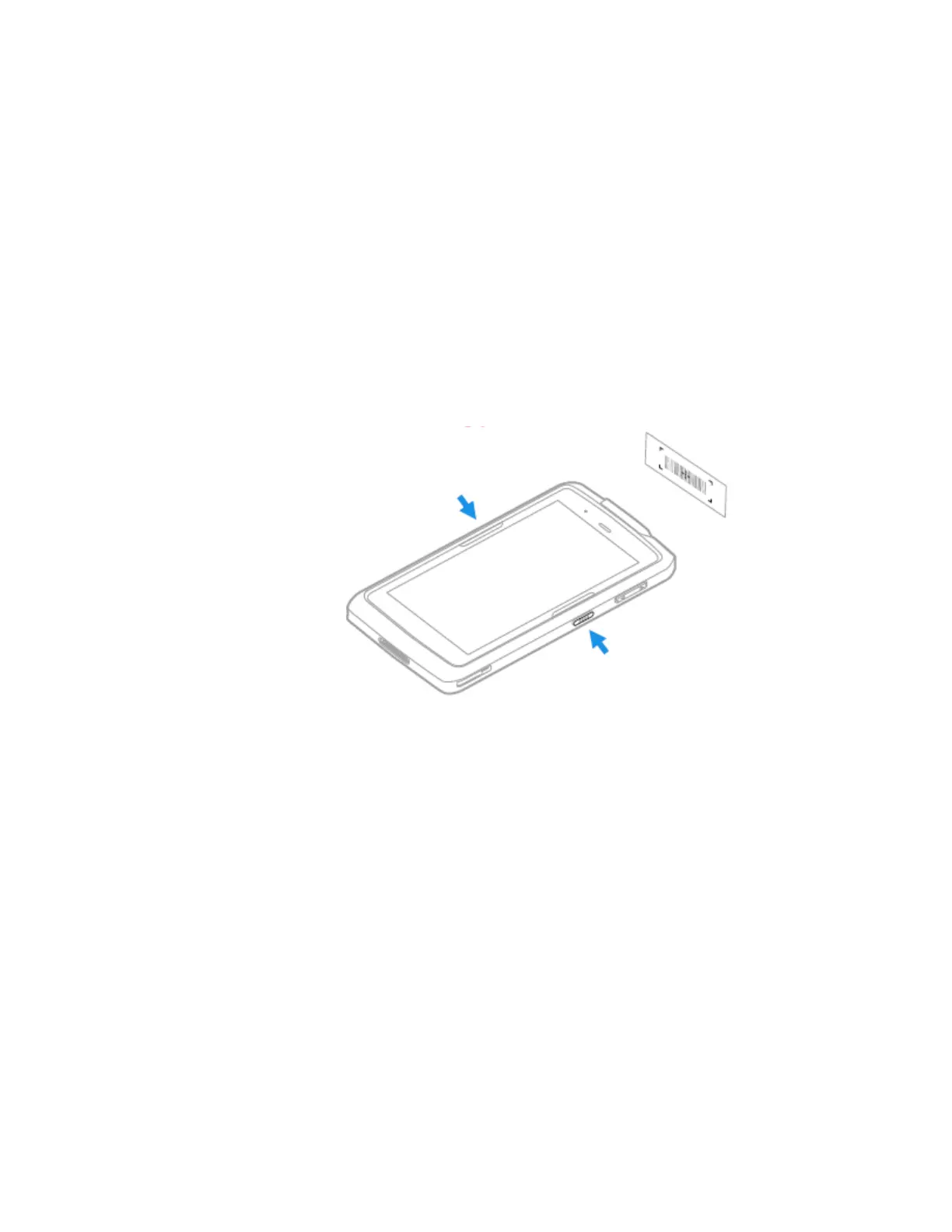EDA71 User Guide 35
Scan Bar Codes
By default, the computer imager is enabled for scanning. It supports
omni-directional (360°) bar code scanning and an aiming beam is provided to help
assist with targeting bar codes.
Before you start scanning bar codes, go into Settings > Honeywell Settings >
Scanning > Internal Scanner and modify the scan profile to enable only the bar
code symbologies that you need. By reducing the active symbology list, you can
increase scan speed.
1. Point the scanner window at the bar code. For optimum performance, avoid
reflections by scanning the bar code at a slight angle.
2. Press and hold any Scan button.
3. Center the aiming beam over the bar code. Make sure the entire bar code is
inside of the illumination frame.
4. Release the Scan button when the computer beeps, and the Scan Status LED
briefly turns on. The bar code information is entered into the application in use.
Note: Not all bar code symbologies are enabled by default. If a bar code does not scan, the
correct symbology may not be enabled.