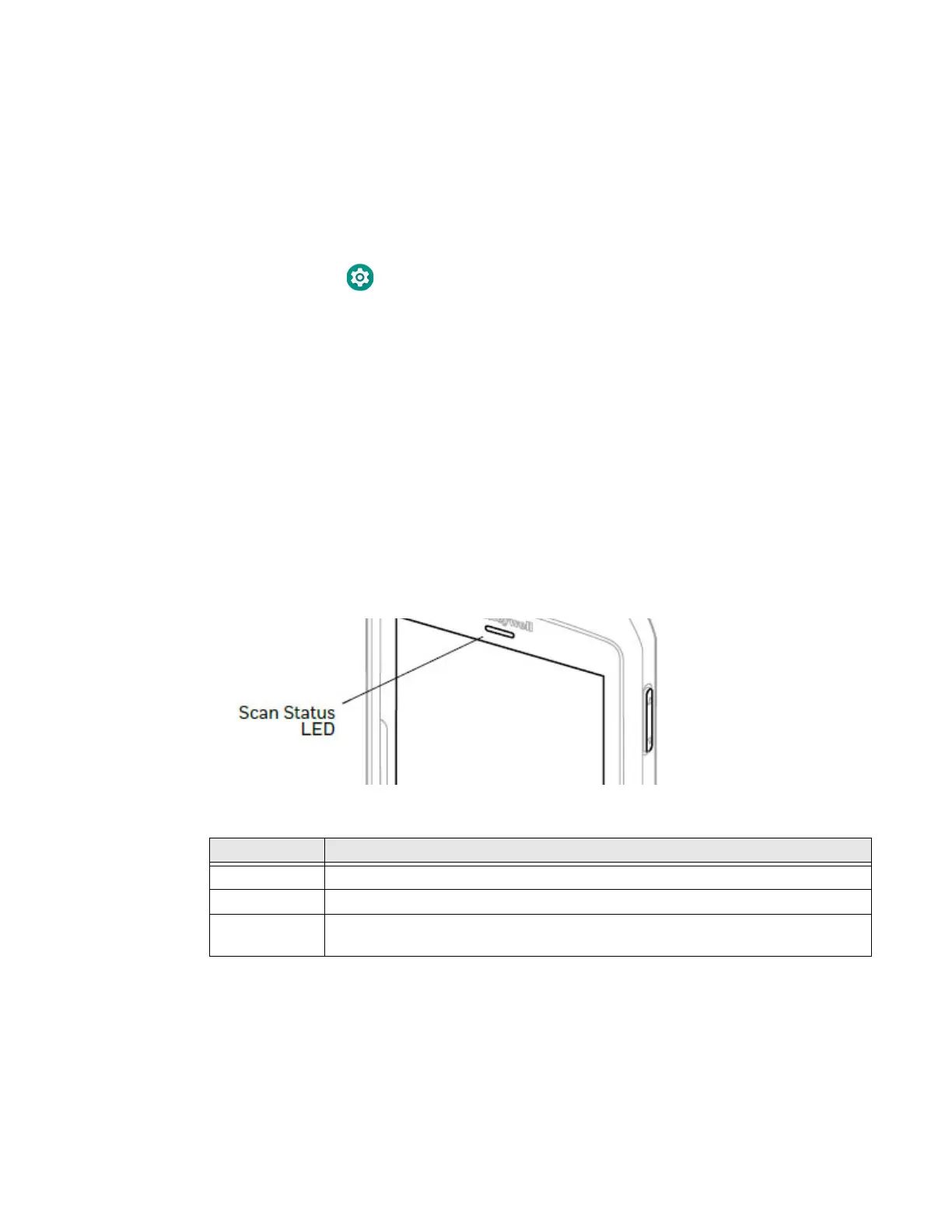EDA71 User Guide 11
Configure the Screen Backlight
The display has an ambient light sensor that automatically adjusts the backlight
intensity to conserve power and ensure the display is readable. You can also
manually set the backlight intensity if you do not want to use the automated
adaptive brightness feature.
1. Swipe up from the bottom of the Home screen to access all apps.
2. Tap Settings > Display.
3. Choose one of the following options:
• To have the computer automatically adjust the brightness for your work
environment, turn On the Adaptive brightness setting. You can tap
Adaptive brightness to toggle the feature On or Off.
4. To set the brightness level manually, verify the Adaptive brightness feature is
turned Off, and tap Brightness level. Adjust the slider to set the brightness
level.
About the Scan Status LED
The Scan Status LED indicates the read status of the imager when scanning a bar
code.
Scan Status LED Descriptions
About Audio Features
EDA71 is equipped with a speaker, receiver, and software utilities for volume
setting.
Adjusting the ringtone volume for calls and messages with the volume key on the
side of the tablet, you can quickly adjust the ringtone volume.
LED Color Description
Green Good read of a bar code.
Blinking green The data collection engine is processing or starting up.
Red Failure to scan bar code.
Check to make sure you have the correct symbology enabled.
