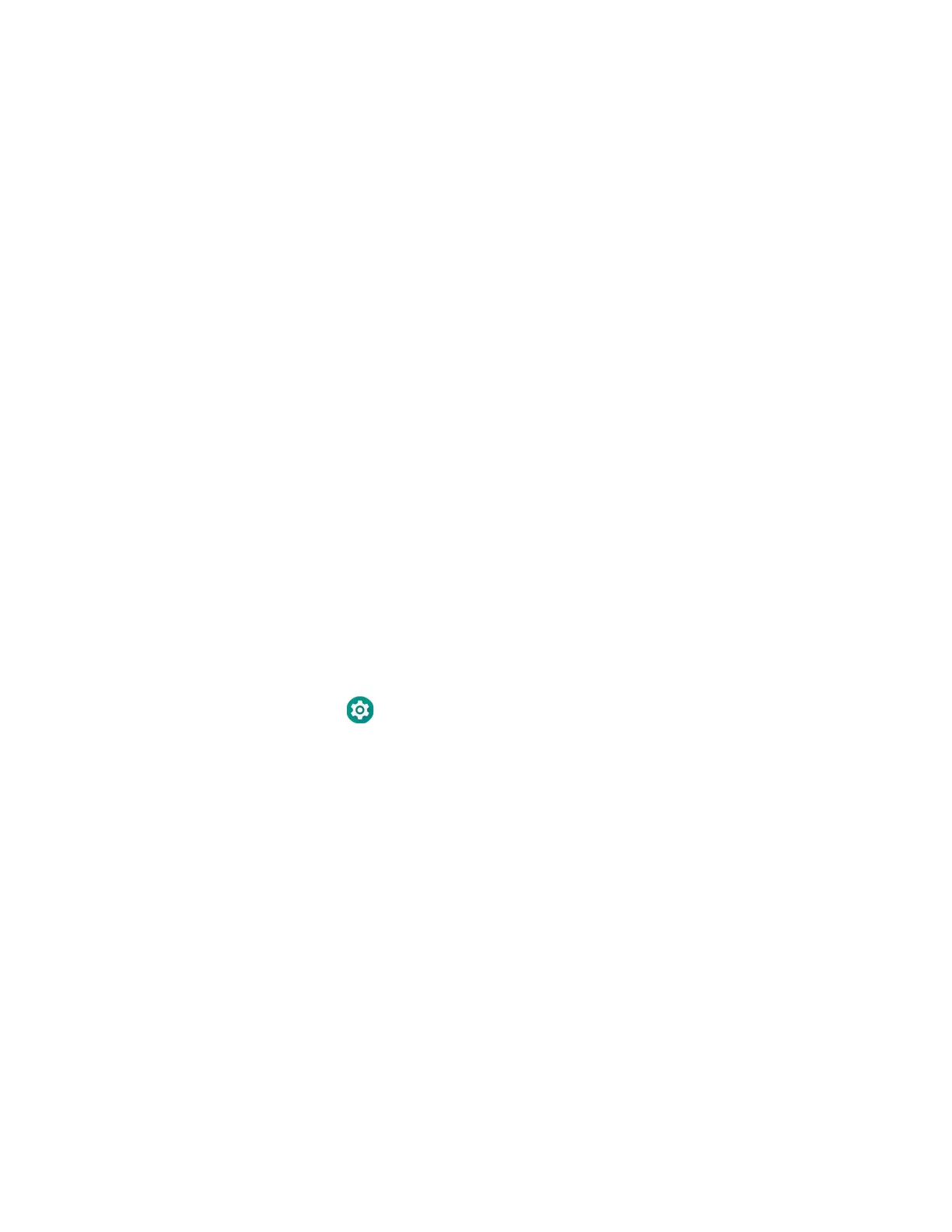EDA71 User Guide 63
driver is part of the Honeywell_Mobility SDK_Android software.zip file. To learn
where to get the software, see Developer Information on page 64.
• Check to make sure you have enabled the USB for file transfer. To learn more, see
Configure USB Connection and Transfer Files on page 34
How to Share Your Mobile Data Connection
You can share the mobile data connection through USB tethering or Bluetooth
tethering. You can also use the computer as a Wi-Fi hotspot to share the connec-
tion with other devices.
Share the Data Connection Through USB or Bluetooth
You can share your data connection with another device through tethering. After
you connect the tablet to another device through a USB connection, you can share
the tablet’s data connection through USB tethering. Or, if the device is Bluetooth-
capable, you can configure the tablet to share the data connection with the device
through Bluetooth tethering.
1. Prepare the devices.
• For USB - Connect the tablet to another device through an EDA71 accessory
and USB communication cable. Make sure your USB connection is set to File
Transfer instead of Charging.
• For Bluetooth - Pair your EDA71 with another Bluetooth enabled device.
Make sure the other device is set to use a network connection by Bluetooth.
2. Swipe up from the bottom of the Home screen to access all apps.
3. Tap Settings > Network & tethering > Hotspot & tethering.
4. Select the type of tether to initiate:
•Tap USB tethering.
•Tap Bluetooth tethering.
The devices is now sharing the computer data connection.
Note: To stop sharing the connection, disconnect the USB cable, or tap USB tethering or
Bluetooth tethering again to turn Off the feature.
About Near Field Communication (NFC)
NFC technology provides the ability for short-range, wireless data transfer
between the EDA71 and NFC tags or other NFC enabled devices placed in close
proximity to the back of the computer. All EDA71 mobile computers support the
following modes of operation:
