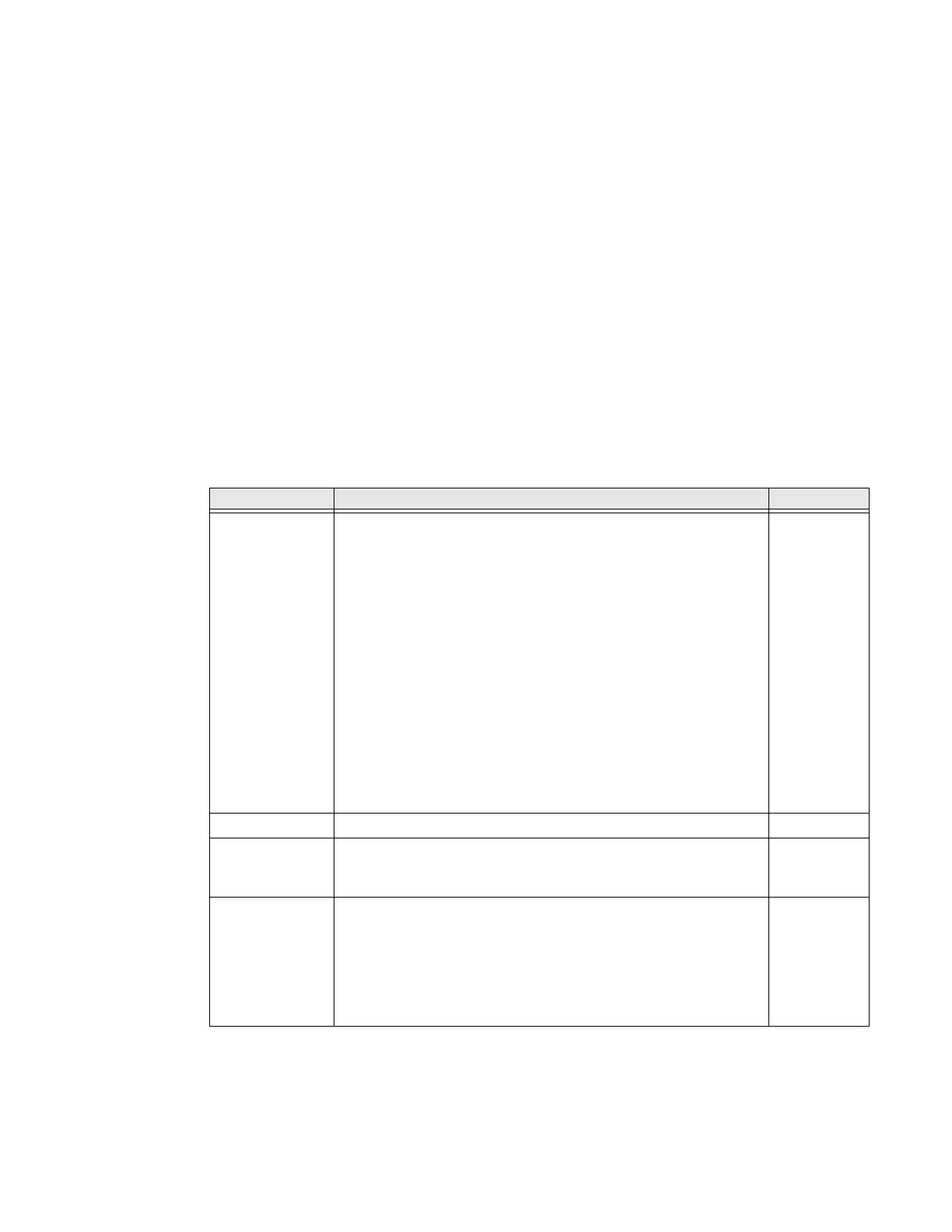EDA71 User Guide 31
Symbology Settings
Use the Symbology Settings to enable or disable bar code symbologies for the
selected scan setting profile.
• Tap the check box next to a symbology name to enable (check mark) or disable
(no check mark) decoding for that symbology.
Tap the symbology name to view and modify additional configuration parameters
for the symbology selected.
To view a list of default settings for supported symbologies, see page 96.
Decode Settings
Adjust the Decode Settings when scanning bar codes that are densely packed or
poor quality.
Decode Settings
Setting Description Default
Center Decode When enabled, the imager scans and decodes a bar code only if
part of the bar code is at the center of the aimer window. This is
useful in situations where several bar codes may be very close
together in the imager field-of-view.
• Tap the check box to toggle the feature On or Off.
•Select Center Decode to adjust the Window dimensions.
Honeywell recommends leaving the settings at 50 (default) to
define the “center” area for the bar code.
Configurable parameters:
•Window top
• Window bottom
•Window left
• Window Right
Disabled
Decode Security
Poor Quality 1D
Reading
Enable this setting when scanning damaged or badly printed 1-
D bar codes to improve bar code read success.
Disabled
Video Mode Use this setting to specify whether normal or inverse decoding
for linear symbologies is enabled during the execution of
Decode. By default normal video is enabled. Options include:
•Normal
•Inverse
• Normal and Inverse
Normal