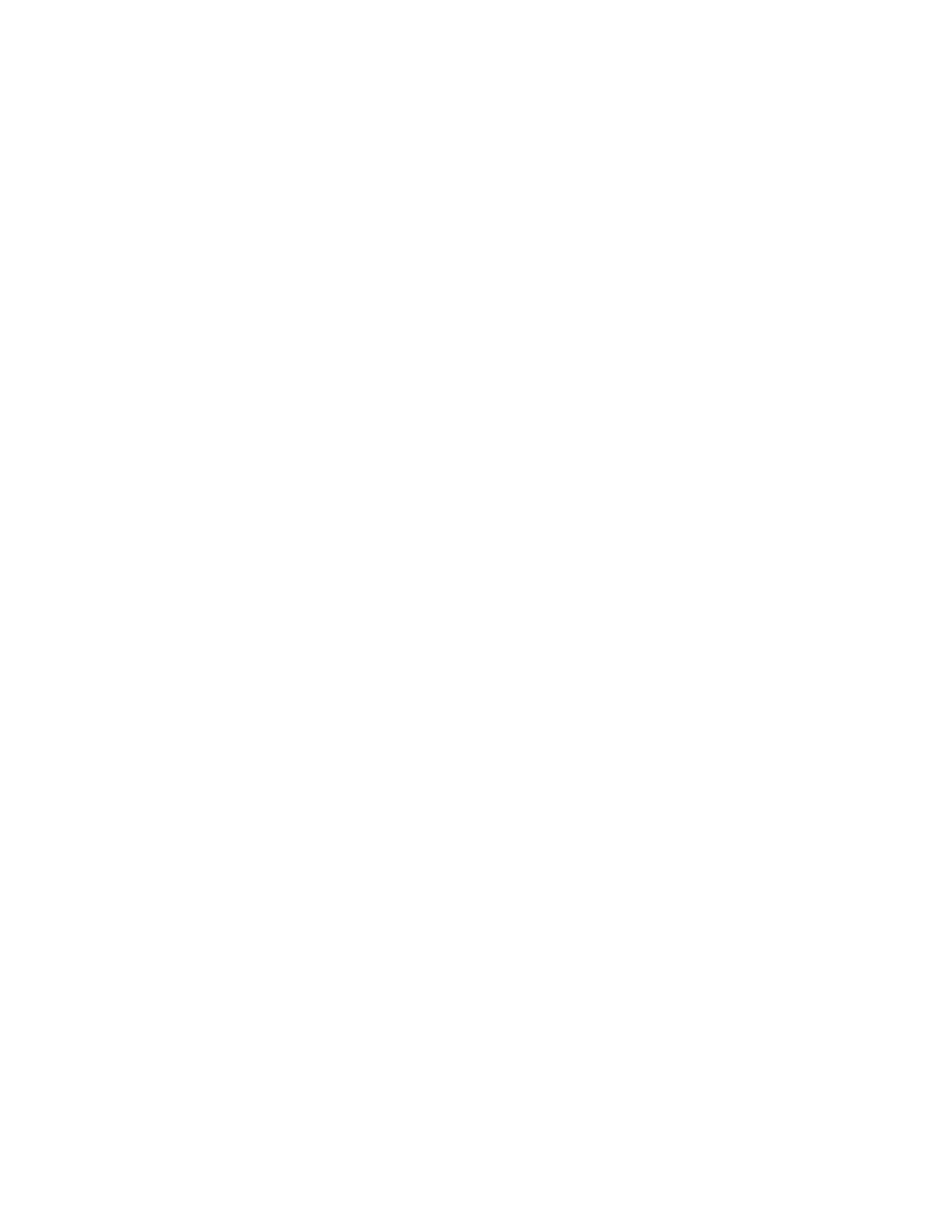iv EDA71 User Guide
Enable Vibrate Mode............................................................................................................12
Audio Settings ........................................................................................................................12
Insert a microSIM or a microSD Card..................................................................................13
How to Transfer Files..................................................................................................................14
Configure USB Connection and Transfer Files .........................................................15
Accessories for the Tablet.........................................................................................................15
Chapter 2 - User Interface and Applications ............................................ 17
About the User Interface...........................................................................................................17
Navigation and Function Buttons..................................................................................18
About Status Bar Icons .......................................................................................................18
Remap a Button or Key........................................................................................................19
Restore Default Button Action .........................................................................................19
View and Manage Notifications ......................................................................................20
Open Quick Settings ............................................................................................................20
Customize the Home Screen ............................................................................................20
Customize the Favorites Tray ...........................................................................................21
Use Google™ Search.............................................................................................................21
About Screen Gestures .......................................................................................................22
Set the Time Zone..................................................................................................................22
About Honeywell Applications................................................................................................23
Applications You Can Download to the Mobile Computer ..........................................24
About Honeywell Enterprise Browser............................................................................24
About Honeywell Launcher...............................................................................................24
Unlock Developer Options .......................................................................................................25
Chapter 3 - Scan Function ............................................................................ 27
Scan Function ...............................................................................................................................27
About Provisioning Mode...................................................................................................27
Scan a Bar Code with the Scan Demo...........................................................................27
About the Scan Wedge Feature .......................................................................................28
Change the Scanner Settings.................................................................................................28
Change the Bluetooth Scanner Settings .....................................................................28