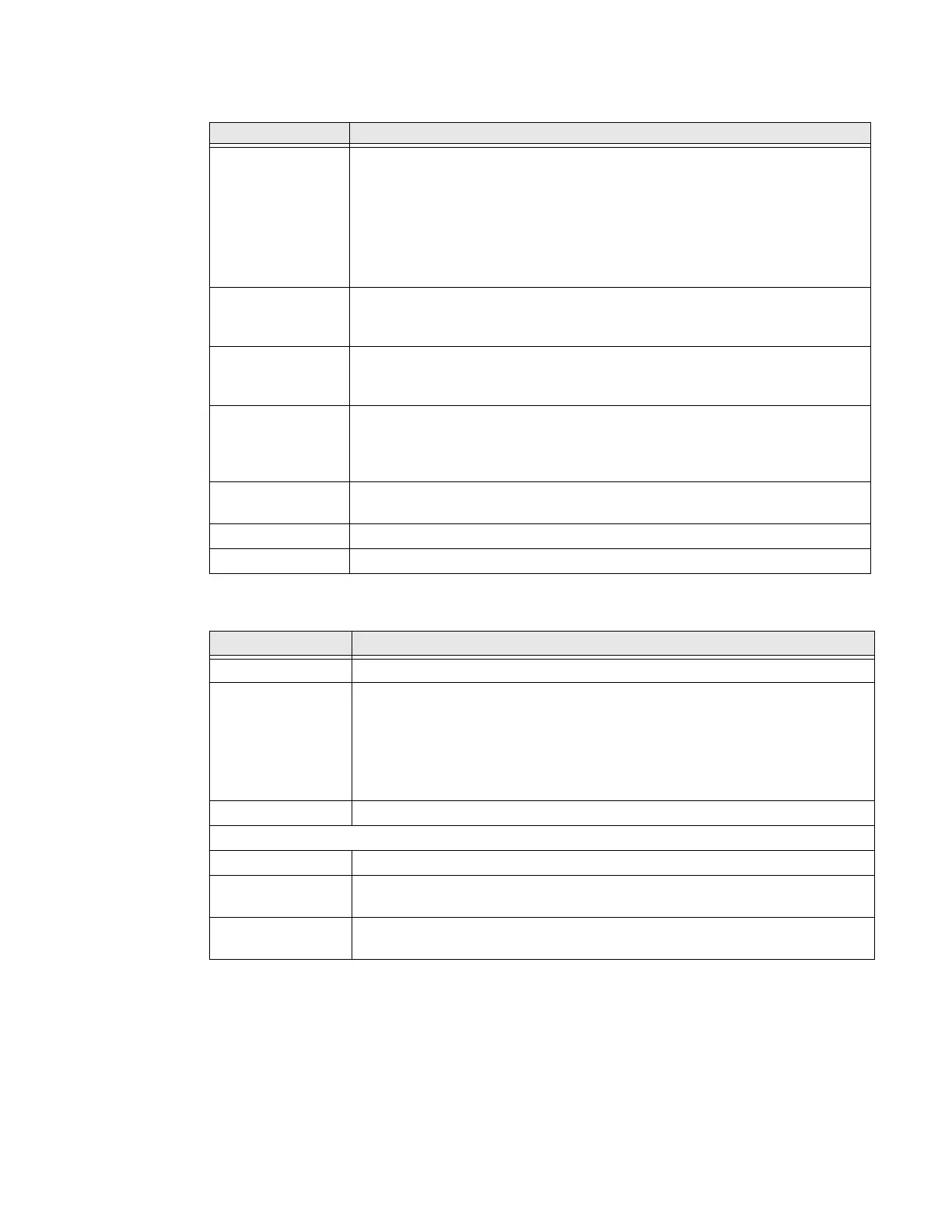EDA71 User Guide 49
Connected Devices
Apps & Notifications
Setting Description
Bluetooth • Turn the Bluetooth radio On or Off
• Lists Bluetooth enabled devices in range when the radio is turned On
• Connect to a Bluetooth Device
• View and rename the computer
• View the computer Bluetooth address
• View received files
Cast Set up a Cast connection.
Cast (project) audio and screen content to a secondary device such as a
television.
NFC Turn Near Field Communication (NFC) On or Off.
When the NFC radio is enabled, data exchanges are allowed when the
computer touches another NCFC enabled device.
Android Beam Turn the Android Beam feature On or Off.
When NFC is enabled, this feature is accessible. You can beam app content to
another NFC capable device by holding the devices close together. The app
determines what content is transmitted to the other device.
Printing Set up a printer connection with the EDA71. Connection options include cloud
print services, Wi-Fi printing via a router, or printing via NFC.
USB Configure USB communication.
Chromebook Set up connection from the EDA71 to a Chromebook.
Setting Description
App Info View a list of all apps installed on the computer and system services running.
Notifications • Manage notifications (i.e., turn notifications On/Off)
• Set rules for notifications on the screen lock
• Turn notification dots On/Off
• Turn LED blink notification On/Off
• Set the default sound for all notifications.
App permissions View and manage individual app permissions.
Advanced
Default apps View and manage default app use.
Emergency
Alerts
Manage Emergency alert notifications.
special app
access
Manage apps with special unrestricted access.