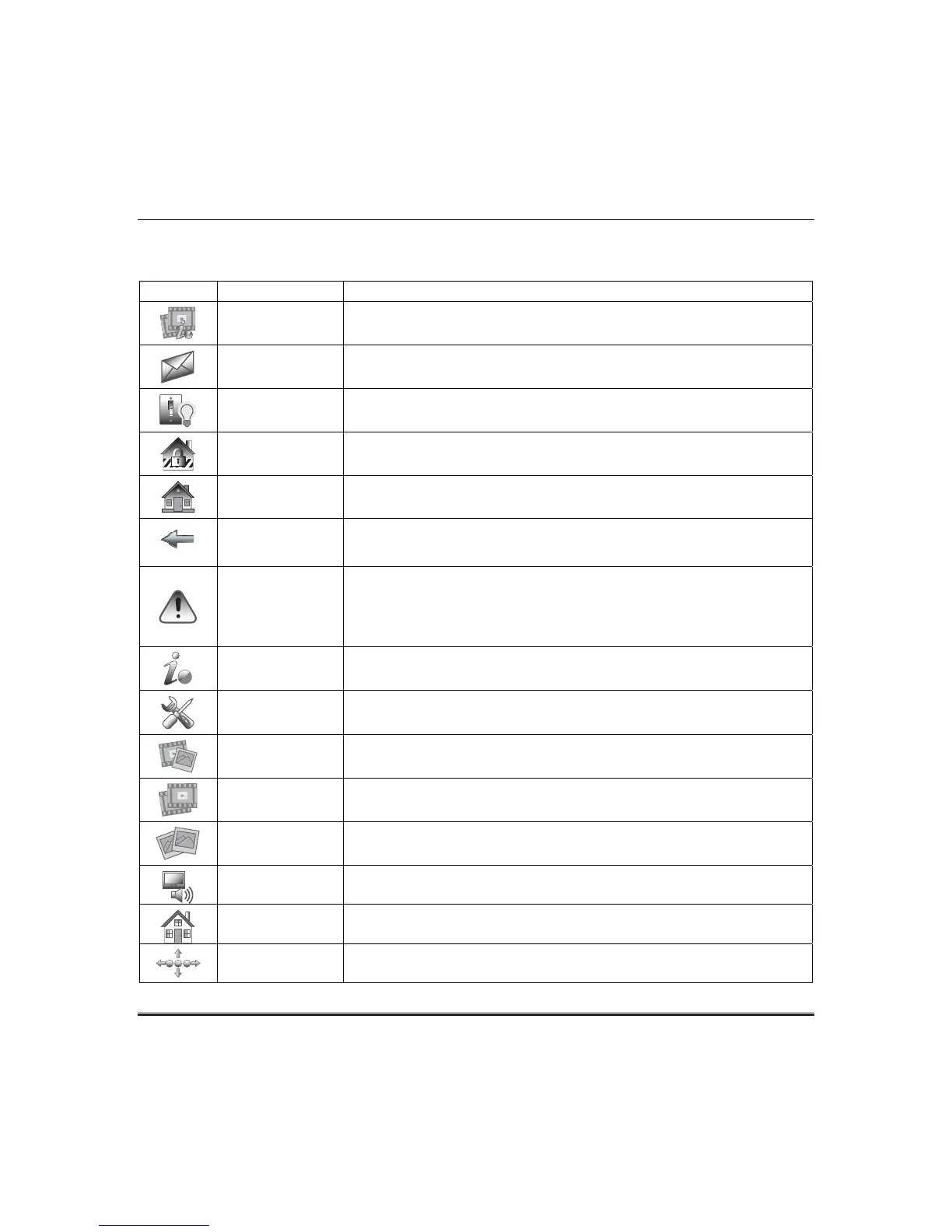About the System (cont’d)
10
Navigation Icons
To aid in the navigation through the Tuxedo Touch WIFI screens, a set of user-friendly icons has been
provided. The appearance and function are described below.
ICON ICON TITLE FUNCTION
“Product/Training
Videos”
Accesses the “Product Introduction and Training Videos”.
"Message" Record and retrieve Voice Messages.
"Automation" Accesses the Z-Wave setup, Scene setup, and Group setup screens.
"Security" Accesses the "Security" screen.
“Home” Returns you to the "Home" screen.
“Back” Reverts to the last screen viewed.
“Panic”
Displays Emergency functions (as programmed by the installer). See
programming the Control Panel note.
Note: This icon is displayed and active on all screens except while in the Clean
Screen mode, during an LCD Display test in Diagnostics, and from the Video and
Camera screen.
“Control Panel
Message”
This icon alerts the user to a Control Panel Message.
“Setup” Accesses the Setup menus.
“Multi-Media” Accesses the Message, Camera, Picture and Video features.
“Video” Allows user to play video files.
“Picture”
Allows user to
display personal photos in a slide show format.
“Voice Status” Allows user to hear system status.
“Minimize Home” Minimizes the Home screen icons when viewing wallpaper displays.
“Maximize Home”
Maximizes the Home screen icons when viewing wallpaper displays.
