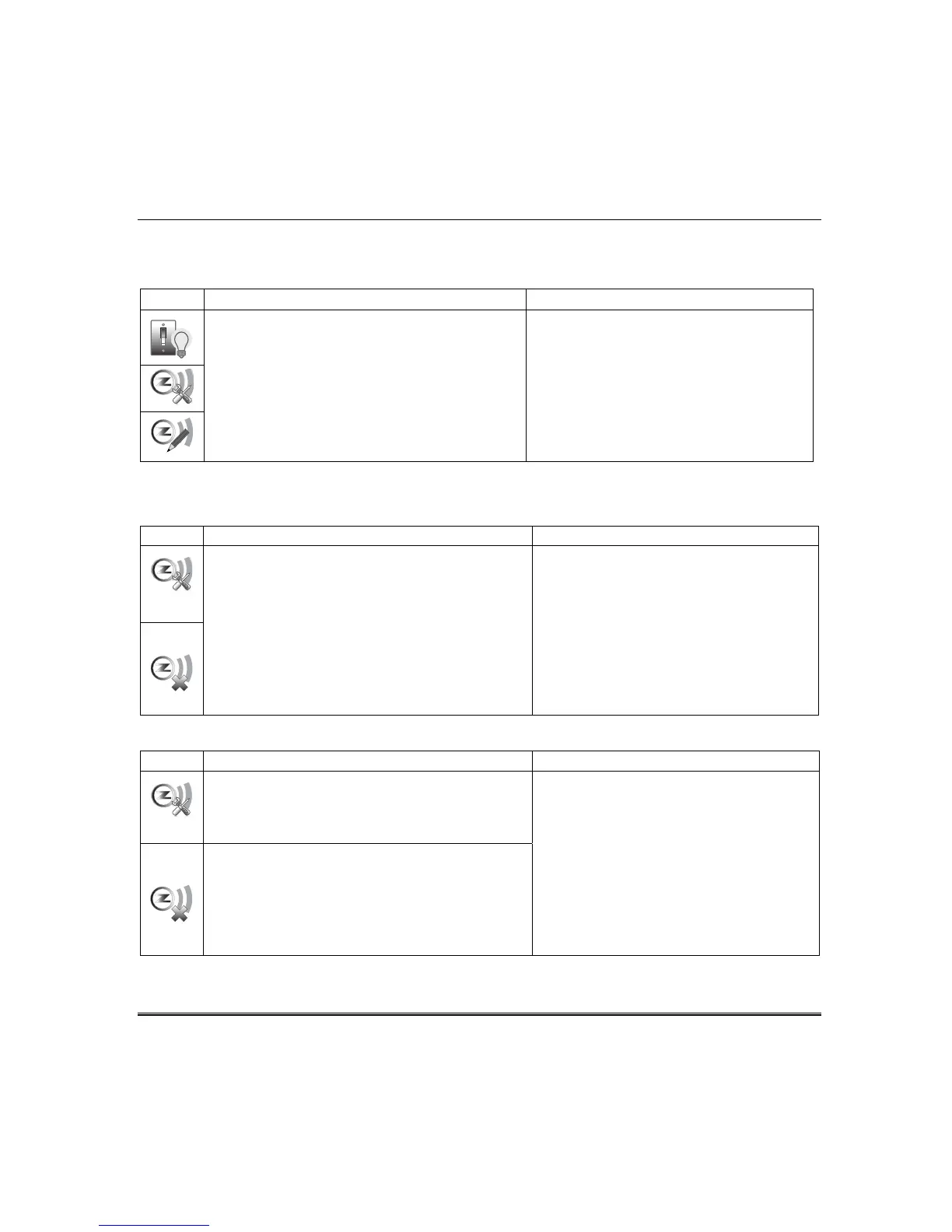Automation (cont’d)
35
Editing Z-Wave Device Names
Edit a Device Module Name
To edit a device name, do the following:
Remove/Delete Z-Wave Devices
Remove a Light, Outlet, or Switch Module
To remove a device from the Z-Wave network, do the following:
ICON ACTION NOTES
1. At the Tuxedo Touch Keypad:
a) Press the Automation icon from the
“Home” screen and then press the
Z-Wave Setup icon to display the
“Z-Wave Device Management” screen.
b) Highlight the device to remove and press
the Z-Wave Remove/Delete icon.
2. At the device module:
a) Press the Function Key to remove the
device from the keypad.
Z-Wave Remove/Delete -clears the node from
the keypad and resets device to the default
setting.
Notes:
• If the device is not removed, refer to the
“Z-Wave Troubleshooting” section.
• To remove a defective device, refer to the
“Z-Wave Troubleshooting” section.
Remove a Door Lock Device
To remove a door lock module from the Z-Wave network, do the following:
ICON ACTION NOTES
1. At the Tuxedo Touch Keypad:
a) Press the Automation icon and then
press the Z-Wave Setup icon to display
the “Z-Wave Device Management” screen.
Z-Wave Remove/Delete-clears the node from
the keypad and resets device to the default
setting.
Notes:
• If the device is not removed, refer to the
“Z-Wave Troubleshooting” section.
• When removing the door lock, the user code
associated with the door lock will remain in the
system. If needed refer to the panel Installation
Instructions on how to remove this user code.
• To remove a defective device, refer to the
“Z-Wave Troubleshooting” section.
b) Highlight the device to remove and press
the Z-Wave Remove/Delete icon.
2. At the door lock:
a) Press the Function Key to remove the
device from the keypad.
ICON ACTION NOTES
1. At the Tuxedo Touch Keypad:
a) Press the Automation icon from the
“Home” screen and press the Z-Wave
Setup icon to display the “Z-Wave Device
Management” screen.
b) Highlight the device name and press the
Z-Wave Edit icon.
c) On the “Data Entry” keyboard, press
Clear and enter a new name; press GO.
Enter the new device name by entering it on the
data entry keyboard.
• Press the Up Arrow key to switch to capital
letters
• Press the X key to delete
• Press the ABC/.?123 key to switch between
numerals and symbols/characters.
• Press GO to return to the previous screen.
