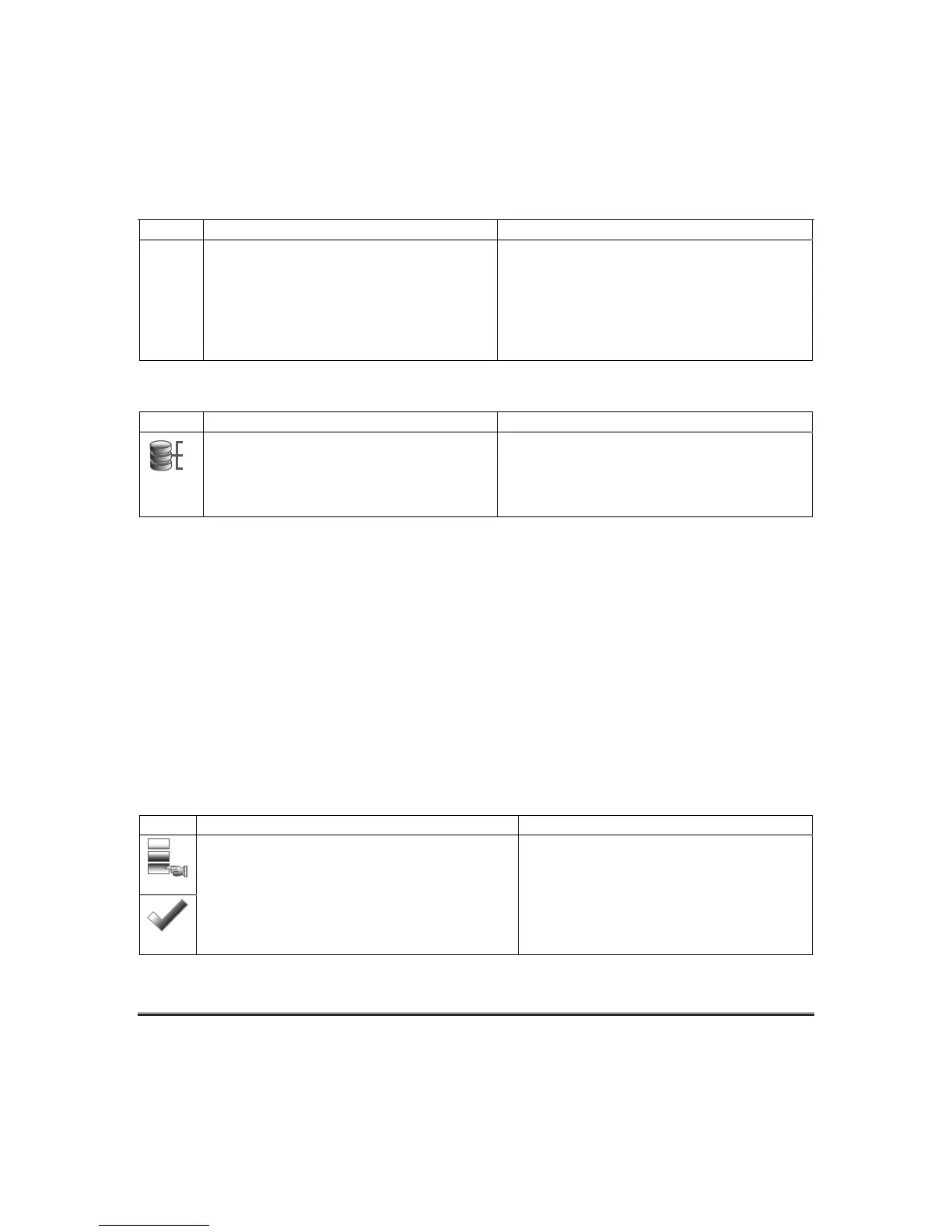System Setup (cont’d)
23
ICON ACTION NOTES
Rev. 10 and higher supports 6
AUIs.
*IMPORTANT: If multiple keypads are being
used, they must be set to addresses 1, 2, and X
(where X equals any address from 3 through 30).
Only one AUI type device may be assigned to an
address from 3 through 30 on commercial control
panels.
When the ECP address is changed, and
is selected, the keypad resets.
The keypad should not be assigned as a Master
Console. If it is, partitions must be controlled from the
Partition screen or using the Console Emulation Mode.
RIS Automation Address
If using Remote Services, set the RIS (Remote Interactive Services) address to the appropriate RIS
address for using Total Connect. To change the address, perform the following:
ICON ACTION NOTES
1
2
3
1. Press the ECP Address icon.
2. Select the RIS Address for this keypad
using the Up/Dn arrows.
3. The available RIS addresses are
(1-30) and is defaulted to 25.
NOTE: If using remote services, one of the touch-
screen device (AUI) addresses is used by the control
panel. Refer to control panel Instructions for specific
configuration.
CS Options / Operating Modes
The "CS Options" menu allows you to enable Lighting and the EN50131 Display feature.
The "Operating Modes" menu allows you to access "Normal Mode", "Safe Mode" and
"Automation/Demo Mode".
Screen Blackout Feature (EN50131 Display)
The Screen Blackout (EN50131Display) compliance feature is a European Standard designed to
prevent unauthorized users from viewing the status of the Security System. When the EN50131
Display is turned ON:
• The keypad returns to the "Home" screen after 30 seconds; "Armed" and "Ready" LEDs turn OFF.
• The "To Homepage After" time setting changes to 30 seconds and the time is non-selectable.
• The “Auto Slideshow After” is preset to “1” minute and can not be changed.
• The Security, Message and Lighting screen does not display system status until an authorized
user code is entered.
• The "Setup" menu does not display system status until an authorized user code is entered.
• Videos can not be played.
From the Home screen, press the Setup and System Setup icon.
Operating Modes
Safe Mode
1. Press the CS Options icon.
2. Enter your Authorized Code, if required.
3. Select “Lighting" or "EN50131 Display" to
turn the option on or off.
4. Select "Normal Mode" or "Safe Mode" to
turn the option on or off.
Apply accepts all changes.
Note: The Automation/Demo Mode option
allows the automation and multi-media features to
operate in a non-security mode. When this option
is selected, the keypad does not communicate
with the control panel and any user can select
Advanced Setup screens.
