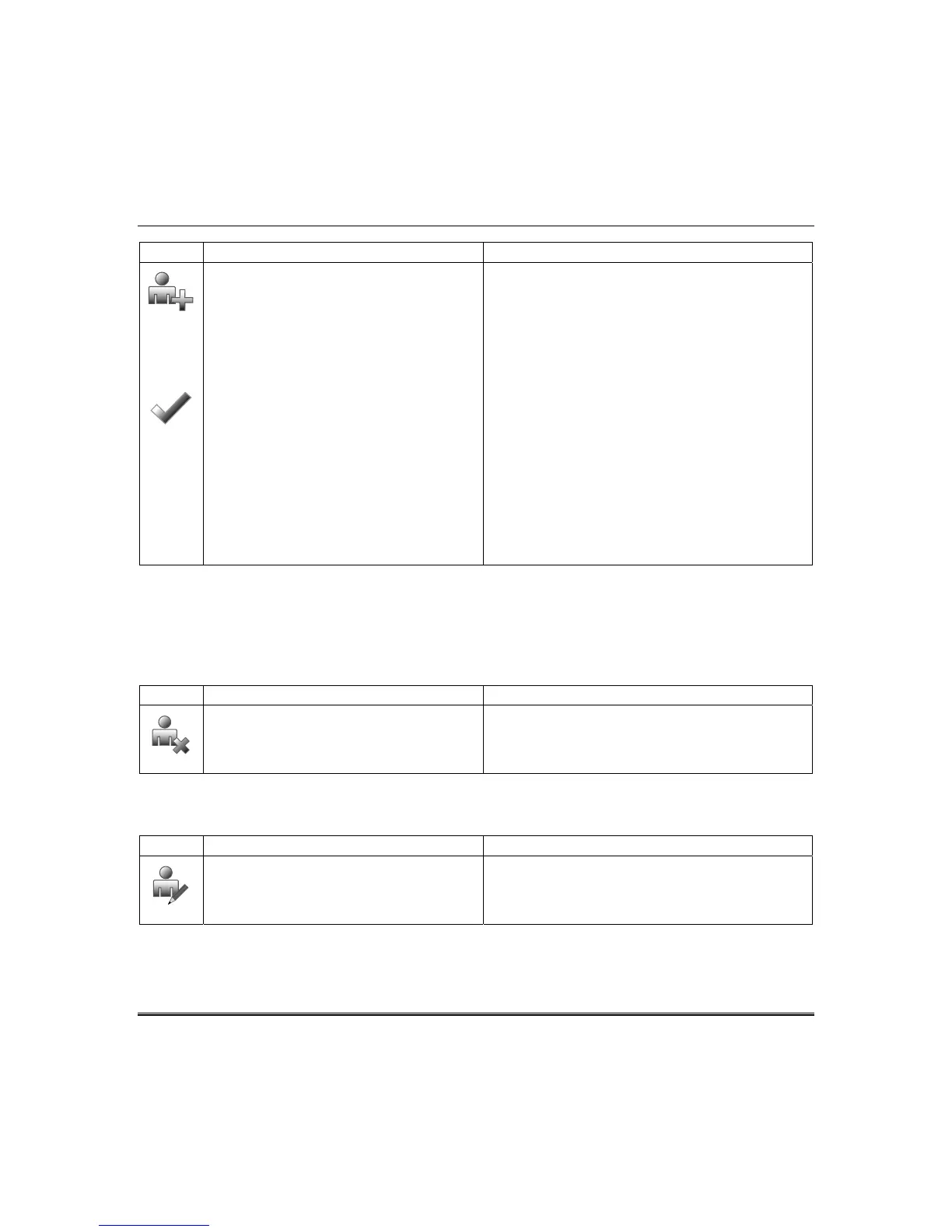User System Setup (cont’d)
27
ICON ACTION NOTES
3. Press the USER SETUP icon.
4. Press the ADD USER icon and enter
your Authorized Code.
5. Press the box next to Enter User
Name.
6. Type in the user name (max. 6
characters; no spaces between
characters) and press the OK icon.
7. Press the box next to User Number
and enter an “available” (3-digit)
user number; press the OK icon.
8. Press the box next to Enter User
Code, enter the 4-digit User Code for
this user and press the OK icon.
9. Press the box next to RF Button
Zone (if used); enter the 3-digit RF
Button Zone for this user.
10. Press the Save icon.
Use the Data Entry Keyboard to enter all required
information.
Enter the user name (6 characters max.; no spaces
between characters) and press the GO icon.
• Press the Up Arrow key to switch to capital letters
• Press the X key to delete
• Press the ABC/.?123 key to switch between numerals
and symbols/characters.
• Press GO to return to the “Add User” screen.
For available user numbers, refer to the control panel
instructions.
If assigning this user to wireless key, enter one of the
zone numbers of the keyfob (the wireless key must be
programmed first before it can be assigned to a user).
How to Add an Existing User to a Second Keypad
After adding a user to the first keypad, the same user can be added to a second keypad. From the
second keypad go to “User Setup” and enter the same user name and same user code (refer to “How to
Add a User” above). The second keypad will automatically update the user information. Press Save.
How to Delete a User
Delete a User as follows:
ICON ACTION NOTES
1. Select the User you want to delete.
2. Press the DELETE USER icon.
3. Enter your Authorized Code.
4. Press the appropriate icon.
Three selections are available: add a user, edit a user,
or delete a user.
The Confirm Delete screen is displayed.
How to Edit a User
Note: You cannot edit a User name or User number. To modify a User name or User number, you must
delete the User and re-enter the User. Edit a User as follows:
ICON ACTION NOTES
1. Press the EDIT USER icon.
2. Enter your Authorized Code.
3. Select the options needed for this user
and press Save.
Three selections are available: add a user, edit a user,
or delete a user.
