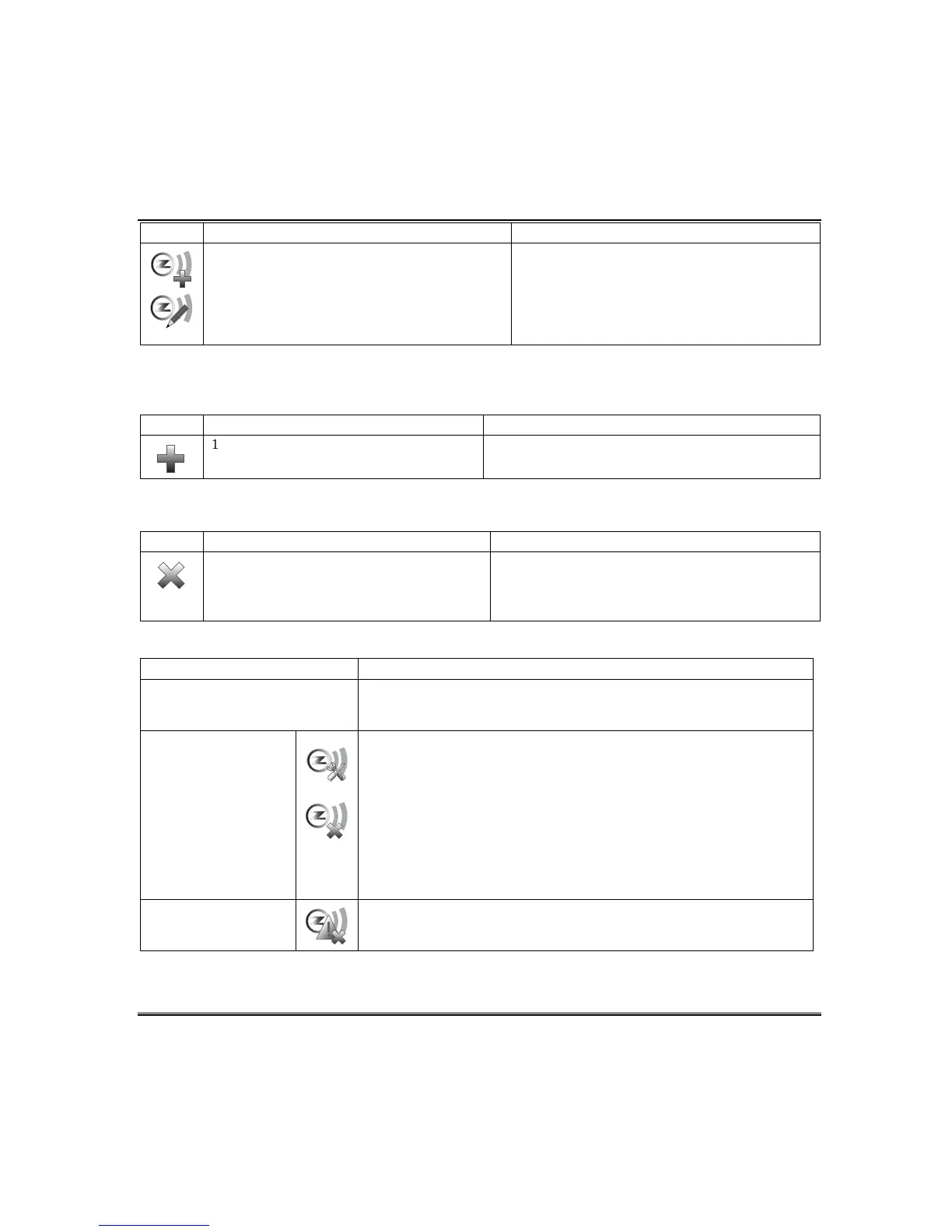Automation (cont’d)
40
ICON ACTION NOTES
3. At the Primary Controller:
a) Press the Add icon.
4. At the Secondary Controller:
a) Press the Add icon.
5. To edit information, use the Z-Wave Edit
icon.
When the device information from the Primary
Controller is downloaded to the Secondary
Controller, the Secondary Controller displays:
“Controller Add Success”
The Primary Controller displays:
“Device Added Successfully”
Updating Keypads (Controllers) with New or Removed devices
When devices are added or removed from the Z-Wave network, the device information needs to be updated
in the Secondary Keypad (Controller). From the Primary controller, do the following:
ICON ACTION NOTES
1. Press Add on Primary controller.
2. Press Add on Secondary controller.
The controller scans for device changes.
The message is displayed:
“Devices added Successfully”
Removing a Secondary Keypad (Controller)
To remove the Secondary Keypad (Controller), do the following:
ICON ACTION NOTES
1. At the Primary Controller keypad:
a) Press Delete.
2. At the Secondary Controller keypad:
b) Press Delete.
Both keypads will display, “Device Removed” and the
Secondary Controller keypad will revert back to the
Primary Controller.
Z-Wave Troubleshooting
PROBLEM SOLUTION
Cannot add new device. Make sure Z-Wave device is within range of the keypad. You may
need to move device closer to the keypad. Refer to the Z-Wave
device Instruction Guide for proper range.
Device is within
proper range but
still will not enroll.
1. At the Tuxedo Touch Keypad:
a) Press the Automation icon from the “Home” screen and then
press the Z-Wave Setup icon to display the “Z-Wave Device
Management” screen.
b) If the device does not appear on the screen, press the Z-Wave
Remove/Delete icon.
2. At the Z-Wave device, press the Function Key. The screen will
display a message “Device Removed”.
3. At the Tuxedo Touch Keypad:
a) Enroll device again.
Highlighted device
will not delete.
When deleting a device, if the selected device remains on the
screen, highlight the device name and press the Z-Wave Removed
Failed icon.
