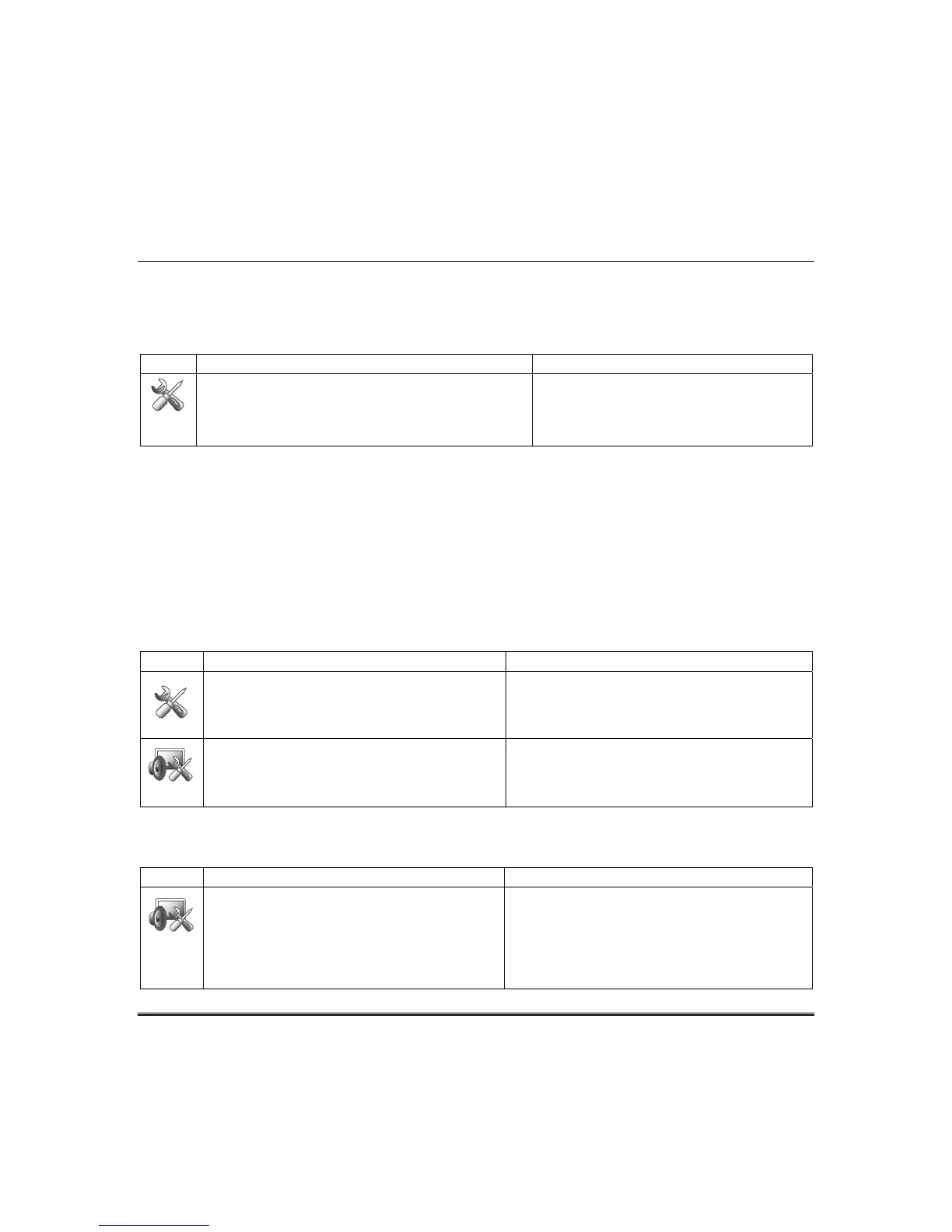16
Setup
You may access Brightness and Volume, Display & Audio Setup, System Setup and IP Setup
from the "Setup" screen.
Brightness and Volume Control
From the "Home" screen, access the "Setup" screen as follows:
ICON ACTION NOTES
1. From the Home screen, press the Setup icon.
2. Move the Brightness/Volume slide bar up or
down to increase or decrease settings.
Yes saves the change. No discards the change.
If changes are made, when you exit a pop-up
window displays: “Information
Settings saved“
Display & Audio Setup
From the Display & Audio Setup feature y
ou may access Operating Modes, Language,
Backlight Off After Time, To Homepage After Time, Auto Slideshow After Time, and
Clean Screen.
Operating modes provides access to Chime Mode, Voice Mode, and Voice Chime.
• Chime Mode – Keypad chimes whenever a door or window is open.
• Voice Mode – Keypad voice annunciates whenever a change in system status occurs such as Armed,
Disarmed, or Alarms.
• Voice Chime – The chime mode and voice mode are in effect. The chime beeps followed by voice
annunciation.
From the Home screen, press the “Setup” icon, and do the following:
ICON ACTION NOTES
1. Press the Disp & Audio Setup icon.
2. Enter your Authorized Code, if required.
If the Chime Mode and Voice Mode are both
selected, the Voice Chime is automatically selected.
When the keypad exits the “Operating Modes”
screen, your selection is saved.
3. Select Chime Mode or Voice Mode to turn
the mode on or off.
4. Press the HOME or BACK icon after
making your selection.
It may take a few seconds for the Chime Mode to
take effect.
Language Selection (if applicable)
The Tuxedo Touch has the functionality to display four different languages including multi-lingual web
page display. Set the language feature as follows:
ICON ACTION NOTES
1. From the Home screen, press the Setup
icon.
2. Press the Disp & Audio Setup icon.
3. Enter an Authorized Code.
4. Press the Language field, and select a
language.
If applicable, after the language is selected, the
keypad will revert back to the “Home” screen with the
selected language applied.
