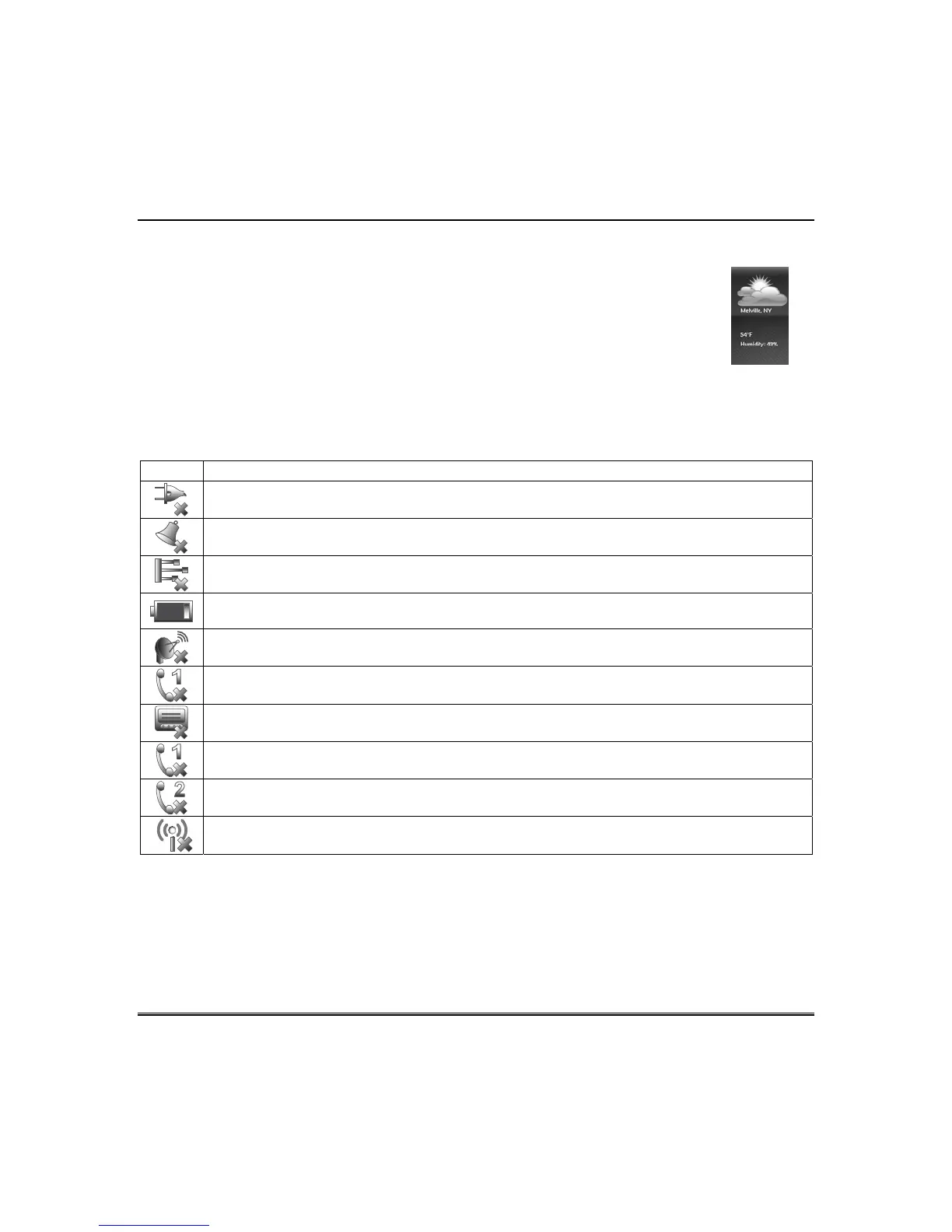About the System (cont’d)
11
Panel Fault Displays
The “Security” screen displays an Icon(s) if a panel fault(s) occurs. The following Icons(s) may be shown
as applicable to your system:
ICON MEANING
AC Loss – The system is not receiving AC power.
Bell Failure – The system bell or siren has a problem.
Note: This Icon is displayed when interfacing with residential panels only.
Expander Failure – The system has a failure in an expansion module.
Low Battery – The system battery, that powers the system during an AC power loss, is low.
LRR Supervision Failure – The Communication Device used to communicate with the central
station has a supervision failure.
Max Attempts Exceeded – The system has exceeded the maximum attempts to communicate
with the Central Station.
Pager Failure – The system cannot communicate with an assigned pager.
Telco-1 Cut – The system is not able to communicate with the central monitoring station over
the primary phone line.
Telco-2 Cut – The system is not able to communicate with the central monitoring station over
the secondary phone line.
Wireless Failure – The system is not able to communicate with its wireless devices.
Note: If multiple faults exist, press the More Choices icon and then the Show Zones icon to view and
scroll through the complete list of faults.
Weather Forecast
The *Weather forecast is displayed on the “Home” screen. To set the weather forecast
for a specific location, press on the “Weather” feature. Select USA, Canada or Other.
Select Zip Code or Postal Code and enter the information on the data entry keyboard
or press Country/City and select from the drop down list. Weather conditions for that
location are displayed.
*
The Weather option must be enabled to operate. From the “Home” screen, press
Setup > System Setup > CS Setup > Options. Select the Weather Forecast option to
turn this feature on or off; press Apply.
