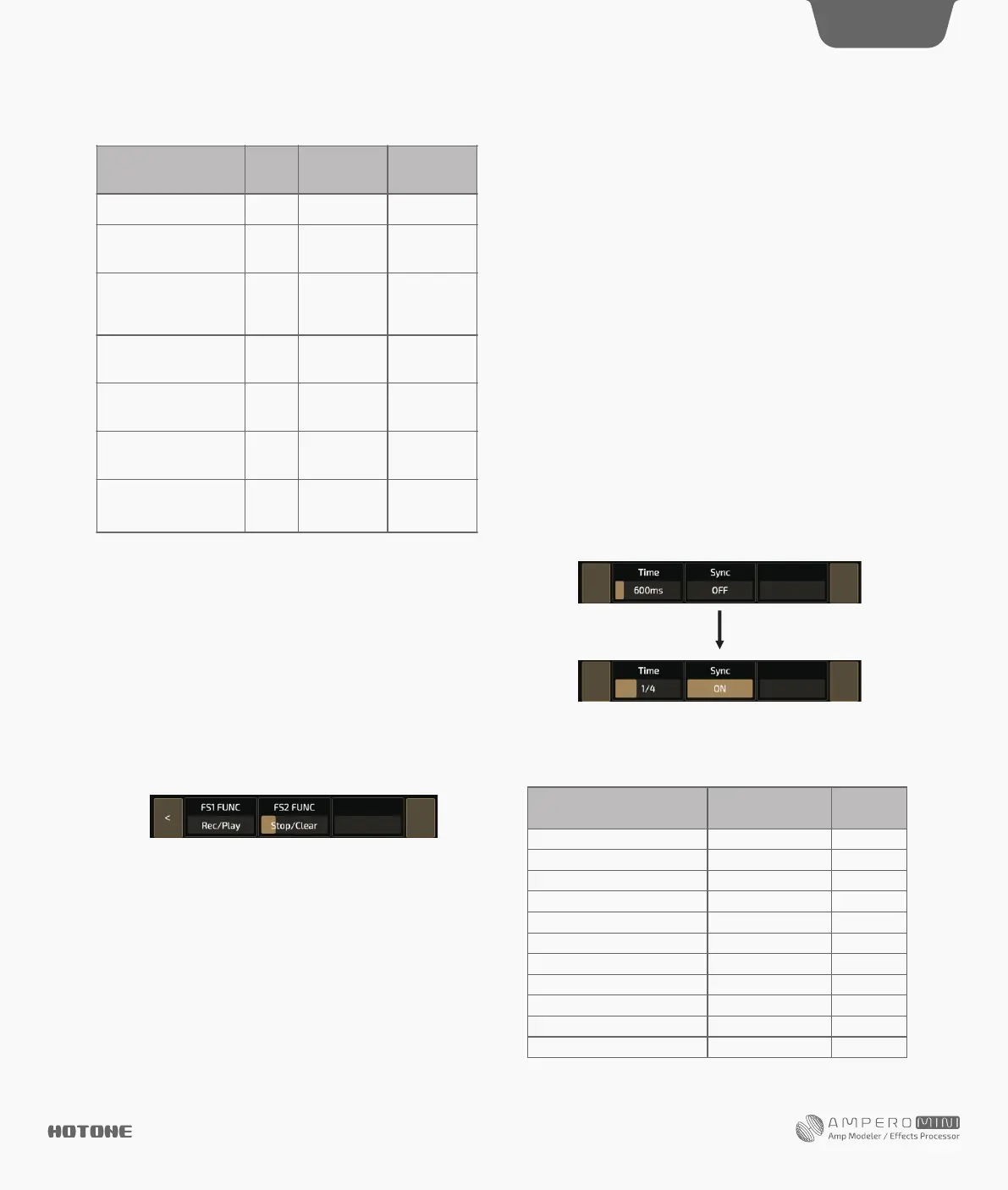You can use "Footswitch X" (X=1-2, corresponding to FS 1,2) to assign
function of footswitch in looper page. The function includes the
following:
Rec/Play: Tap to recording, then tap again to start playback
Drum Rec/Play: Start drum when starting to record
Stop/Clear: Tap to stop recording and hold to clear
Drum Stop/Clear: Stop drum when stop recording
FX: Tap to toggle 1/2 speed function. Hold to toggle reverse function.
(Violet LED on)
1/2 SPD: On (Yellow LED on)/Off (Yellow LED off)
REV: On (White LED on)/Off (White LED off)
Drum: On (Cyan LED on)/Off (Cyan LED off)
Looper Exit: Exit looper page
DES I G N IN S P IRAT I ON
Ampero Mini Tools
Default Looper operation and status modes:
6
Reminder:
1. When the loop recording reaches it’s time limit, the looper will
automatically stop the recording and begin playback.
2. When the looper is in Post mode, changing patches will not
change already recorded loop phrases.
3. Half-speed and Reverse functions will affect all recorded loop
phrases.
4. If the looper is switched to a different position while it’s running,
the loop will automatically stop and be erased.
Tap footswitch 1 when
there’s no data
Tap footswitch 1 while
recording, overdubbing, or
paused
Tap footswitch 1 while
loop is playing
Tap footswitch 2 while
loop is playing
Tap and hold footswitch 2
Each time a recorded loop
plays from the beginning
Using CTRL Function
You can switch the function to CTRL function by pressing and holding
the footswitch 1, then you can repeatedly pressing the footswitch 1
will turn it on or off, with green and red LED lights to show the
current status respectively. Use the CTRL Settings menu to select
which modules of the current patch will be controlled by the CTRL
function. ( ).see page 9
Ampero Mini supports up to 3 CTRL controls (CTRL 1-3). Press and
hold footswitch 1 to apply CTRL 1 function, use external footswitch
for CTRL 2/3 function ( ).see page 12
Tap Tempo and Tap Divide
Hold the footswitch 2 to switch the functionin to Tap Tempo, the
footswitch LED will turn blue and will flash with the tempo set. Set
the tempo by repeatedly tapping the footswitch. This tempo will
apply to the delay time and other effects with adjustable speed
parameters.
If you want a certain effect to be controlled by tap tempo, go into the
patch settings, select an effect, then select SYNC. When you do this,
the time will sync to the tap tempo value.
You can also opt to use tap divide rather than time-based tempo. The
default tap divide is set to quarter notes (1/4).
Tap divide values in relation to their musical beats are shown below:
Display
1/1
1/2
1/2D
1/2T
1/4
1/4D
1/4T
1/8
1/8D
1/8T
1/16
Time Value
Whole note
Half note
Dotted half note
Half note triplet
Quarter note (no divide)
Dotted quarter note
Quarter note triplet
Eighth note
Dotted eighth note
Eighth note triplet
Sixteenth note
Beats
(Quarter note as 1)
4
2
3
4/3
1/1
3/2
2/3
1/2
3/4
1/3
1/4