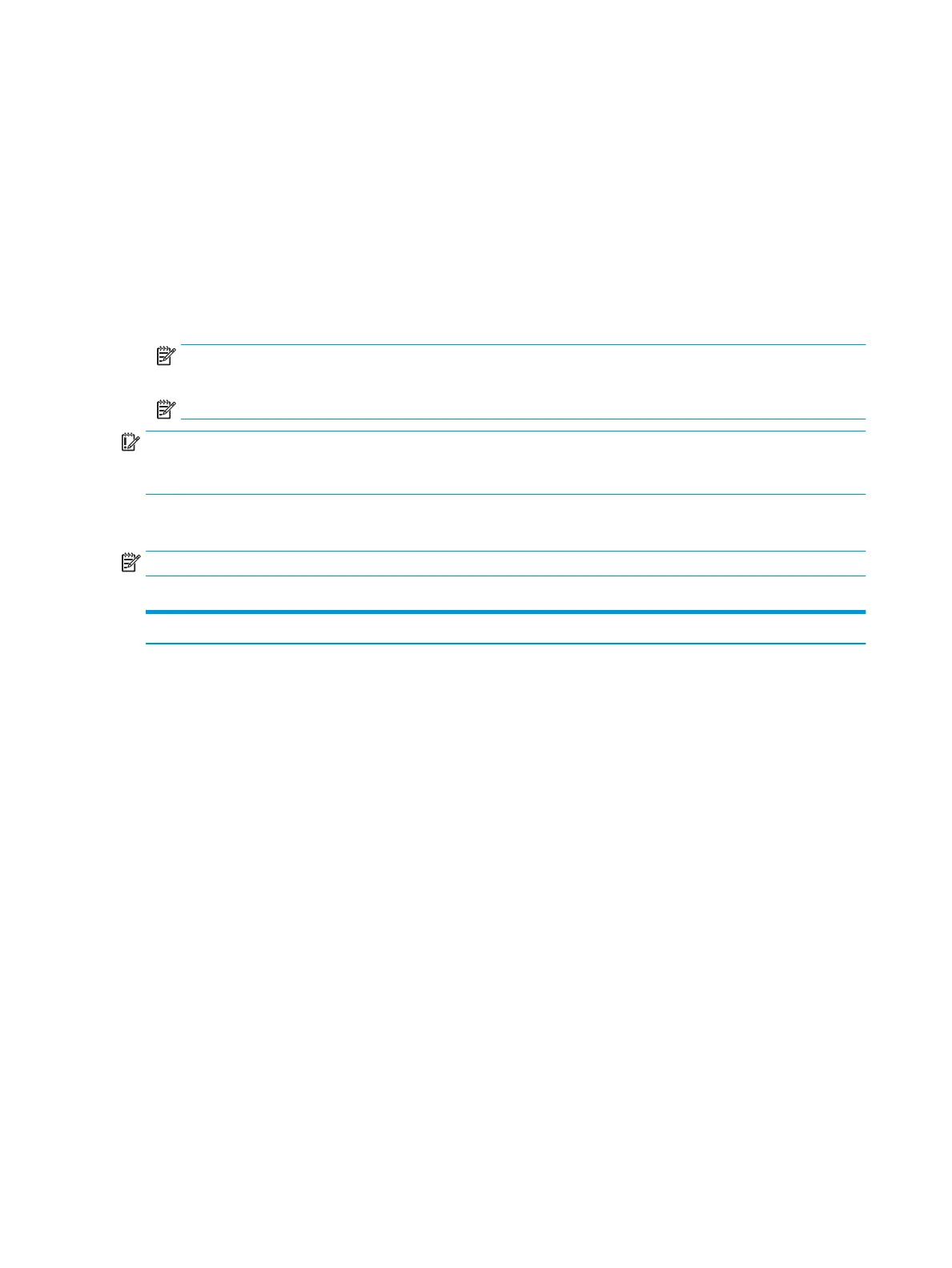3. Use the arrow (left and right) keys to select the appropriate heading. Use the arrow (up and down) keys
to select the option you want, then press enter. To return to the Computer Setup Utilities menu, press
esc.
4. To apply and save changes, select Main > Save Changes and Exit.
● If you have made changes that you do not want applied, select Ignore Changes and Exit.
● To restore settings from the Advanced and Main menus to original values, select Apply Factory
Defaults and Exit.
● To restore settings from the Advanced and Main menus to those previously saved by Save Custom
Defaults, select Apply Custom Defaults and Exit. If no custom defaults have been saved, then
factory defaults are used.
NOTE: Settings in the Security menu are not modied by Apply Defaults. Those values are reset by
Restore Security Settings to Factory Defaults at the bottom of the Security menu.
NOTE: Not all settings shown in the following sections are available for all models.
IMPORTANT: Do not turn the computer power o while the BIOS is saving the Computer Setup (F10)
changes because the settings could become corrupted. It is safe to turn o the computer only after exiting
the F10 Setup screen.
Computer Setup–Main
NOTE: Support for specic Computer Setup options can vary depending on the hardware conguration.
Table 5-1 Computer Setup—Main
Option Description
Main ● System time
Select to change.
● System date
Select to change.
● Product name
● System family
● System board ID
● Born on date
● Processor type
● Total memory
● BIOS vendor
● BIOS revision
● Device rmware revision
Select the view the following information: Embedded controller, Intel Management Engine, Graphic
Output Protocol
● Serial number
● UUID
● System board CT number
42 Chapter 5 Computer Setup (F10) Utility
