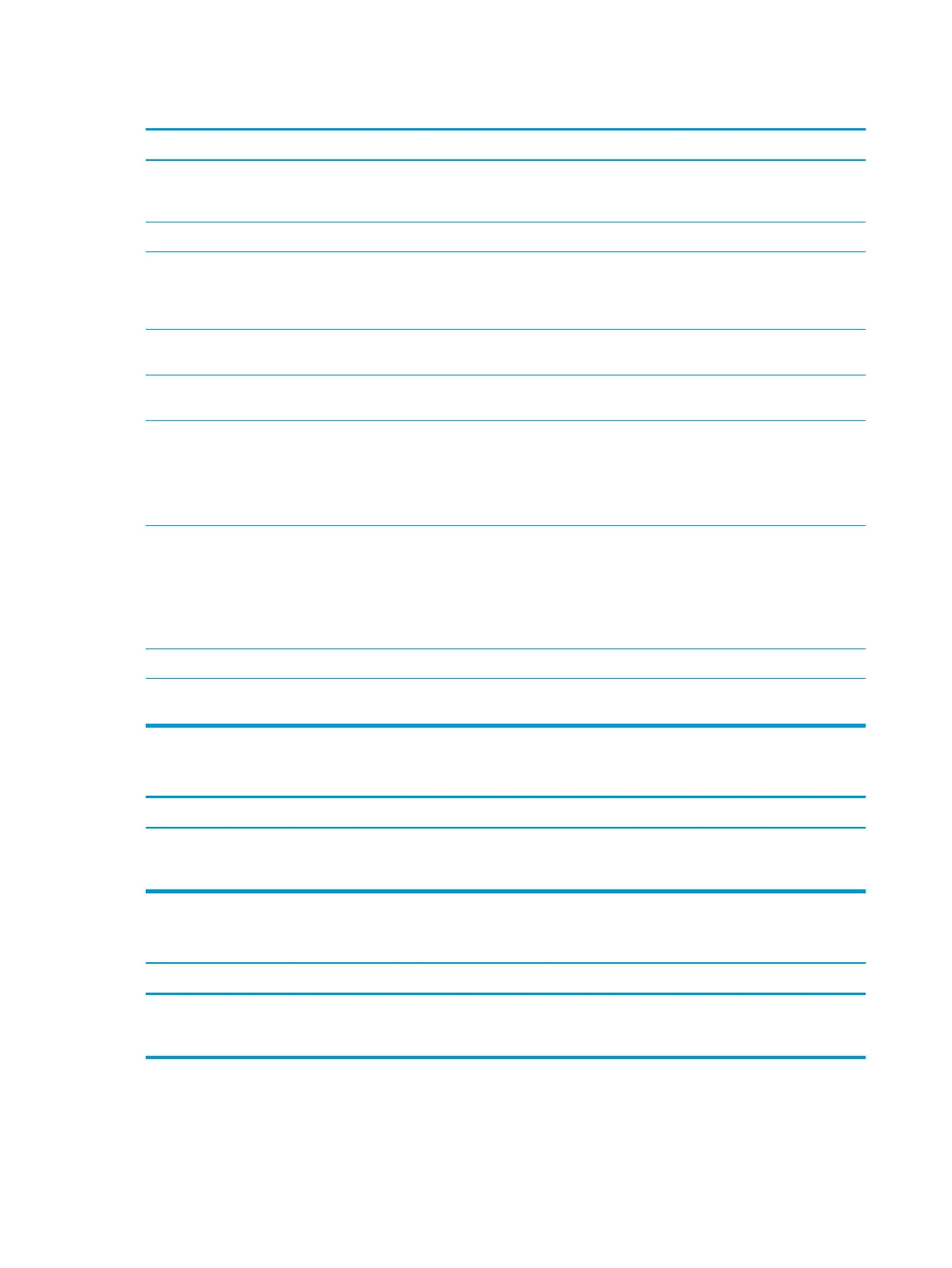Sound does not come out of the speaker or headphones.
Cause Solution
Software volume control is turned down or muted. Double-click the Speaker icon on the taskbar, then make sure
that Mute is not selected and use the volume slider to adjust
the volume.
The external speakers are not turned on. Turn on the external speakers.
The audio device may be connected to the wrong jack. Ensure that the device is connected to the correct jack on
the computer. The rear audio jack output is the green receptacle.
The speakers should be plugged into the line-out jack and
the headphones should be plugged into the headphone jack.
External speakers plugged into the wrong audio jack on a recently
installed sound card.
See the sound card documentation for proper speaker connection.
The rear audio jack output is the green receptacle.
Headphones or devices connected to the line-out connector mute
the internal speaker.
Turn on and use headphones or external speakers, if connected,
or disconnect headphones or external speakers.
Computer is in Sleep state. Press the power button to resume from Sleep state.
IMPORTANT: When attempting to resume from Sleep state, do
not hold down the power button for more than four seconds.
Otherwise, the computer will shut down and you will lose any
unsaved data.
The application is set to use a dierent audio device than
speakers.
Some graphics cards support audio over the DisplayPort
connection (if applicable), so multiple audio devices may be listed
in Device Manager. Make sure the correct device is being used.
To access Device Manager in Windows 10, type device
manager in the taskbar search box, and then select Device
Manager from the list of applications.
Some applications can select which audio output device is used. Make sure the application has selected the correct audio device.
The operating system controls may be set to use a dierent audio
device as the default output device than what is expected.
Set the operating system to use the correct audio device.
Sound from headphones is not clear or mued.
Cause Solution
Headphones are plugged into the rear audio output connector.
The rear audio output connector is for powered audio devices and
is not designed for headphone use.
Plug the headphones into the headphone connector on the front
of the computer.
Computer appears to be locked up while recording audio.
Cause Solution
The hard disk may be full. Before recording, make sure there is enough free space on
the hard disk. You can also try recording the audio le in a
compressed format.
54 Chapter 6 Troubleshooting without diagnostics
