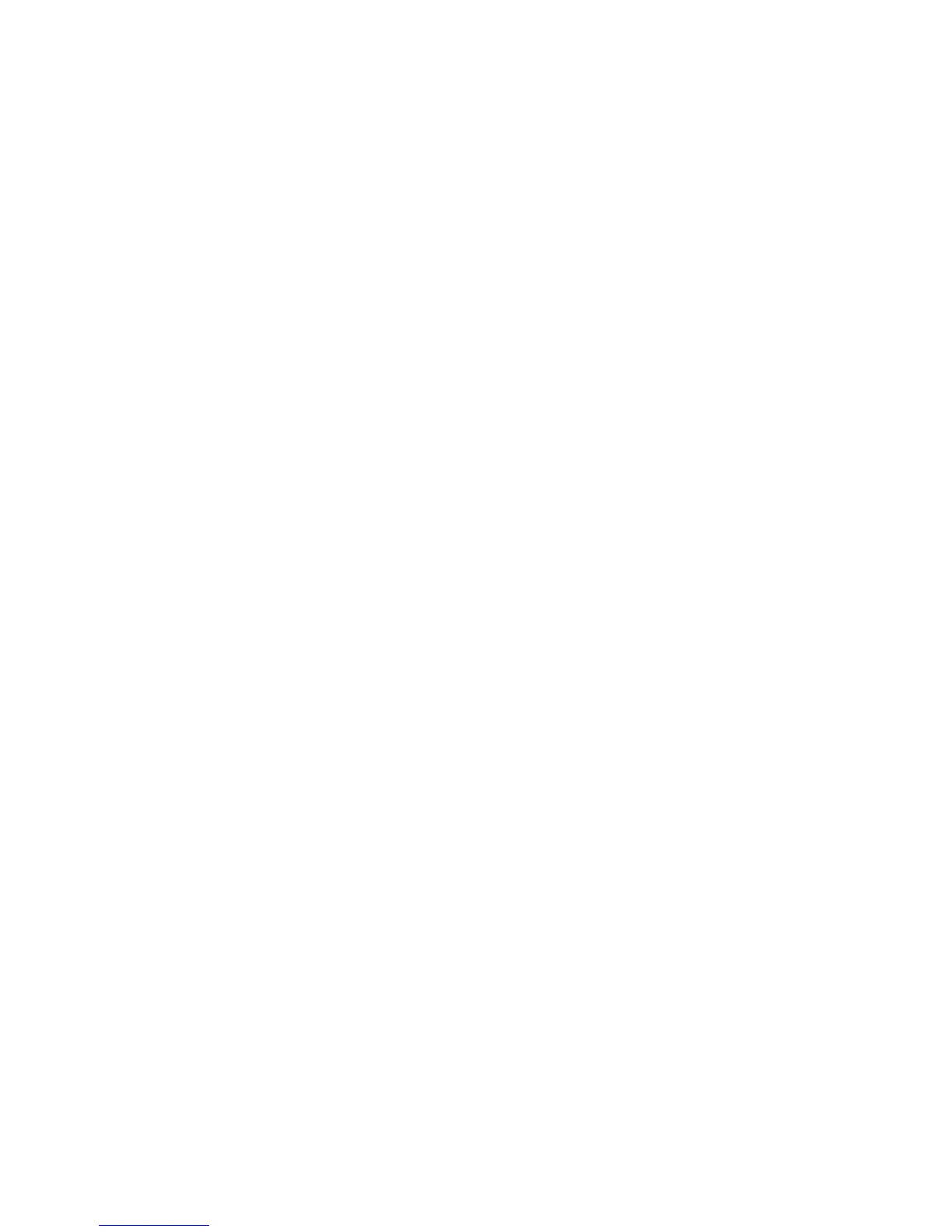HP StorageWorks 2000i G2 Modular Smart Array User Guide 45
Using the Provisioning Wizard
The Provisioning Wizard helps you create a vdisk with volumes, and to map the volumes to hosts. The
wizard has several steps, which are highlighted at the bottom of the panel as you complete them. The last
step prompts you to confirm changes before applying them. If you cancel the wizard, no changes are
made.
To use the wizard, in the Configuration View panel, right-click the system, select Provisioning > Provisioning
Wizard, and follow the online prompts to specify the settings described below. See the online help for
detailed information about the settings.
• The vdisk name and RAID level appropriate for the level of fault tolerance that the vdisk’s data will
require. If you select RAID-10 or RAID-50, you can select the number of sub-vdisks to use.
• Disks to include in the vdisk. The table specifies the minimum and maximum number of disks to select.
You can also assign spare disks to automatically replace any disks that fail.
• Number and size of storage volumes to create in the vdisk. By default, the new vdisk will have one
volume. You can change the number of volumes, and optionally change the default size and base
name for the volumes. To postpone creating volumes, you can change the number of volumes to zero.
• Control access to the volumes by mapping them to hosts, or masking them from hosts.
Testing the configuration
To determine that the initial configuration is complete, verify host access to a volume:
1. In the Configuration View pane, right-click the vdisk and select View > Overview.
2. From the data host:
a. Create a file system on the volume.
b. Verify that you can access the mapped volume and the volume size shown on the data host matches
the size shown in SMU.
c. Verify that you can write data to the volume.
If the above tests succeed, initial configuration is complete. You can proceed with configuring and
provisioning the system for daily use.
3. Optionally, unmount the test volume and delete the test vdisk.
Signing out of SMU
If you end a SMU session without signing out, the session automatically ends when the user’s automatic
sign-out time expires. If the preference is set to Never, the session ends after 9999 minutes.
1. Click Sign Out in the upper right-hand corner.
The Sign Out Request dialog is displayed.
2. Click Sign Out.
