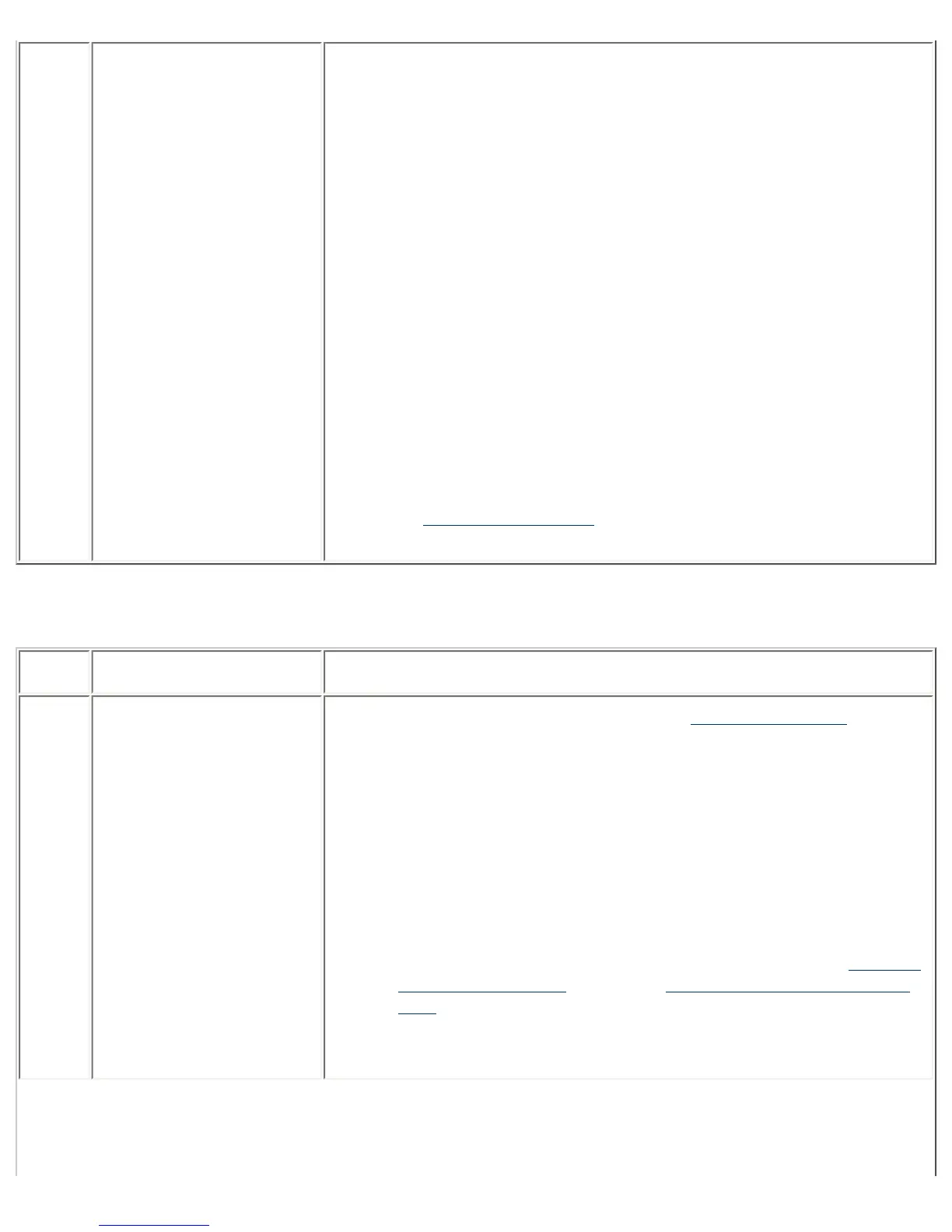13 I get prompted for a
password when I use a
web browser to access
the PSA even though the
PSA is a member of a
domain.
Whether you get prompted for a password and what the password
prompt looks like are a function of your web browser and its
configuration. If the PSA is a member of a domain, it will always ask your
browser to use your existing Windows Domain authentication. Microsoft's
Internet Explorer uses a concept of security zones to determine whether
the web server (in this case, the PSA) is within the "Intranet Zone".
There are a number of ways to include the PSA in the "Intranet Zone",
but the easiest is to open:
Tools--> Internet Options-->Connections-->LAN Settings-->Advanced
and enter the full name, the IP address, and the short name in the
"Exceptions" box. This will cause Microsoft's Internet Explorer to connect
directly with the PSA and avoid your proxy server. By default, Internet
Explorer considers direct connections in the "Intranet Zone". Consult
your Microsoft Internet Explorer documentation to determine other ways
to include the PSA in the "Intranet Zone".
If you are using proxy servers in your environment and you want to use
the single sign-on functionality, your web browser will need to be set up
to bypass the proxy server for the PSA's host name (if it includes
periods) and IP address. An administrator can view or change their local
intranet settings in the Internet Options page under the Security tab by
selecting Local Intranet and clicking on the Sites button.
Note: The single sign-on feature of the PSA only works with Microsoft's
Internet Explorer.
Printing Problems
Num.
Condition Possible Cause/Solution
1 I can't print from a client
to the intended printer,
although I have done so
previously.
● The selected printer may be paused. Unpause the printer.
● Wait a moment and then resend the print job, which should then
be printed successfully.
● Go to the Printers Management Page and see if any print queues
have an inordinate number of jobs waiting to be printed. If the
jobs do not seem to be printing, delete a few and try sending a
new job.
● If NT Domain Security is enabled, the security settings may have
changed. Verify that the user has authority to print. This can be
done from the PSA's web interface by selecting Print Shares-
>Security. By default, the group "Everyone" has permission to
print. If "Everyone" does not have permission to print, add it.
● The PSA may be unable to communicate with a domain controller
in order to verify the clients ID and password. Check the Domain
Membership Status field on the Microsoft Network Settings
page to verify that the PSA can communicate with the domain
controller.
