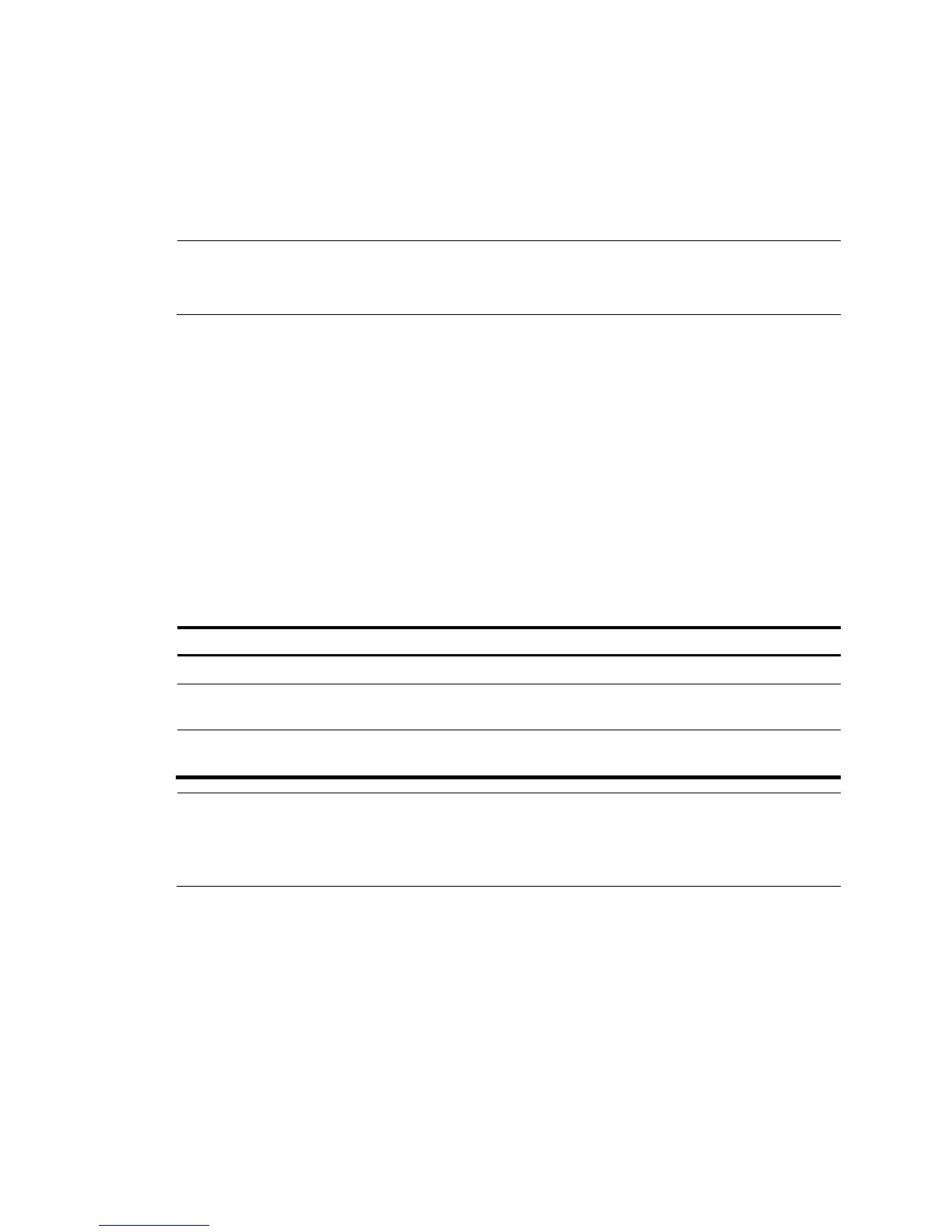34
For more information about configuring basic IRF settings, see HP 5500 EI & 5500 SI Switch Series IRF
Configuration Guide.
Connecting the physical IRF ports
Connect the IRF member switches as planned.
NOTE:
ear an ESD-preventive wrist strap when you connect the physical IRF ports. For how to connect them,
see
Pluggable SFP/SFP+/XFP Transceiver Modules Installation Guide
.
Accessing the IRF fabric to verify the configuration
When you are finished configuring basic IRF settings and connecting IRF ports, follow these steps to
verify the basic functionality of the IRF fabric:
1. Log in to the IRF fabric through the console port of any member switch.
2. Create a Layer 3 interface, assign it an IP address, and make sure the IRF fabric and the remote
network management station can reach each other.
3. Use Telnet, web, or SNMP to access the IRF fabric from the network management station.
See HP 5500 EI & 5500 SI Switch Series Fundamentals Configuration Guide.
4. Verify that you can manage all member switches as if they were one node.
5. Display the running status of the IRF fabric by using the commands in the table bellow.
Task Command…
Display information about the IRF fabric display irf
Display all members’ configurations that take
effect after switch reboots
display irf configuration
Display topology information about the IRF
fabric
display irf topology
NOTE:
To avoid IP address collision and network problems, configure at least one multi-active detection (MAD)
mechanism to detect the presence of multiple identical IRF fabrics and handle collisions. For more
information about MAD detection, see
HP 5500 EI & 5500 SI Switch Series IRF Configuration Guide
.
