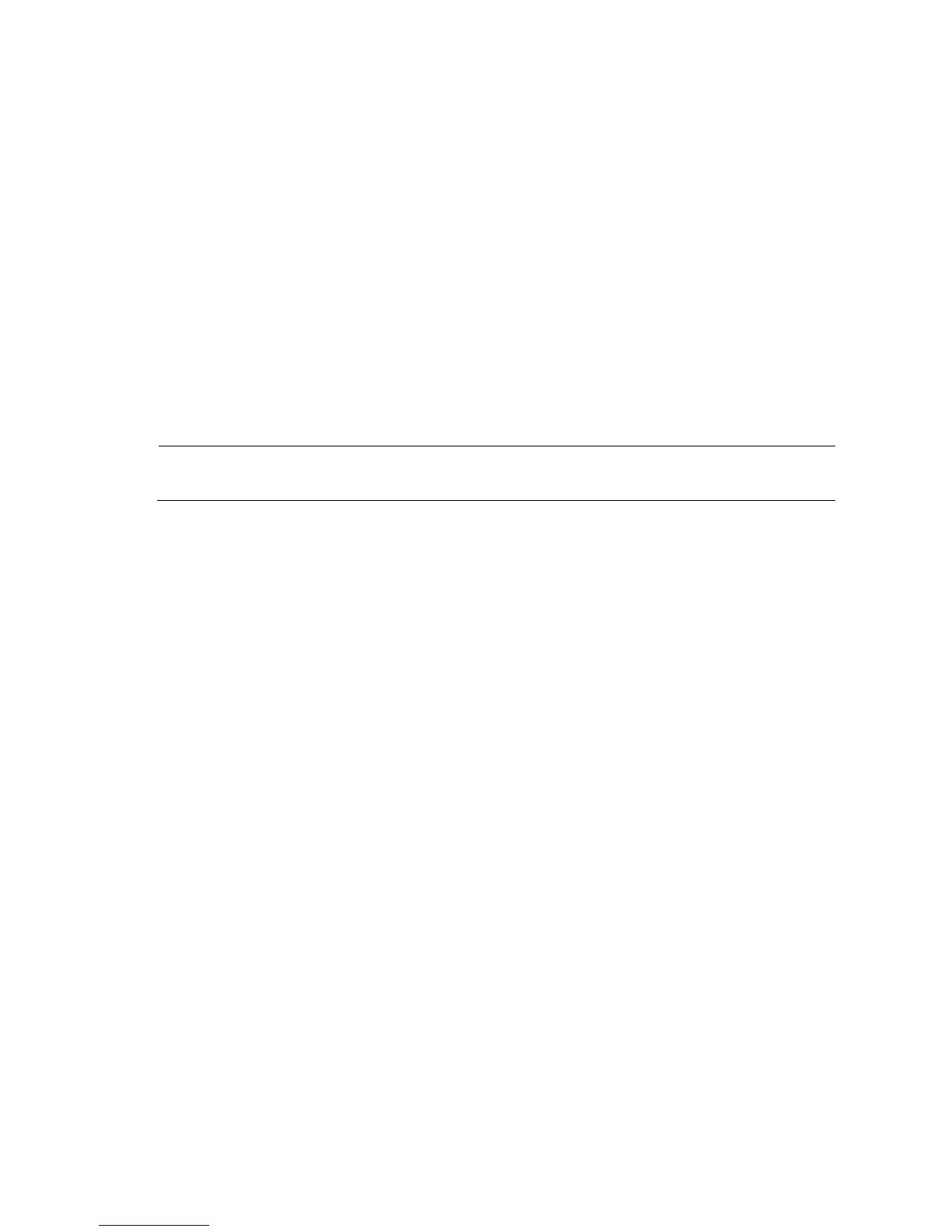36
[HP-ui-console0] set authentication password simple 123456
When you set the password by using the set authentication password { cipher | simple } password
command, note the following:
If you specify the cipher keyword, the password is stored in cipher text. You cannot view the
password by using the display current-configuration command.
If you specify the simple keyword, the password is stored in plain text. You can use the display
current-configuration command to view the password in the current configuration.
After reboot, the system uses the initial default configuration, but keeps the original configuration
file in storage. To restore the original configuration, use the display saved-configuration
command to display the configuration, and then copy and execute the configuration.
If the password is stored in plain text, you can use the display current-configuration command to
view the password in the current configuration. If the password 123456 is set by using the set
authentication password cipher command, the password is stored in cipher text.
4. After modifying the user password, save it by executing the save command.
[HP] save
NOTE:
HP recommends saving the new configuration as the default configuration file.
Super password loss
The super password provides access to four super levels, enabling you to perform higher-level operations.
To recover from super password loss:
1. On the main BootWare menu, select 8.
This setting (Clear Super Password) is valid only for the first reboot of the router. The super
password is restored after the second reboot.
========================<EXTEND-BOOTWARE MENU>========================
|<1> Boot System |
|<2> Enter Serial SubMenu |
|<3> Enter Ethernet SubMenu |
|<4> File Control |
|<5> Modify BootWare Password |
|<6> Skip Current System Configuration |
|<7> BootWare Operation Menu |
|<8> Clear Super Password |
|<9> Storage Device Operation |
|<0> Reboot |
======================================================================
Enter your choice(0-9):8
The following message indicates that you have successfully cleared the super password:
Clear Application Password Success!
2. Exit the menu and reboot the router.
The super password is cleared; you can enter system view.
