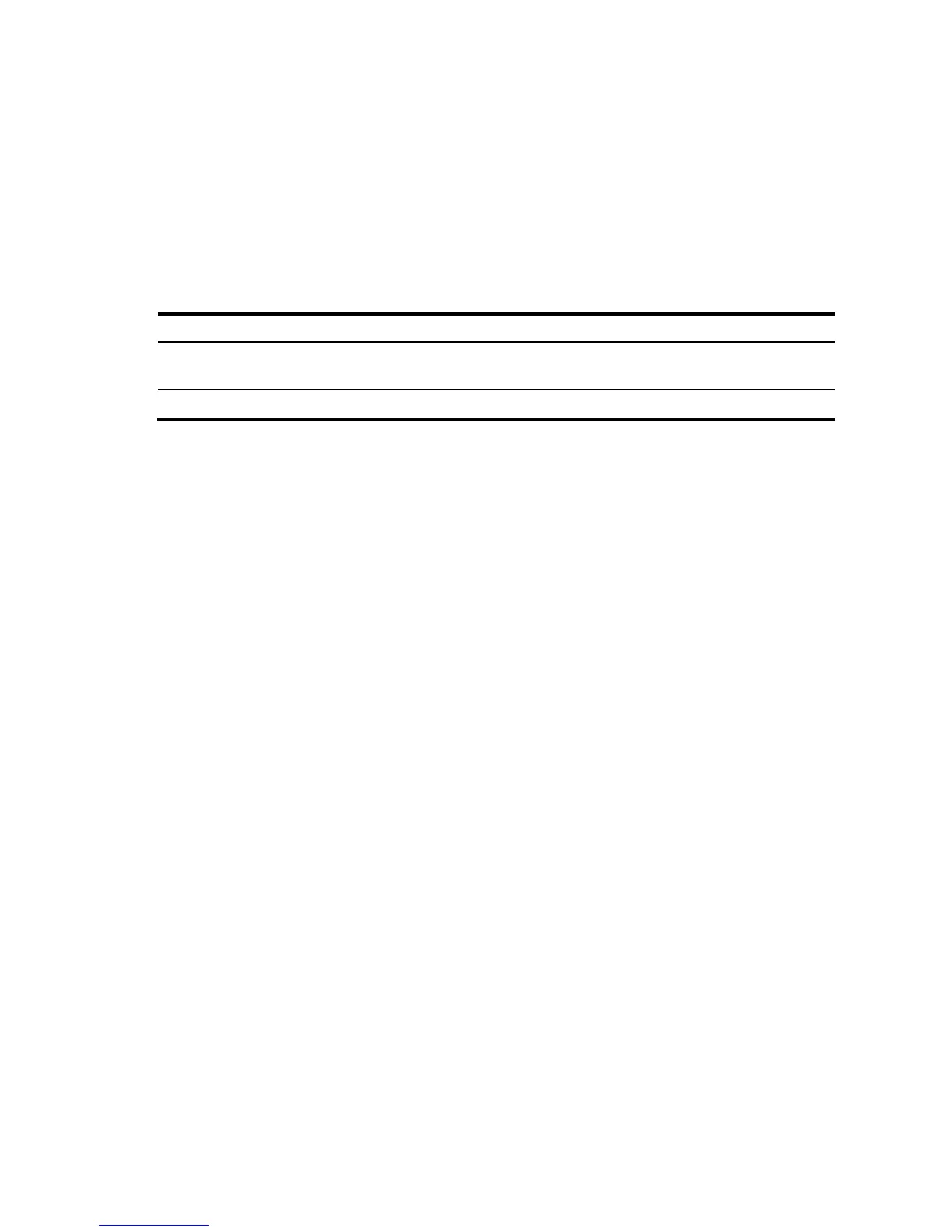23
Press ENTER to get started.
Press Enter and the system displays the following prompt:
<HP>
This prompt indicates that the router has entered user view and is ready to configure.
Power-on check
After powering on the router, check the following items:
The LEDs on the front panel are normal, as described in Table 7.
Table 7 Normal LED status after router power-on
The power supply is working
properly.
The system is working properly.
The console terminal displays information correctly. You can see the startup display on the local
console terminal. For more information, see "Startup process."
After completing the self-test, the system prompts you to press Enter. When the command-line prompt
appears, the router is ready to configure.
Configuring basic settings for the router
After powering on the router for the first time, configure basic settings for the router. For more information,
see the HP A-MSR Router Series Fundamentals Configuration Guide and the HP A-MSR Router Series
Fundamentals Command Reference.
