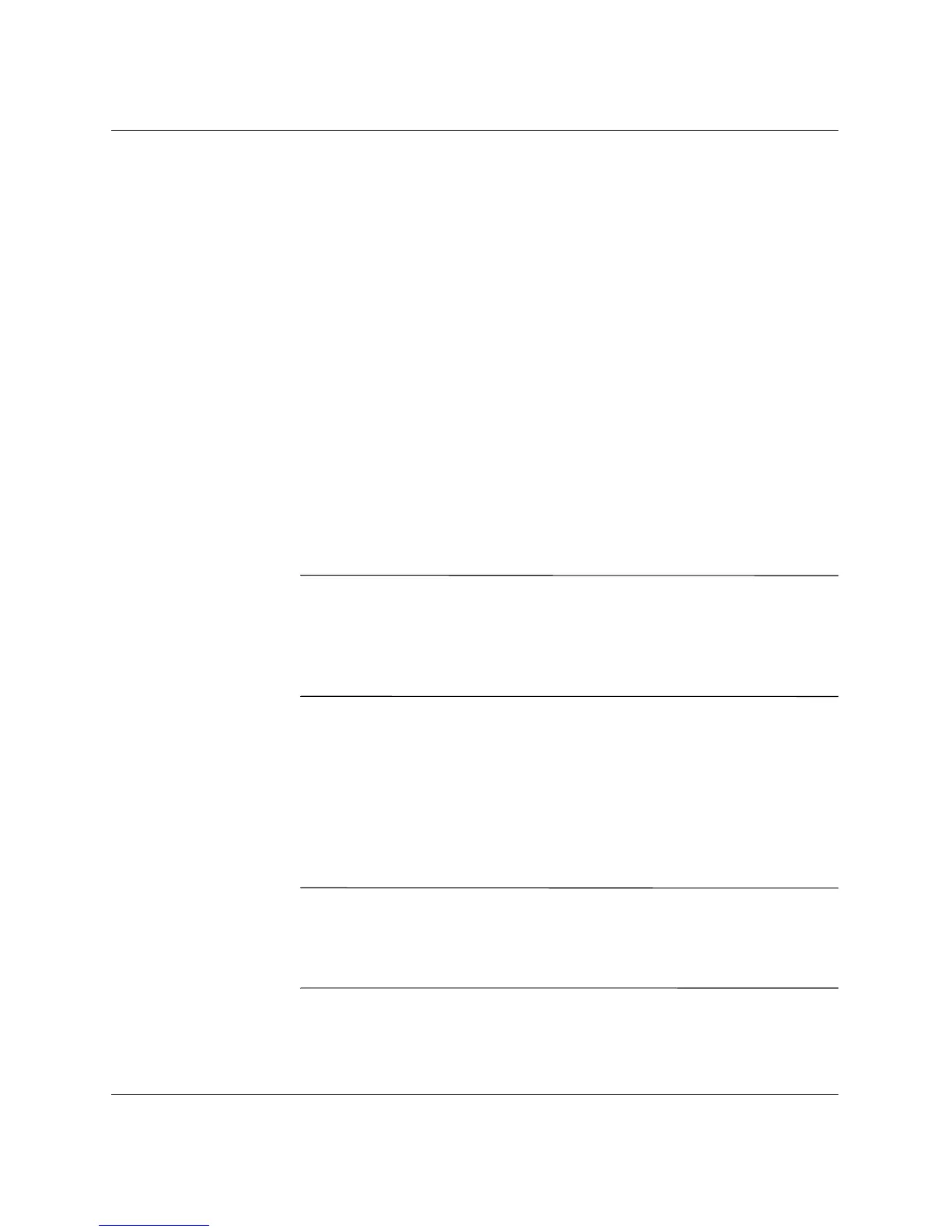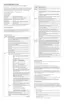1–10 www.hp.com Troubleshooting Guide
Computer Diagnostic Features
Installing Configuration Record
The Configuration Record is part of Diagnostics for Windows.
Whenever you install Diagnostics for Windows, the Configuration
Record is also installed.
Running Configuration Record
To run this program:
1. Click Start > HP Information Center > Configuration Record.
You can also select the Configuration Record icon, located in
the Control Panel.
❏ In Windows 2000 Professional, select Start > Settings >
Control Panel, then select Configuration Record.
❏ In Windows XP Home and Windows XP Professional, select
Start > Control Panel > Performance and Maintenance,
then select Configuration Record.
✎
The Configuration Record utility has two view options: Show
Changed Items Only and Show All. The default view is
Show Changed Items Only, therefore all the text is displayed in the
color red since it shows only the differences. Switching to Show All
displays the complete, comprehensive view of the system.
2. The default view is Show Changed Items Only. To view all the
information gathered by Configuration Record, click View at the
top of the window and select Show All, or click the Show All
Items icon.
3. To save the information in the left or right window, select File >
Save Window File and then select Left Window File or Right
Window File.
✎
Saving the configuration of the computer periodically allows the user
to keep a history of the configuration. This history may be useful to
your service provider if the system ever encounters a problem that
needs debugging.
4. To exit Configuration Record, click File, then click Exit.
