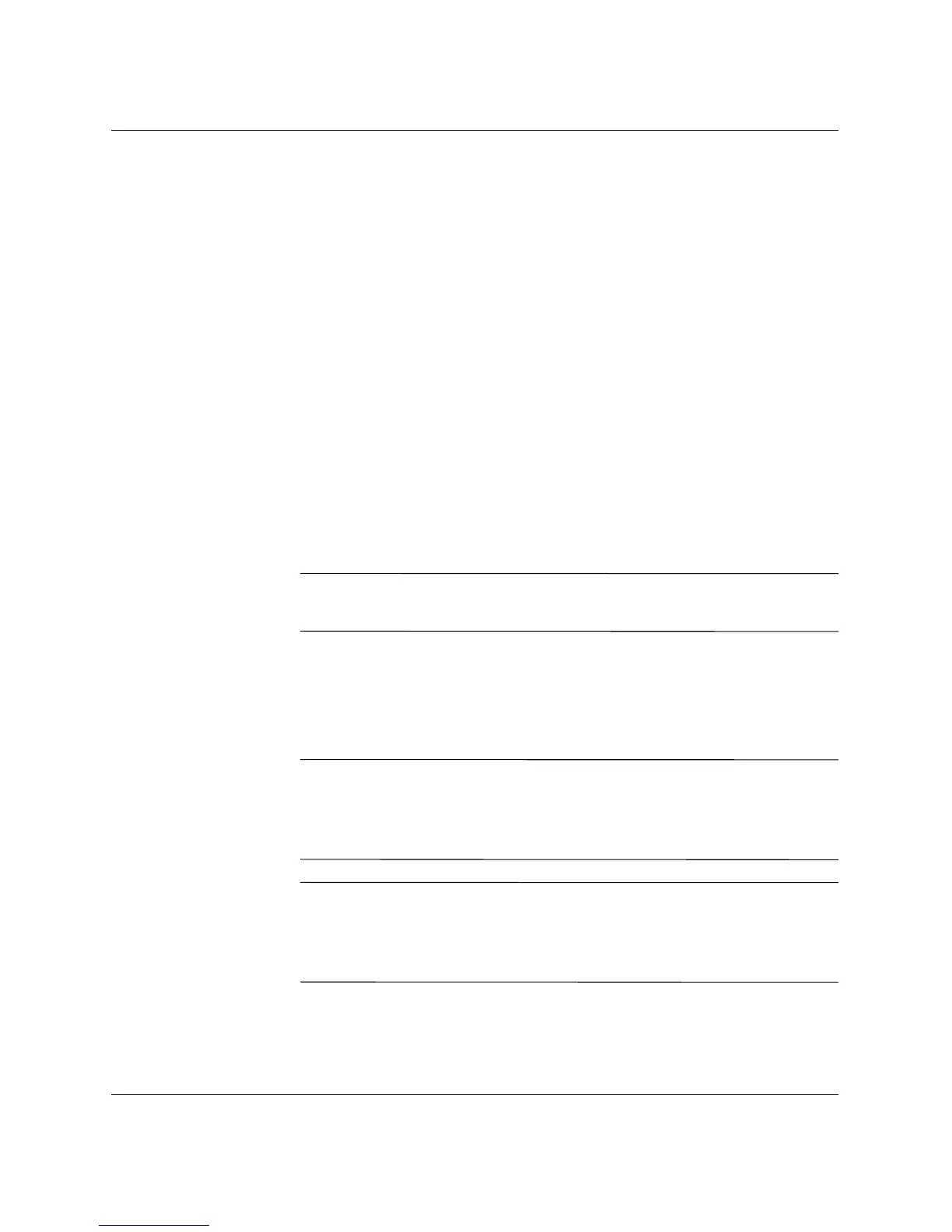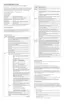1–4 www.hp.com Troubleshooting Guide
Computer Diagnostic Features
Using Categories in Diagnostics for Windows
To use the categories do the following:
1. Click Start > HP Information Center > Diagnostics for
Windows. You can also select the Diagnostics for Windows
icon, located in the Control Panel.
The screen displays the overview of the computer hardware and
software.
❏ In Windows 2000 Professional, select Start > Settings >
Control Panel, then select Diagnostics for Windows.
❏ In Windows XP Home and Windows XP Professional, select
Start > Control Panel > Performance and Maintenance,
then select Diagnostics for Windows.
2. For specific hardware and software information, select a category
from the Categories pull-down menu or the appropriate icon on
the toolbar.
✎
As you move the cursor over the toolbar icons, the corresponding
category name displays near the cursor.
3. To display more detailed information in a selected category, click
More in the Information Level box in the lower left corner of the
window or click Level at the top of the screen and select More.
4. Review, print, and/or save this information as needed.
✎
To print the information, click File, then select Print. Select one of
the following options: Detailed Report (All Categories), Summary
Report (All Categories), or Current Category. Click OK to print
the report you selected.
✎
To save the information, click File, then select Save As. Select one of
the following options: Detailed Report (All Categories), Summary
Report (All Categories), or Current Category. Click OK to save
the report you selected.
5. To exit Diagnostics for Windows, click File, and then click Exit.
