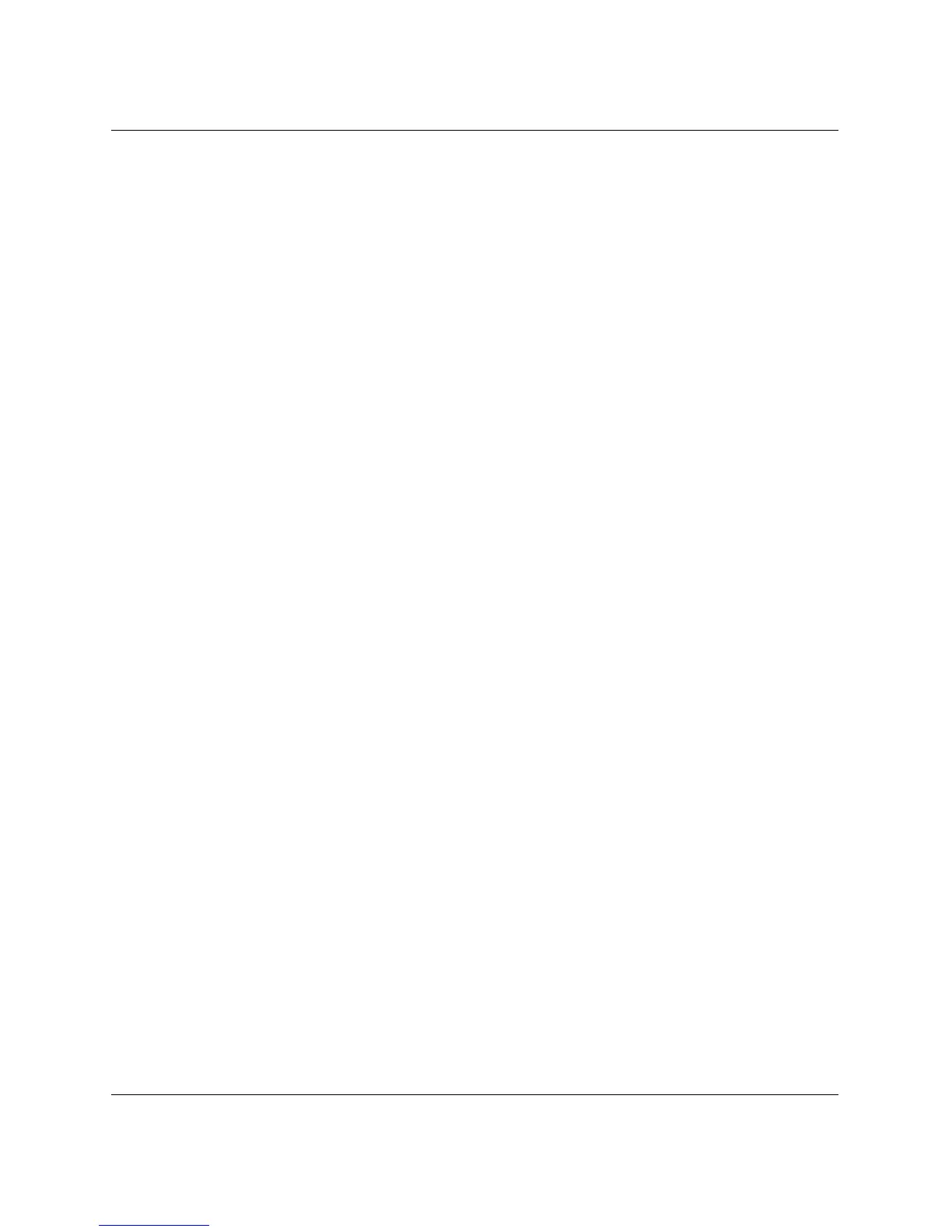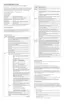2–2 www.hp.com Troubleshooting Guide
Troubleshooting Without Diagnostics
Before You Call for Technical Support
If you are having problems with the computer, try the following
solutions before calling for technical support.
■ Run the Diagnostics for Windows utility. Refer to Chapter 1,
“Computer Diagnostic Features” for more information.
■ Run the Drive Protection System (DPS) Self-Test in Computer
Setup. Refer to the Computer Setup (F10) Utility Guide for more
information.
■ Look for flashing LEDs on the front of the computer that are
codes for specific problems. Refer to Appendix A, “POST Error
Messages” for details.
■ If the screen is blank, plug the monitor into a different video port
on the computer if one is available. Or, change out the monitor
with a monitor that you know is functioning properly.
■ If you are working on a network, plug another computer with a
different cable into the network connection. There may be a
problem with the network plug or cable.
■ If you recently added new hardware, remove the hardware and
see if the computer functions properly.
■ If you recently installed new software, uninstall the software and
see if the computer functions properly.
■ Refer to the comprehensive online technical support at
www.hp.com/support
■
Refer to the following “Helpful Hints” section in this guide.
■ Run the Restore Plus! CD.
If it becomes necessary to call for technical assistance
(1-800-652-6672), be prepared to do the following to ensure
that your service call is handled properly:
■ Be in front of your computer when you call.
■ Write down the computer and monitor serial numbers before
calling.
■ Spend time troubleshooting the problem with the service
technician.
