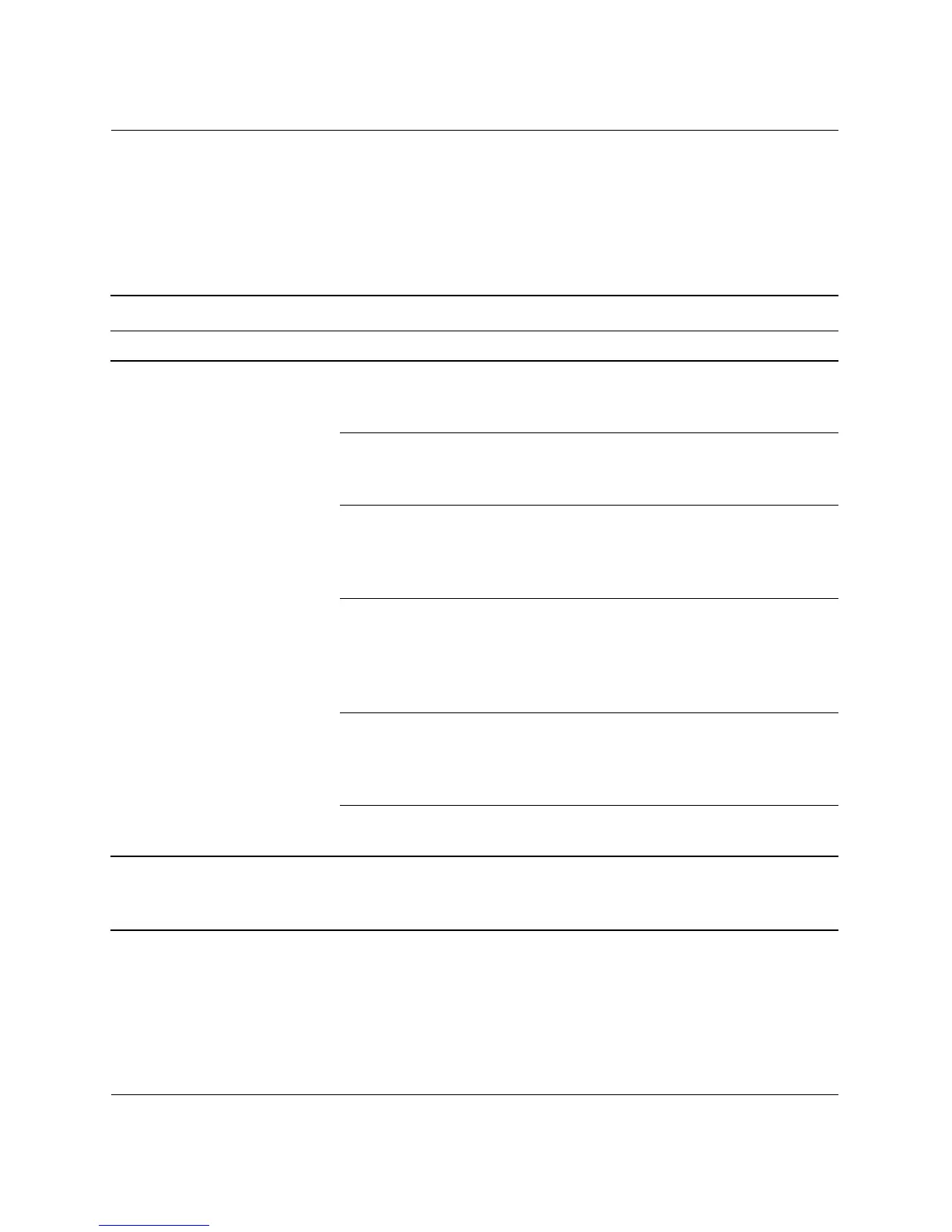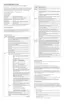Troubleshooting Guide www.hp.com 2–17
Troubleshooting Without Diagnostics
Solving Display Problems
If you encounter display problems, see the documentation that came
with the monitor and to the common causes and solutions listed in the
following table.
Solving Display Problems
Problem Cause Solution
Blank screen (no video). Monitor is not turned on
and the monitor light is
not on.
Turn on the monitor and check that
the monitor light is on.
The cable connections
are not correct.
Check the cable connection from the
monitor to the computer and to the
electrical outlet.
You may have a screen
blanking utility installed
or energy saver features
are enabled.
Press any key or click the mouse
button and, if set, type your
password.
System ROM is bad;
system is running in
FailSafe Boot Block
mode (indicated by
eight beeps).
Reflash the ROM using a ROMPaq
diskette. See the “FailSafe Boot
Block ROM” section of the Desktop
Management Guide for more
information.
You are using a
fixed-sync monitor and
it will not sync at the
resolution chosen.
Be sure that the monitor can accept
the same horizontal scan rate as the
resolution chosen.
Computer is in
standby mode.
Press the power button to resume
from standby mode.
Ä
CAUTION: When attempting to resume from standby mode, do not hold down the
power button for more than four seconds. Otherwise, the computer will shut down and
you will lose your data.
