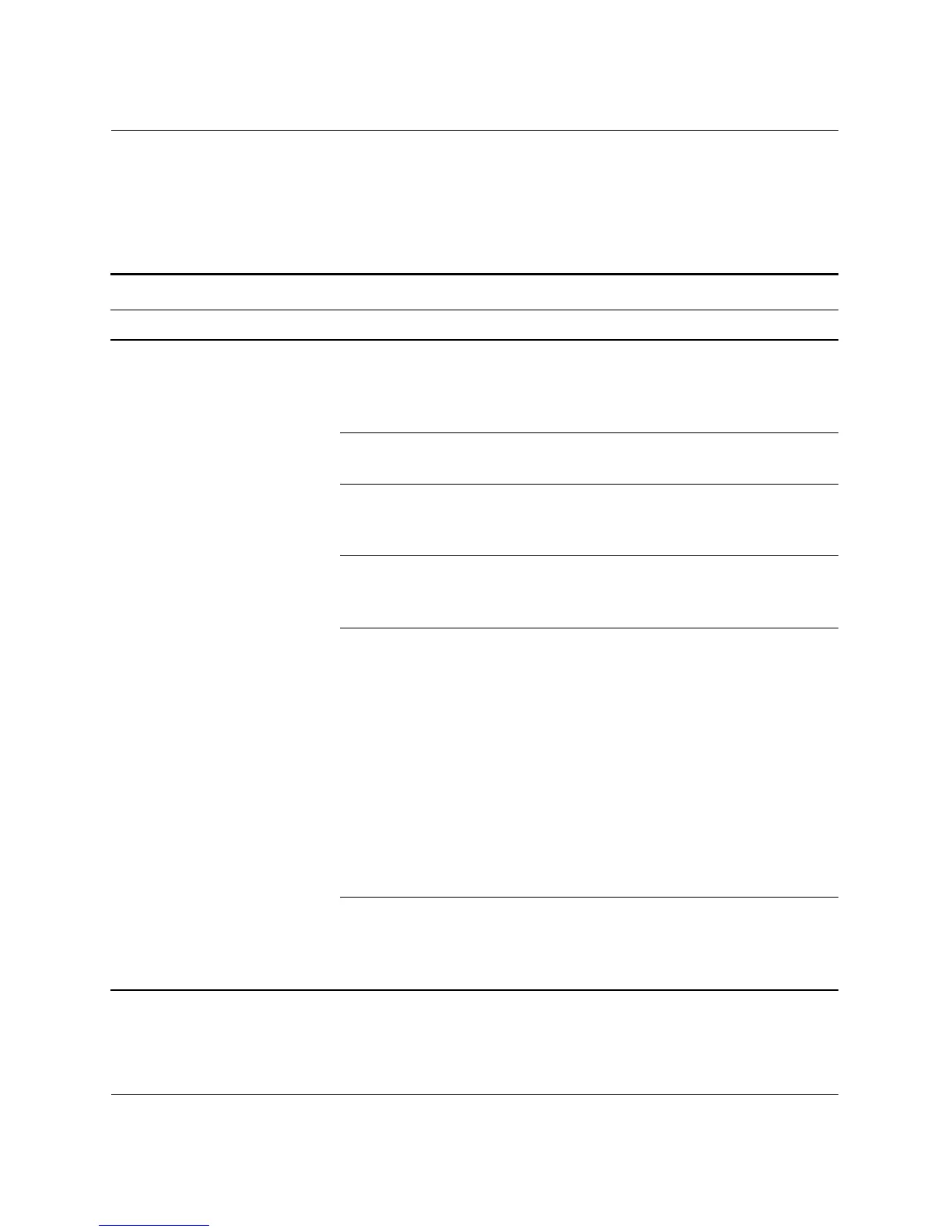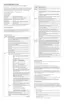Troubleshooting Guide www.hp.com 2–21
Troubleshooting Without Diagnostics
Solving Audio Problems
If the computer has audio features and you encounter audio problems,
see the common causes and solutions listed in the following table.
Solving Audio Problems
Problem Cause Solution
Sound does not come
out of the speaker or
headphones.
Software volume control
is turned down.
Double-click the Speaker icon on
the taskbar, then make sure that
Mute is not selected and use the
volume slider to adjust the volume.
The external speakers
are not turned on.
Turn on the external speakers.
External speakers
plugged into the wrong
audio jack.
See the sound card documentation
for proper speaker connection.
Audio cable not
connected.
Connect audio cable between CD
or DVD-ROM drive and the system
board.
Digital CD audio is not
enabled.
Enable digital CD audio:
1. From the Control Panel, select
System.
2. On the Hardware tab, click
the Device Manager button.
3. Right-click on the CD/DVD
device and select Properties.
4. On the Properties tab, make
sure “Enable digital CD
audio for this CD-ROM
device” is checked.
Headphones or devices
connected to the
line-out connector mute
the internal speaker.
Turn on and use headphones or
external speakers, if connected, or
disconnect headphones or external
speakers.
