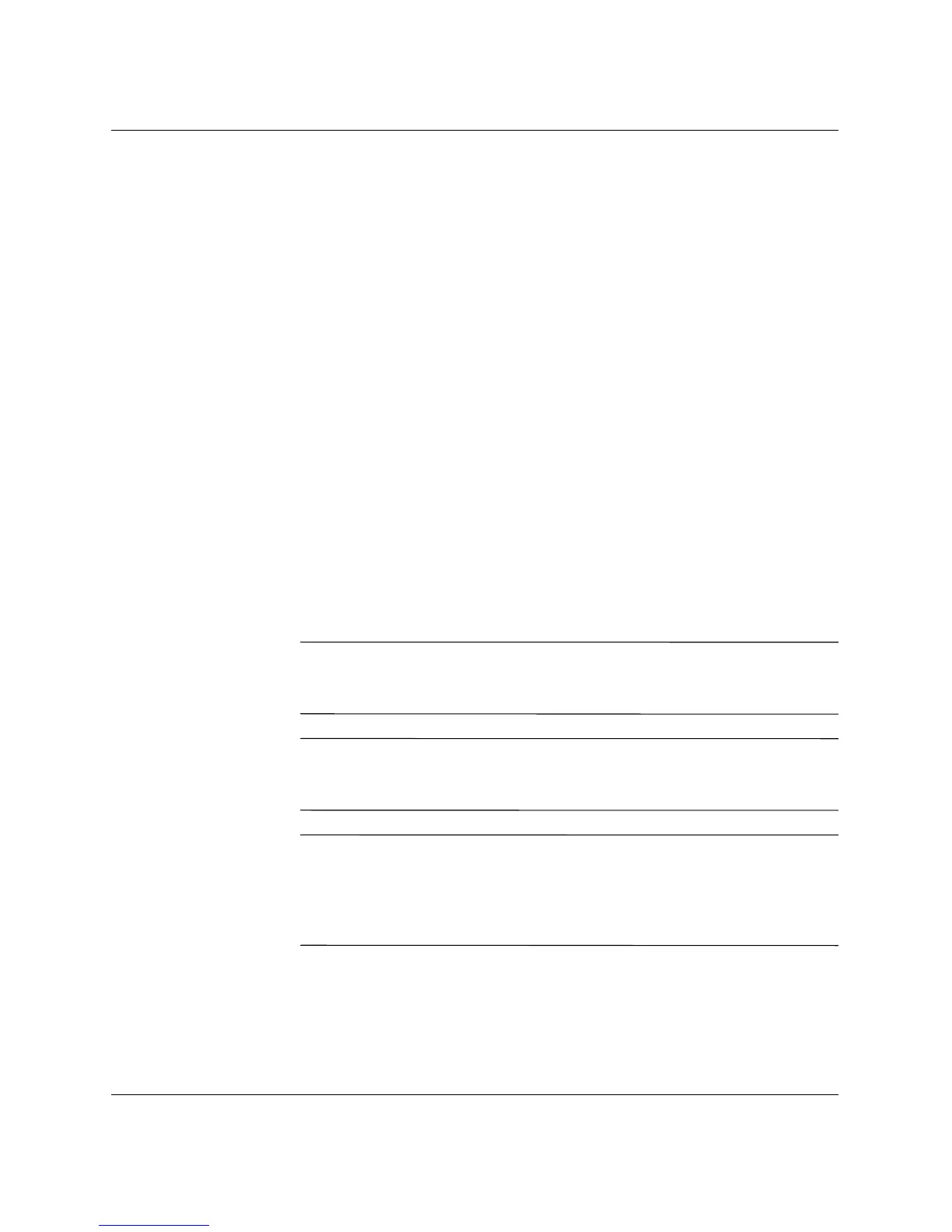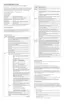Troubleshooting Guide www.hp.com B–3
Password Security and Resetting CMOS
8. Plug in the computer and turn on power. Allow the operating
system to start. This clears the current passwords and disables the
password features.
9. To establish new passwords, repeat steps 1 through 4, replace the
password jumper on pins 1 and 2, then repeat steps 6 through 8.
Establish the new passwords in Computer Setup. Refer to the
Computer Setup (F10) Utility Guide on the Documentation
Library CD for Computer Setup instructions.
Clearing and Resetting the CMOS
The computer’s configuration memory (CMOS) stores password
information and information about the computer’s configuration.
Using the CMOS Button
1. Turn off the computer and any external devices, and disconnect
the power cord from the power outlet.
2. Disconnect the keyboard, monitor, and any other external
equipment connected to the computer.
Å
WARNING: To reduce the risk of personal injury from electrical shock
and/or hot surfaces, be sure to disconnect the power cord from the wall
outlet, and allow the internal system components to cool before touching.
Ä
CAUTION: When the computer is plugged in, the power supply always
has voltage applied to the system board even when the unit is turned off.
Failure to disconnect the power cord can result in damage to the system.
Ä
CAUTION: Static electricity can damage the electronic components
of the computer or optional equipment. Before beginning these
procedures, ensure that you are discharged of static electricity by briefly
touching a grounded metal object. See the Safety & Regulatory
Information Guide for more information.
