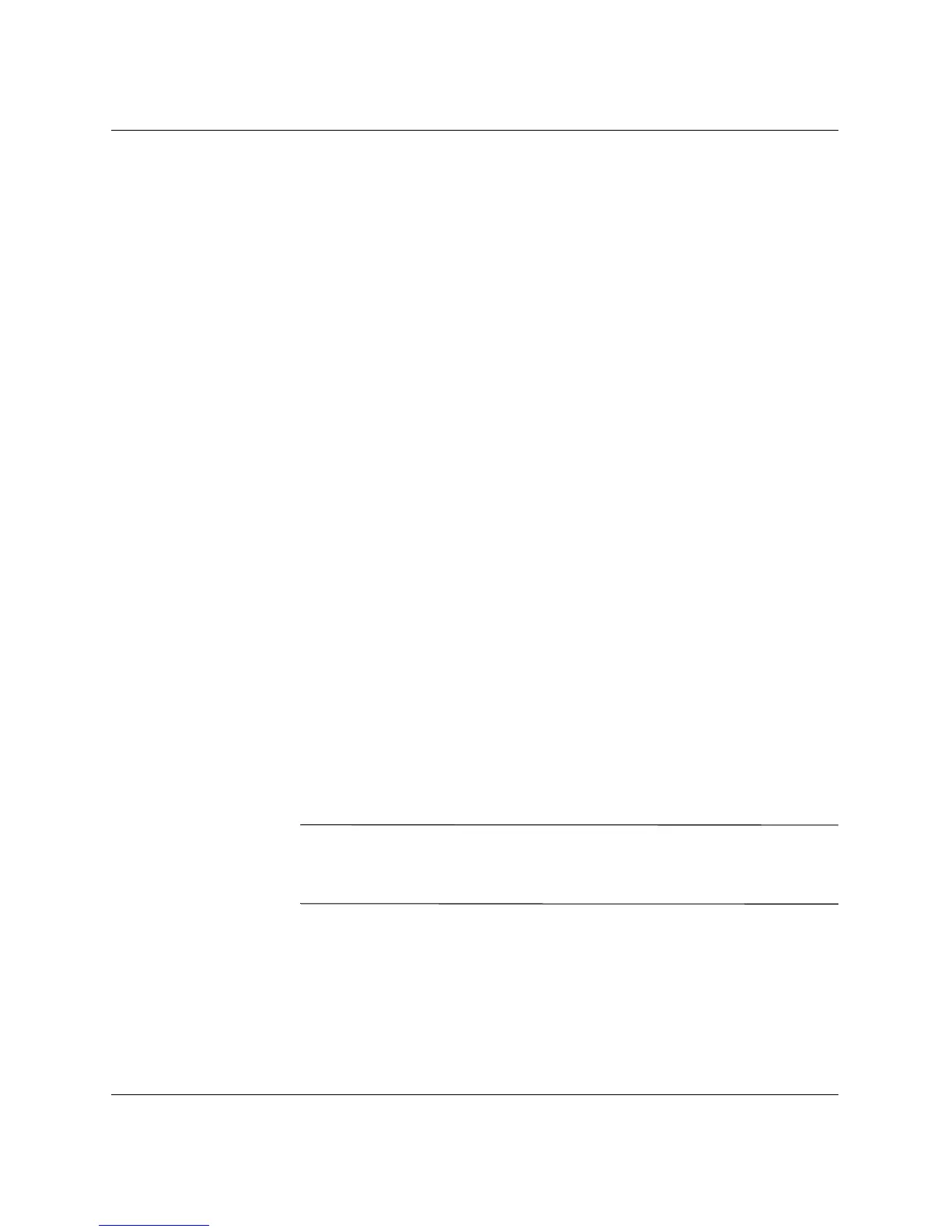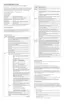Troubleshooting Guide www.hp.com 1–3
Computer Diagnostic Features
Installing Diagnostics for Windows
If Diagnostics for Windows is not preloaded, you can download the
Diagnostics for Windows SoftPaq from the following Web site:
www.hp.com/support
The following operation is required only if the diagnostics program
software has been loaded on the hard drive but not installed.
1. Close any Windows applications.
2. Install the Diagnostics for Windows utility:
❏ In Windows XP, select Start > Setup Software icon. Select
Diagnostics for Windows > Next button, then follow the
instructions on the screen.
❏ In Windows 2000, select the Setup Software icon on the
Desktop > Diagnostics for Windows > Next button, then
follow the instructions on the screen.
❏ In either Windows XP or Windows 2000, if the Setup
Software icon is not on the Desktop or in the Start menu, run
the Setup program from the C:\CPQAPPS\DIAGS directory
or select Start > Run and type the following in the command
line: C:\CPQAPPS\DIAGS\SETUP.
3. Click Next to install Diagnostics for Windows.
4. After the program has finished installing, you may be prompted
to restart the computer, or it may automatically restart. If
prompted, click Finish to restart the computer or Cancel to exit
the program. You must restart the computer to complete the
installation of Diagnostics for Windows.
✎
If you want to upgrade an existing version of Diagnostics
for Windows installed on the computer, visit
www.hp.com/support to
locate and download the latest Diagnostics for Windows SoftPaq.
