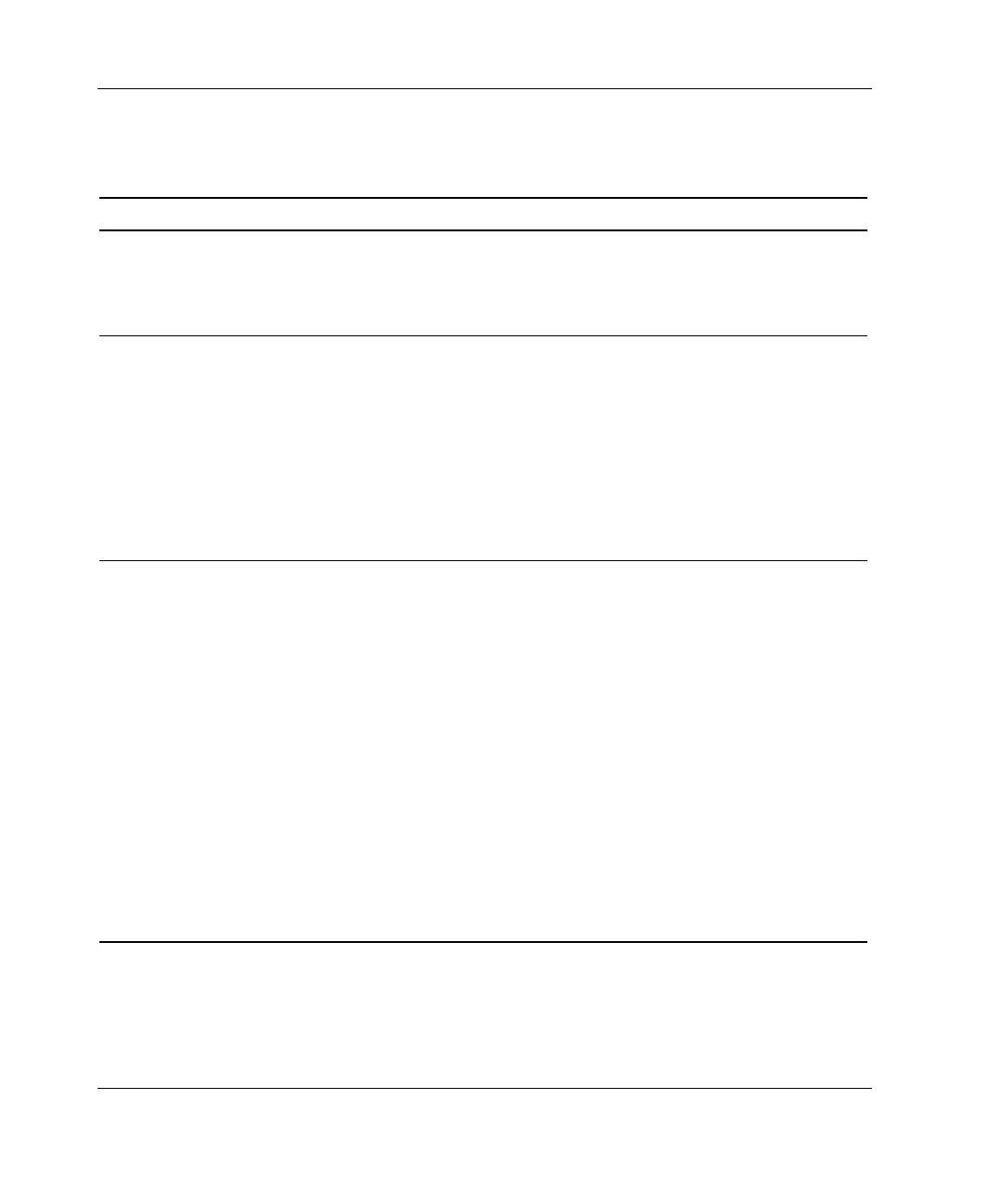Troubleshooting
Table D-4: Problems After Initial Startup
Problem Possible Cause Possible Solution
The system cannot
load SmartStart
software.
Wrong version of
SmartStart software is
being installed.
1. Review the SmartStart release notes and
user documentation.
2. Refer to the HP website to validate the
version of SmartStart software.
The CD-ROM/diskette
or DVD-ROM/diskette
drive assembly is not
set as a bootable
device.
1. Press the F9 key to run the ROM-Based
Setup Utility (RBSU).
2. Set defaults and exit the utility.
3. Rerun RBSU to confirm the system
configuration.
Refer to Chapter 5, “Server Configuration and
Utilities,” or refer to the HP ROM-Based Setup
Utility User Guide, for complete instructions on
the use of RBSU.
The CD-ROM/diskette
or DVD-ROM/diskette
drive assembly is either
not installed, or is not
properly connected.
1. Power down the server.
2. Ensure that the CD-ROM/diskette or
DVD-ROM/diskette drive assembly is
installed.
3. Remove and reseat the CD-ROM/diskette or
DVD-ROM/diskette drive assembly.
4. Reseat the cable between the backplane
and the CD-ROM/diskette or
DVD-ROM/diskette drive assembly to ensure
proper connection.
Refer to the HP ProLiant DL320 Generation
2 Server Maintenance and Service Guide for
connection information.
If the cable is not the problem, refer to the
Servers Troubleshooting Guide for other
options.
continued
D-10 HP ProLiant DL320 Generation 2 Server Setup and Installation Guide
HP CONFIDENTIAL
Writer: Anna Roberts File Name: n-appd Troubleshooting.doc
Codename: MoonStar Part Number: 293166-002 Last Saved On: 1/31/03 11:22 AM
