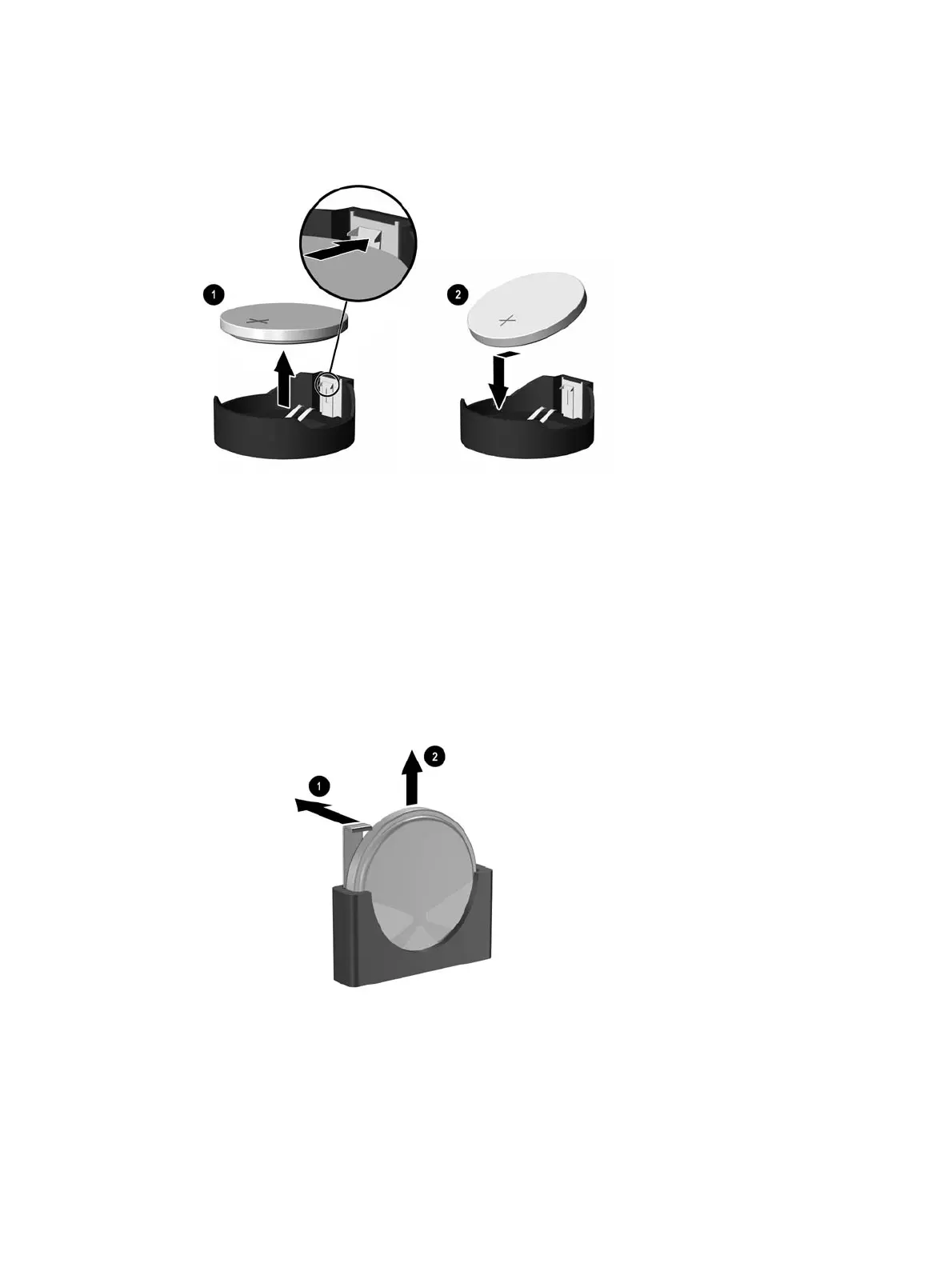2. To insert the new battery, slide one edge of the replacement battery under the holder’s lip with the
positive side up (2). Push the other edge down until the clamp snaps over the other edge of the
battery.
3. Replace the computer access panel.
4. Plug in the computer and turn on power to the computer.
5. Reset the date and time, your passwords, and any special system setups, using Computer Setup.
Refer to the Computer Setup (F10) Utility Guide.
Type 3 Battery Holder
1. Pull back on the clip (1) that holds the battery in place, then remove the battery (2).
2. Insert the new battery and position the clip back in place.
3. Replace the computer access panel.
4. Plug in the computer and turn on power to the computer.
5. Reset the date and time, your passwords, and any special system setups, using Computer Setup.
Refer to the Computer Setup (F10) Utility Guide.
Battery 83
