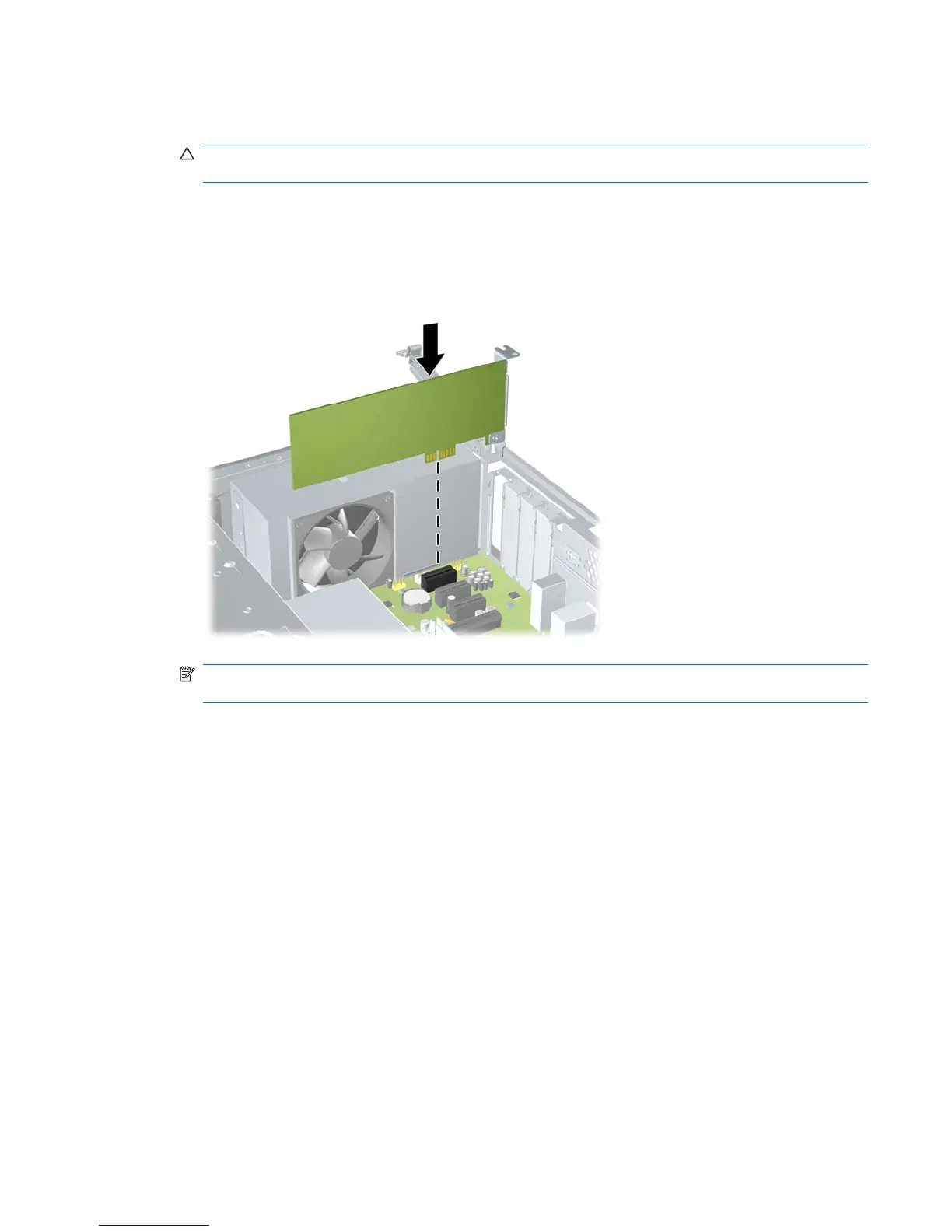7. If you are not installing a new expansion card, install an expansion slot cover to close the open
slot.
CAUTION: After removing an expansion card, you must replace it with a new card or expansion
slot cover for proper cooling of internal components during operation.
8. To install a new expansion card, hold the card just above the expansion socket on the system
board then move the card toward the rear of the chassis so that the bottom of the bracket on the
card slides into the small slot on the chassis. Press the card straight down into the expansion socket
on the system board.
Figure 8-38 Installing an Expansion Card
NOTE: When installing an expansion card, press firmly on the card so that the whole connector
seats properly in the expansion card slot.
Removing or Installing an Expansion Card 123
