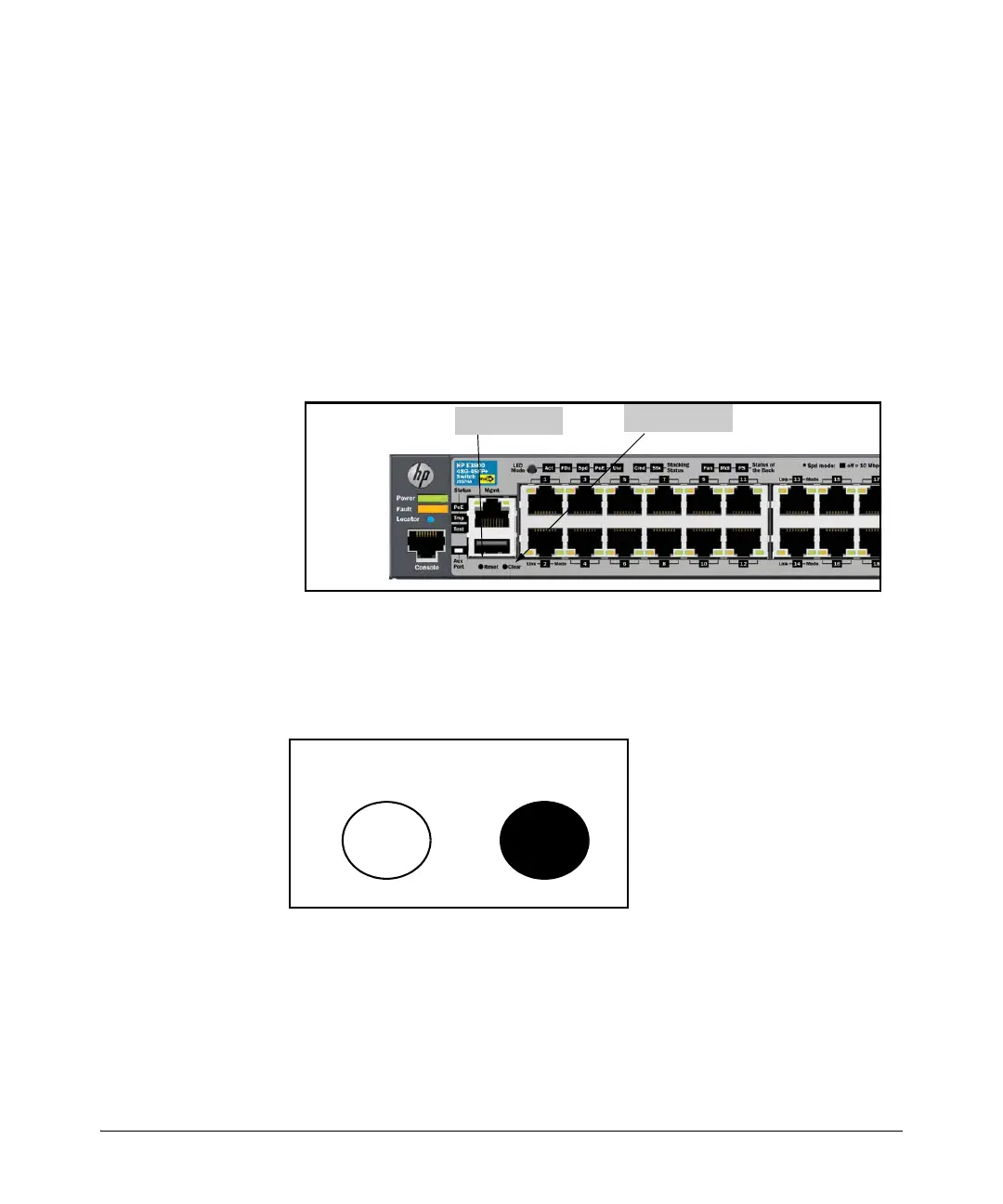2-24
Configuring Username and Password Security
Front-Panel Security
As a result of increased security concerns, customers now have the ability to
stop someone from removing passwords by disabling the Clear and/or Reset
buttons on the front of the switch.
Front-Panel Button Functions
The System Support Module (SSM) of the switch includes the System Reset
button and the Clear button. When using redundant management, the System
Reset button reboots the entire chassis. (See “Resetting the Management
Module” in the Management and Configuration Guide for more information
on resetting the management modules in a redundant management switch.)
Figure 2-6. Front-Panel Button Locations on a HP E3800 Switch
Clear Button
Pressing the Clear button alone for one second resets the password(s) con-
figured on the switch.
Figure 2-7. Press the Clear Button for One Second To Reset the Password(s)
