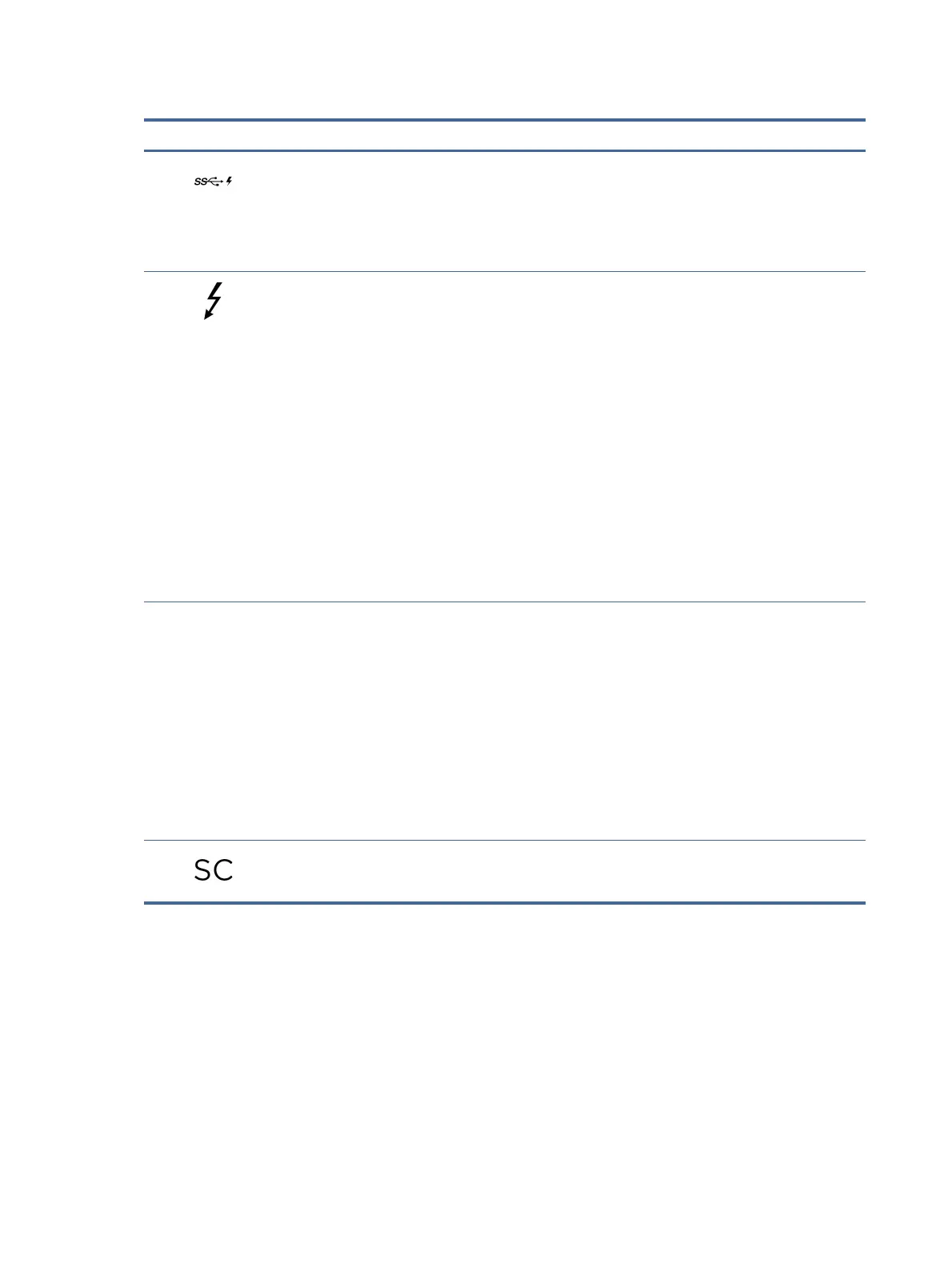Table 2-2 Left-side components and their descriptions (continued)
Component Description
(2) USB SuperSpeed 5 Gbps port with HP Sleep and
Charge
Connects a USB device, provides high-speed data transfer, and
charges small devices (such as a smartphone), even when the
computer is o.
NOTE: Use a standard USB Type-A charging cable or cable
adapter (purchased separately) when charging a small external
device.
(3) USB Type-C® power connector and Thunderbolt™
ports with HP Sleep and Charge and
DisplayPort™ output (2)
Connect AC adapters that have a USB Type-C connector, supplying
power to the computer and, if needed, charging the computer
battery.
– and –
Connect USB devices, provide high-speed data transfer, and
charge small devices (such as a smartphone), even when the
computer is o.
NOTE: Use a standard USB Type-C charging cable or cable
adapter (purchased separately) when charging a small external
device.
– and –
Connect display devices that have a USB Type-C connector,
providing DisplayPort output.
NOTE: Your computer might also support a Thunderbolt docking
station.
(4) Battery light When AC power is connected:
● White: The battery charge is greater than 90 percent.
● Amber: The battery charge is from 0 to 90 percent.
● O: The battery is not charging.
When AC power is disconnected (battery not charging):
● Blinking amber: The battery has reached a low battery level.
When the battery has reached a critical battery level, the
battery light begins blinking rapidly.
● O: The battery is not charging.
(5) Smart card reader (select products only) Supports optional smart cards.
Display
Use the illustration and table to identify the display components.
Low blue light mode (select products only)
Your computer display is shipped from the factory in low blue light mode for improved eye comfort and safety.
Also, blue light mode automatically adjusts blue light emissions when you are using the computer at night or for
reading.
6
Chapter 2Components
