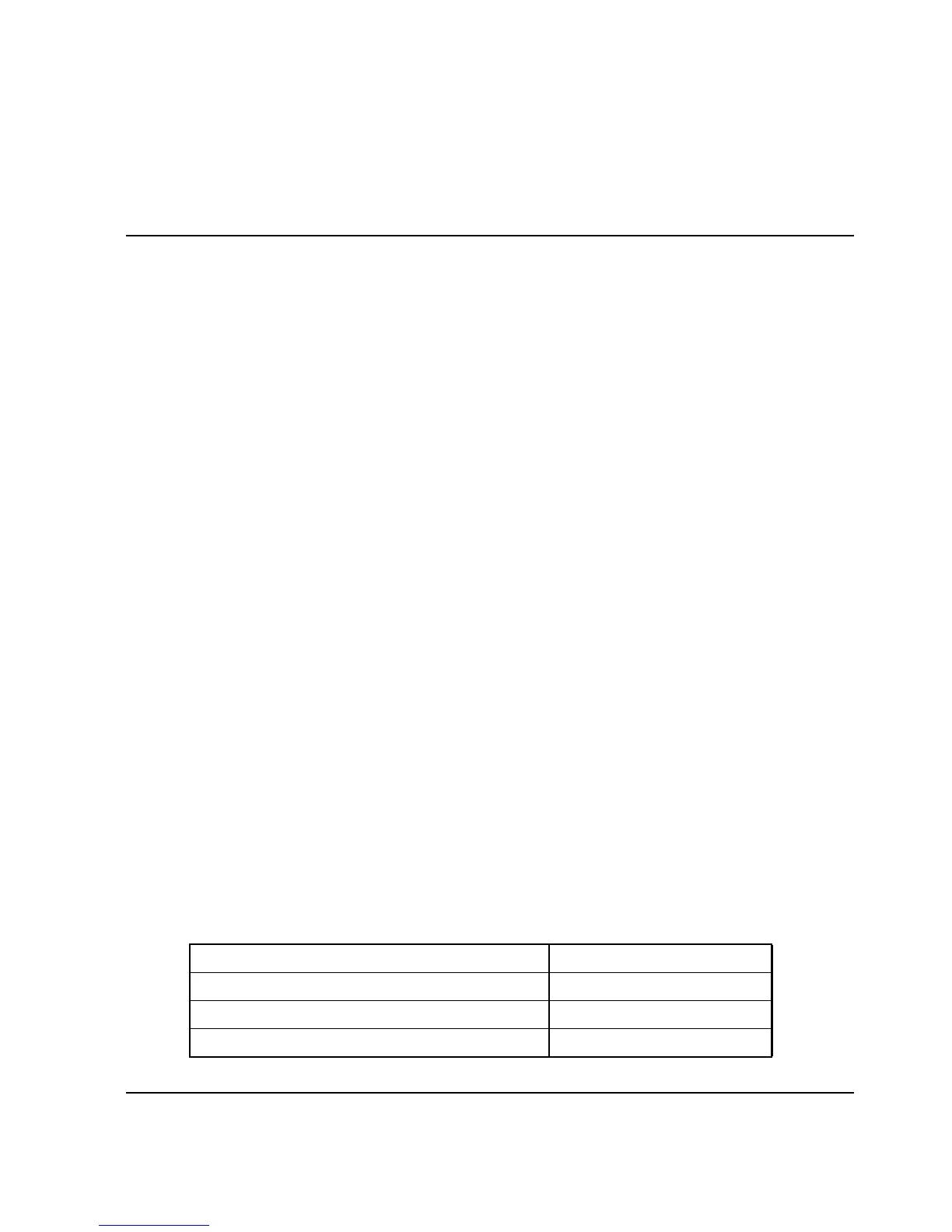3–1HAFM server installation guide
3
PC Setup and Configuration
The Omnibook PC must be set up with a specific configuration for it to function
properly as an HAFM server. This level of setup must be performed any time a PC is
configured from scratch.
This chapter describes the requirements for setting up disk partitions and configuring
certain CMOS setup options.
Drive Assignments
The HAFM software requires the following logical disk drive assignments:
• C: Hard drive partition
• D: Internal Zip drive or Internal CD-ROM drive (used only for recovery or
upgrade)
CMOS Setup
Certain options must be configured properly in the CMOS Setup Utility. The Setup
Utility is entered by pressing the F2 key when prompted immediately after applying
power to the HP Omnibook PC.
All options may be left at their default settings except for specific options under the
Power (APM) tab as listed below in Table 3–1. Because the PC will always have an
AC power source, there is no need to have any level of power saving options enabled.
Furthermore, never allow the PC to enter Hibernate mode because the PC must
continue to run 24x7 to monitor the switches.
Table 3–1: CMOS Settings
Option Setting
Intel SpeedStep Mode: [Performance]
Power Management Mode: [Disabled]
Smart CPU Mode: Off
