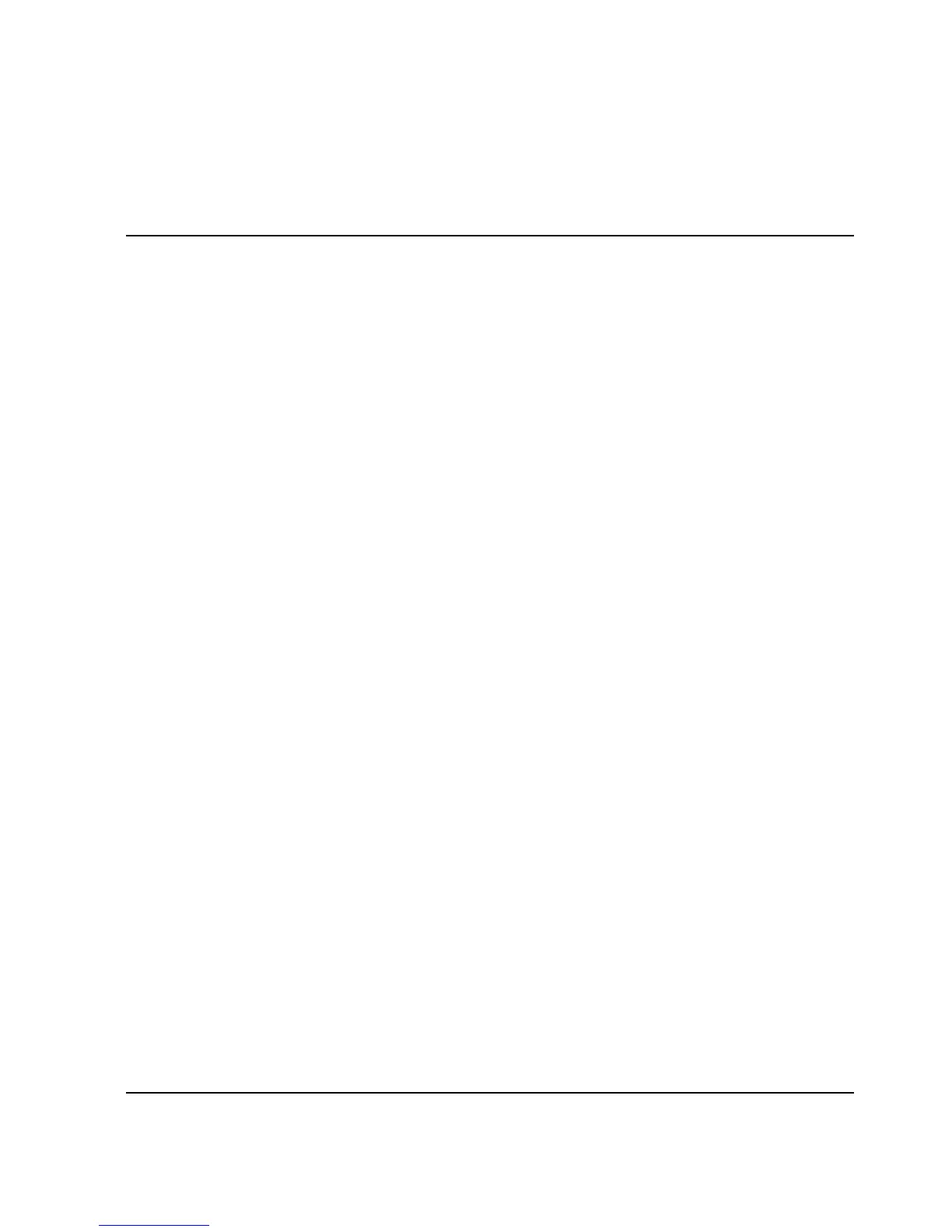4–1HAFM server installation guide
4
Windows 2000 Setup and Configuration
To install and operate HAFM on the HP Omnibook 6000/6200 PC, Windows 2000
must be installed. Windows 2000 is not factory installed on the HP Omnibook
6200 PC. To install Windows 2000, use the HP System Recovery CDs that come with
the PC. See the README.TXT file on Disk 1 of these CDs for specific instructions
on performing a factory installation. Note that the PC comes with recovery CDs for
both Windows NT Workstation 4.0 (single CD) and Windows 2000 Professional (two
CDs). Use the System Recovery CD for Windows 2000 Professional (the dual CD
set).
Because this process requires the use of a CD-ROM drive, replace the internal Zip
drive with an internal CD-ROM drive prior to performing the installation.
Power Options
The default power options selected during the Windows 2000 installation allow the
system to enter standby and hibernate modes after a period of inactivity. Change these
defaults to prevent the PC from ever entering either of these modes by selecting a
pre-defined power scheme that never allows the system to enter standby or hibernate
modes.
Changing the Default Power Options
To change the default power options, complete the following steps:
1. Choose Start > Settings > Control Panel. The Control Panel window displays.
2. Double-click Power Options. The Power Options Properties dialog box
displays, as shown in Figure 4–1.
